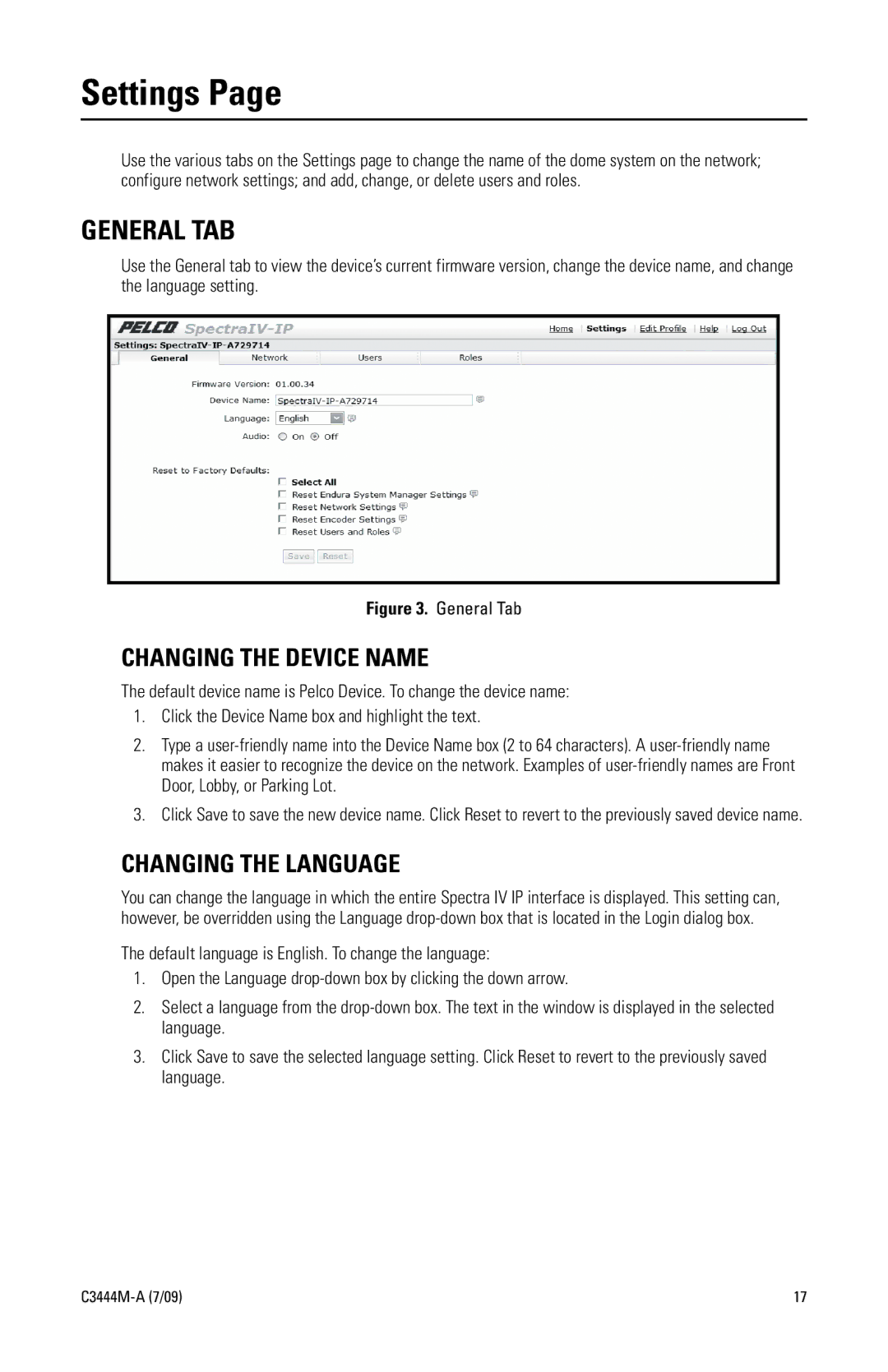Settings Page
Use the various tabs on the Settings page to change the name of the dome system on the network; configure network settings; and add, change, or delete users and roles.
GENERAL TAB
Use the General tab to view the device’s current firmware version, change the device name, and change the language setting.
Figure 3. General Tab
CHANGING THE DEVICE NAME
The default device name is Pelco Device. To change the device name:
1.Click the Device Name box and highlight the text.
2.Type a
3.Click Save to save the new device name. Click Reset to revert to the previously saved device name.
CHANGING THE LANGUAGE
You can change the language in which the entire Spectra IV IP interface is displayed. This setting can, however, be overridden using the Language
The default language is English. To change the language:
1.Open the Language
2.Select a language from the
3.Click Save to save the selected language setting. Click Reset to revert to the previously saved language.
| 17 |