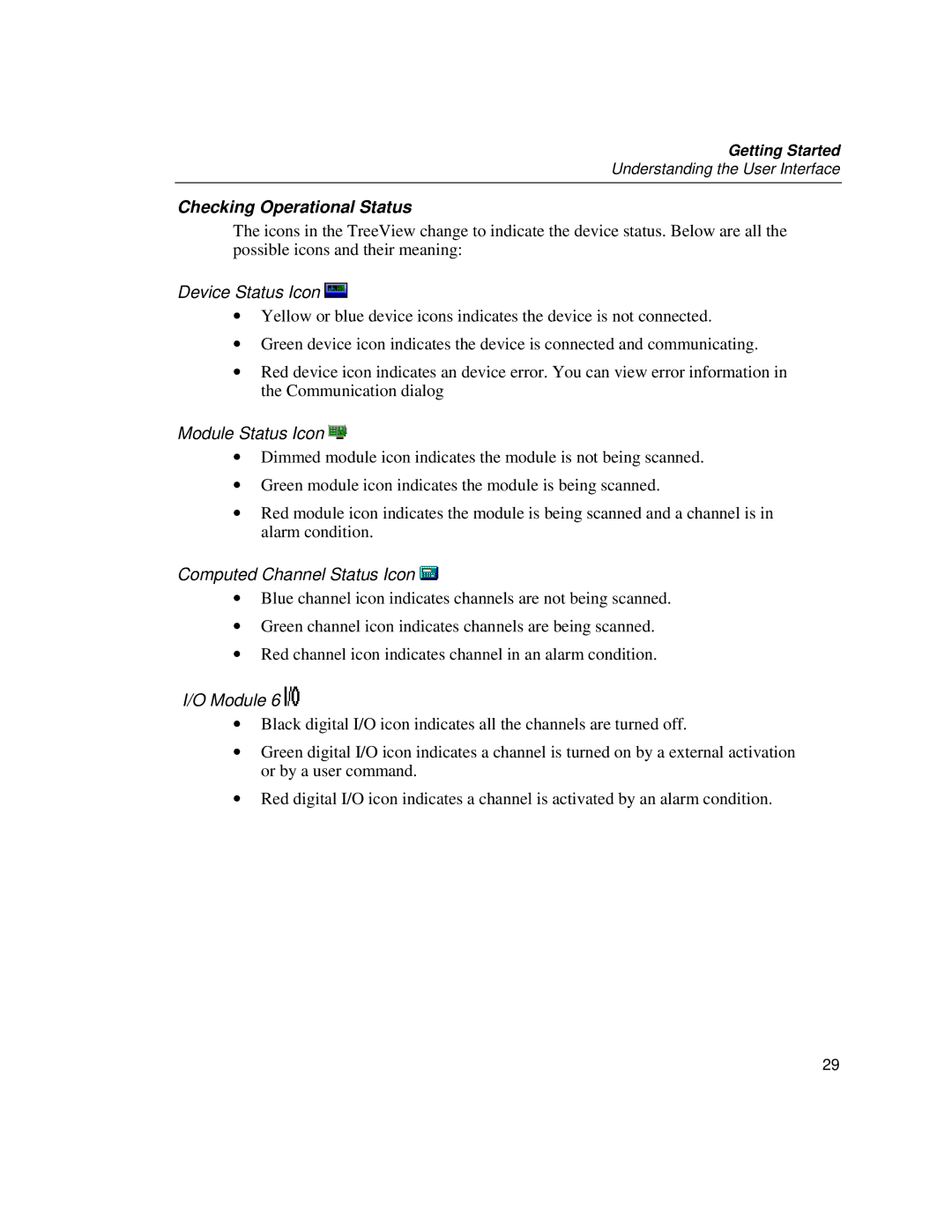2686A, 2680A specifications
The Fluke 2680A and 2686A are sophisticated data acquisition systems designed for versatile applications in electrical and environmental testing. These high-performance devices cater to engineers and technicians who require reliable and precise measurement capabilities.At the heart of these instruments is their advanced modular design, which allows users to customize the system according to specific measurement needs. The Fluke 2680A offers eight channels, while the 2686A boasts an impressive 20 channels of data acquisition, thus providing flexibility for various testing scenarios. This modularity ensures that users can easily expand their measurement capabilities by adding more channels or switching between different measurement modules.
One of the standout features of the Fluke 2680A and 2686A is their ability to perform simultaneous measurements across multiple channels. This is particularly beneficial for applications that require real-time data analysis, minimizing the time spent on sequential measurements. With sample rates reaching up to 100 kS/s, these devices provide quick and accurate data collection, making them ideal for both laboratory settings and field use.
Both models incorporate advanced signal conditioning technology, enabling them to handle a wide range of input types, including voltage, current, temperature, and resistance. This capability eliminates the need for external signal conditioning equipment, streamlining the setup and reducing overall costs for users. The inclusion of built-in digital filtering and scaling further enhances measurement accuracy, ensuring reliable results even in noisy environments.
The Fluke 2680A and 2686A also feature robust connectivity options, including USB, Ethernet, and RS-232 interfaces. This promotes seamless integration into existing networks and facilitates remote monitoring and control. Additionally, both devices support various programming languages, allowing for easy automation of testing procedures.
Another highlight is the intuitive user interface that allows users to configure the device with minimal effort. An embedded web server provides remote access to the instrument, enabling users to monitor data and configure settings from anywhere.
In summary, the Fluke 2680A and 2686A stand out as premier data acquisition systems, offering exceptional modularity, versatile measurement capabilities, and advanced connectivity options. Their combination of speed, accuracy, and ease of use makes them indispensable tools for professionals in testing and measurement applications.