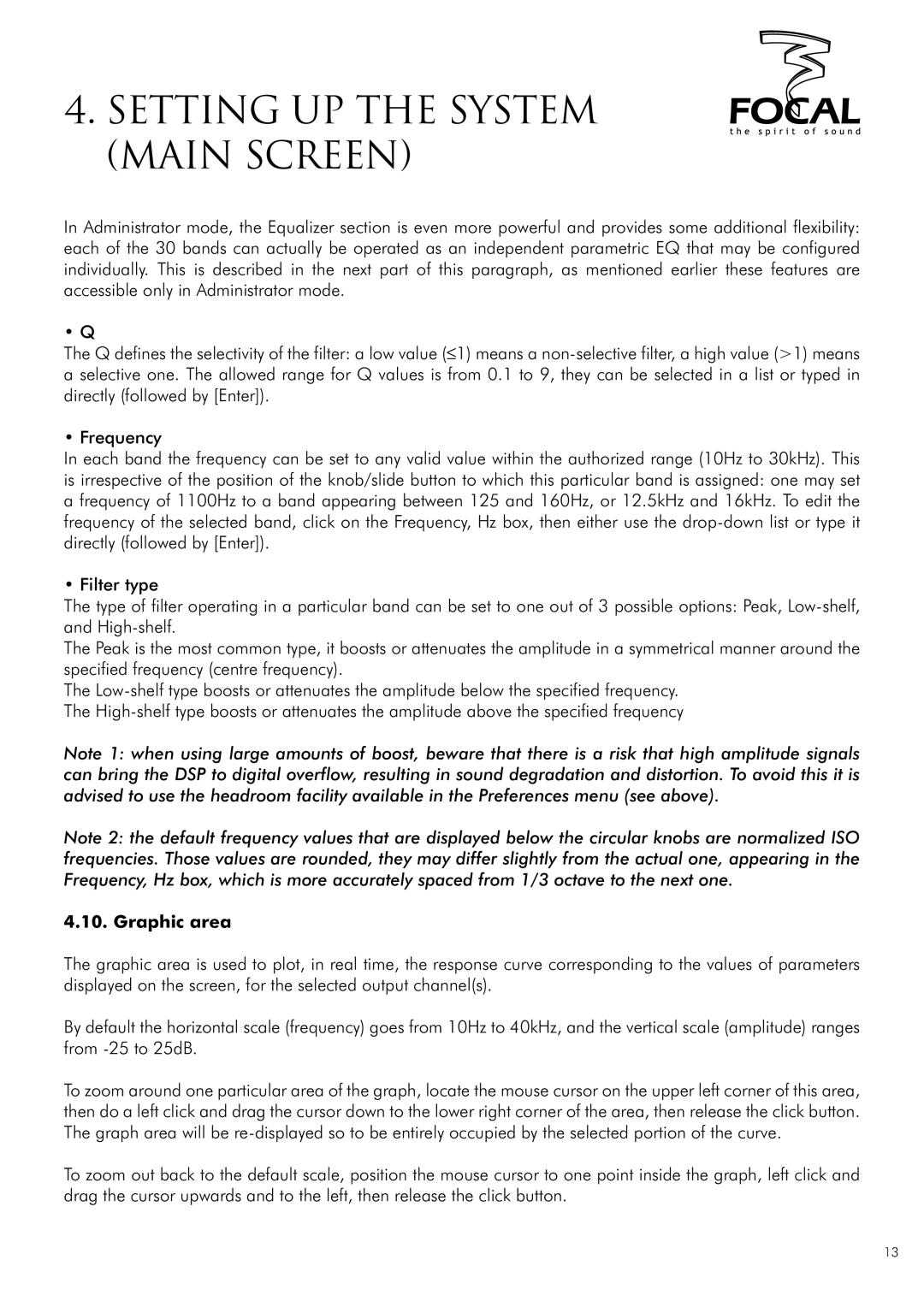4. Setting up the system (main screen)
In Administrator mode, the Equalizer section is even more powerful and provides some additional flexibility: each of the 30 bands can actually be operated as an independent parametric EQ that may be configured individually. This is described in the next part of this paragraph, as mentioned earlier these features are accessible only in Administrator mode.
• Q
The Q defines the selectivity of the filter: a low value (≤1) means a
• Frequency
In each band the frequency can be set to any valid value within the authorized range (10Hz to 30kHz). This is irrespective of the position of the knob/slide button to which this particular band is assigned: one may set a frequency of 1100Hz to a band appearing between 125 and 160Hz, or 12.5kHz and 16kHz. To edit the frequency of the selected band, click on the Frequency, Hz box, then either use the
• Filter type
The type of filter operating in a particular band can be set to one out of 3 possible options: Peak,
The Peak is the most common type, it boosts or attenuates the amplitude in a symmetrical manner around the specified frequency (centre frequency).
The
Note 1: when using large amounts of boost, beware that there is a risk that high amplitude signals can bring the DSP to digital overflow, resulting in sound degradation and distortion. To avoid this it is advised to use the headroom facility available in the Preferences menu (see above).
Note 2: the default frequency values that are displayed below the circular knobs are normalized ISO frequencies. Those values are rounded, they may differ slightly from the actual one, appearing in the Frequency, Hz box, which is more accurately spaced from 1/3 octave to the next one.
4.10. Graphic area
The graphic area is used to plot, in real time, the response curve corresponding to the values of parameters displayed on the screen, for the selected output channel(s).
By default the horizontal scale (frequency) goes from 10Hz to 40kHz, and the vertical scale (amplitude) ranges from
To zoom around one particular area of the graph, locate the mouse cursor on the upper left corner of this area, then do a left click and drag the cursor down to the lower right corner of the area, then release the click button. The graph area will be
To zoom out back to the default scale, position the mouse cursor to one point inside the graph, left click and drag the cursor upwards and to the left, then release the click button.
13