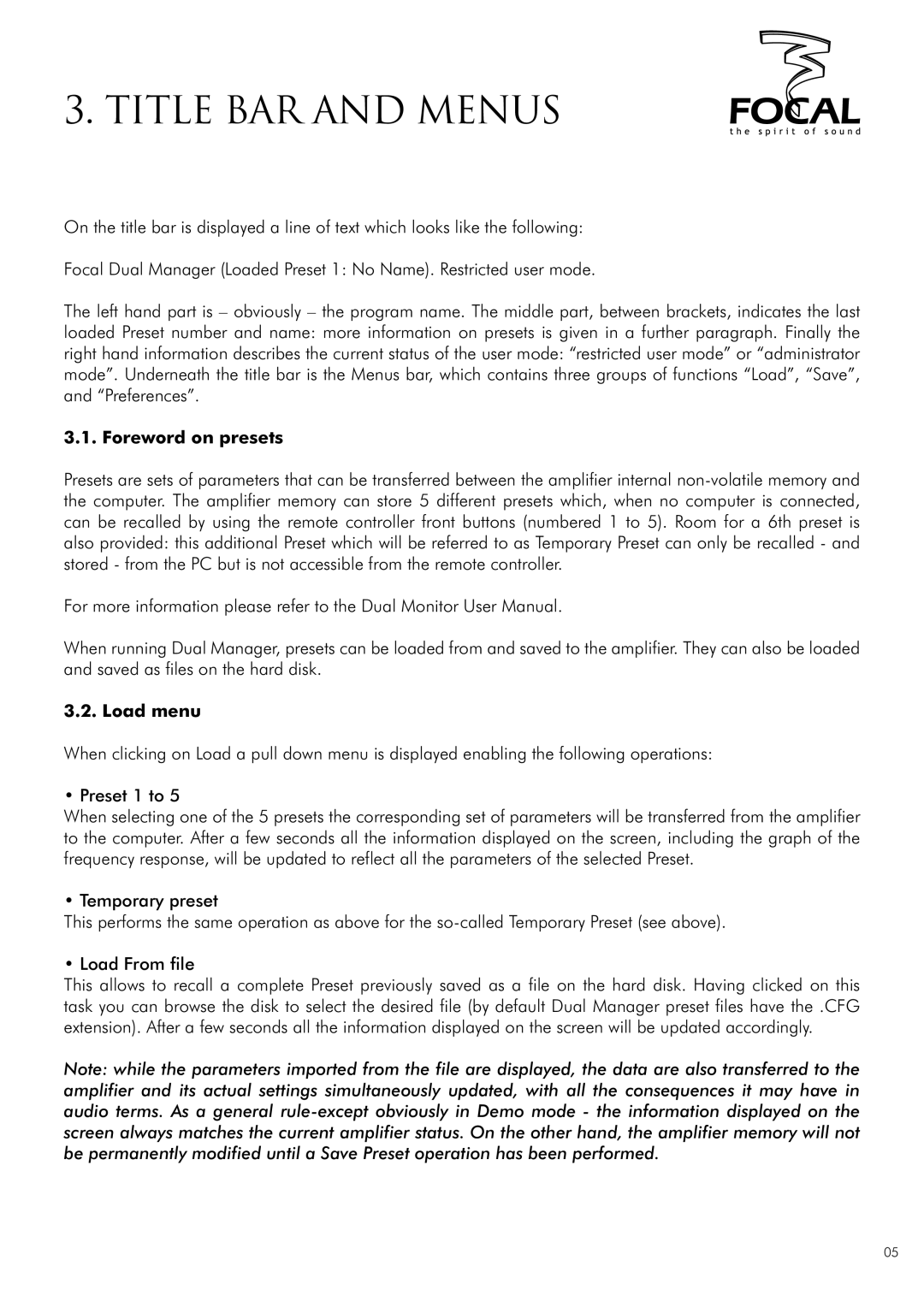3. Title bar and menus
On the title bar is displayed a line of text which looks like the following:
Focal Dual Manager (Loaded Preset 1: No Name). Restricted user mode.
The left hand part is – obviously – the program name. The middle part, between brackets, indicates the last loaded Preset number and name: more information on presets is given in a further paragraph. Finally the right hand information describes the current status of the user mode: “restricted user mode” or “administrator mode”. Underneath the title bar is the Menus bar, which contains three groups of functions “Load”, “Save”, and “Preferences”.
3.1. Foreword on presets
Presets are sets of parameters that can be transferred between the amplifier internal
For more information please refer to the Dual Monitor User Manual.
When running Dual Manager, presets can be loaded from and saved to the amplifier. They can also be loaded and saved as files on the hard disk.
3.2. Load menu
When clicking on Load a pull down menu is displayed enabling the following operations:
• Preset 1 to 5
When selecting one of the 5 presets the corresponding set of parameters will be transferred from the amplifier to the computer. After a few seconds all the information displayed on the screen, including the graph of the frequency response, will be updated to reflect all the parameters of the selected Preset.
• Temporary preset
This performs the same operation as above for the
• Load From file
This allows to recall a complete Preset previously saved as a file on the hard disk. Having clicked on this task you can browse the disk to select the desired file (by default Dual Manager preset files have the .CFG extension). After a few seconds all the information displayed on the screen will be updated accordingly.
Note: while the parameters imported from the file are displayed, the data are also transferred to the amplifier and its actual settings simultaneously updated, with all the consequences it may have in audio terms. As a general
05