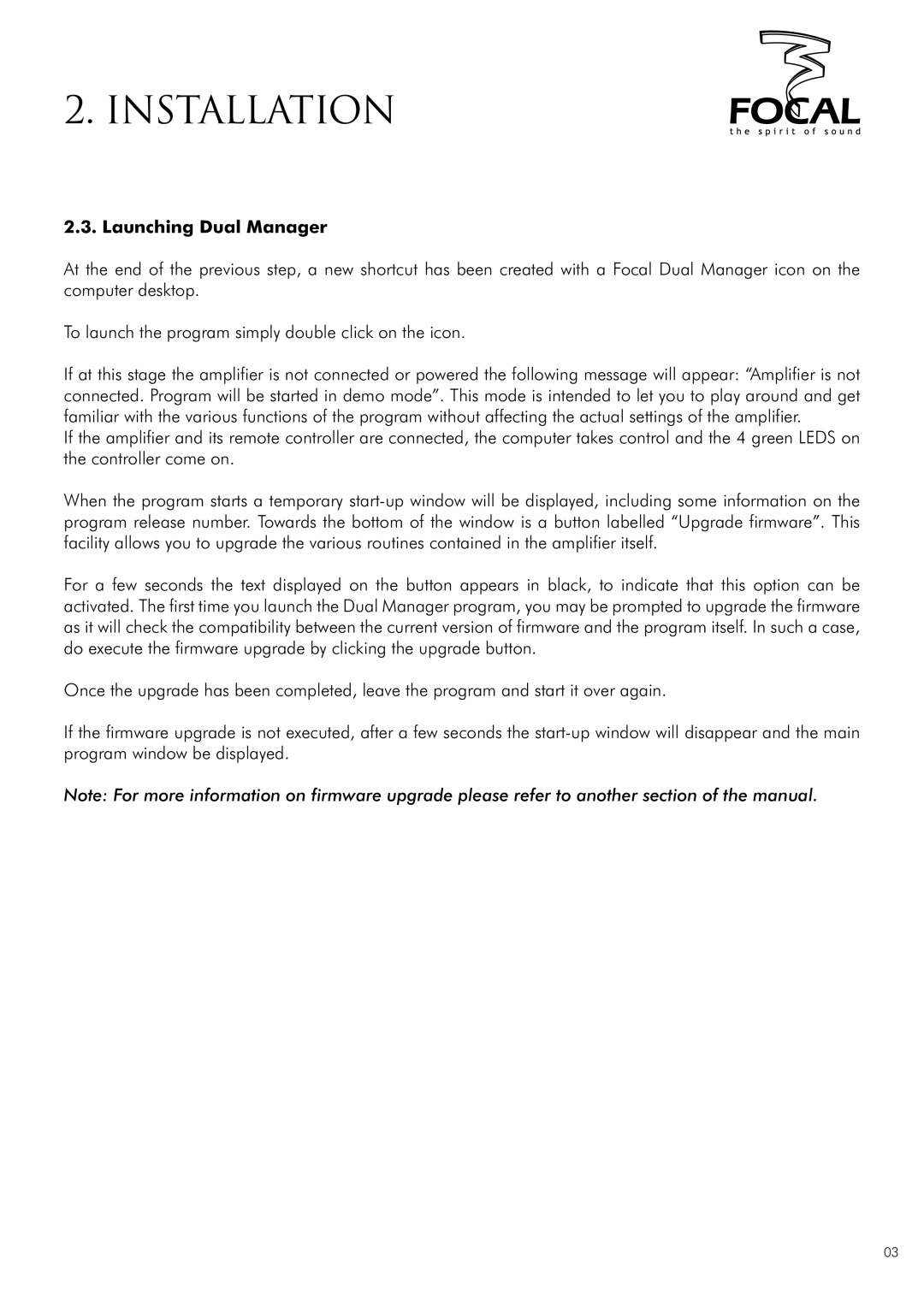2. Installation
2.3. Launching Dual Manager
At the end of the previous step, a new shortcut has been created with a Focal Dual Manager icon on the computer desktop.
To launch the program simply double click on the icon.
If at this stage the amplifier is not connected or powered the following message will appear: “Amplifier is not connected. Program will be started in demo mode”. This mode is intended to let you to play around and get familiar with the various functions of the program without affecting the actual settings of the amplifier.
If the amplifier and its remote controller are connected, the computer takes control and the 4 green LEDS on the controller come on.
When the program starts a temporary
For a few seconds the text displayed on the button appears in black, to indicate that this option can be activated. The first time you launch the Dual Manager program, you may be prompted to upgrade the firmware as it will check the compatibility between the current version of firmware and the program itself. In such a case, do execute the firmware upgrade by clicking the upgrade button.
Once the upgrade has been completed, leave the program and start it over again.
If the firmware upgrade is not executed, after a few seconds the
Note: For more information on firmware upgrade please refer to another section of the manual.
03