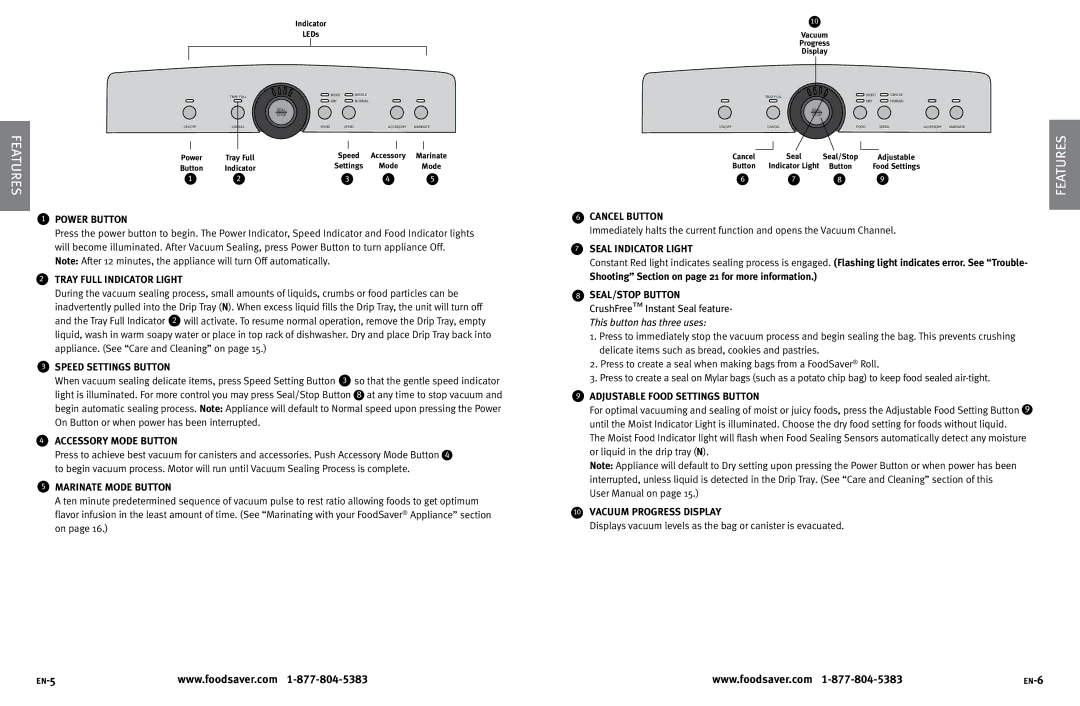Indicator
LEDs
TRAY FULL | MOIST | GENTLE |
|
| |
| DRY | NORMAL |
|
|
| SEAL |
|
|
|
|
|
| STOP |
|
|
|
| ON/OFF | CANCEL | FOOD | SPEED | ACCESSORY | MARINATE |
Furesat | Power | Tray Full |
| Speed | Accessory | Marinate |
| Button | Indicator |
| Settings | Mode | Mode |
| 1 | 2 |
| 3 | 4 | 5 |
1Power Button
Press the power button to begin. The Power Indicator, Speed Indicator and Food Indicator lights will become illuminated. After Vacuum Sealing, press Power Button to turn appliance Off. Note: After 12 minutes, the appliance will turn Off automatically.
2Tray Full indicator light
During the vacuum sealing process, small amounts of liquids, crumbs or food particles can be inadvertently pulled into the Drip Tray (N). When excess liquid fills the Drip Tray, the unit will turn off
and the Tray Full Indicator 2 will activate. To resume normal operation, remove the Drip Tray, empty liquid, wash in warm soapy water or place in top rack of dishwasher. Dry and place Drip Tray back into appliance. (See “Care and Cleaning” on page 15.)
3 SPEED SETTINGS BUTTON |
|
When vacuum sealing delicate items, press Speed Setting Button 3 | so that the gentle speed indicator |
light is illuminated. For more control you may press Seal/Stop Button | 8 at any time to stop vacuum and |
begin automatic sealing process. Note: Appliance will default to Normal speed upon pressing the Power On Button or when power has been interrupted.
4ACCESSORY MODE Button
Press to achieve best vacuum for canisters and accessories. Push Accessory Mode Button 4 to begin vacuum process. Motor will run until Vacuum Sealing Process is complete.
5Marinate MODE Button
A ten minute predetermined sequence of vacuum pulse to rest ratio allowing foods to get optimum flavor infusion in the least amount of time. (See “Marinating with your FoodSaver® Appliance” section on page 16.)
10
Vacuum
Progress
Display
TRAY FULL | MOIST | GENTLE |
|
| |
| DRY | NORMAL |
|
| SEAL |
|
|
|
|
| STOP |
|
|
|
ON/OFF | CANCEL | FOOD | SPEED | ACCESSORY | MARINATE |
Cancel | Seal | Seal/Stop | Adjustable |
Button | Indicator Light | Button | Food Settings |
6 | 7 | 8 | 9 |
6Cancel Button
Immediately halts the current function and opens the Vacuum Channel.
7Seal Indicator Light
Constant Red light indicates sealing process is engaged. (Flashing light indicates error. See “Trouble-
Shooting” Section on page 21 for more information.)
8SEAL/STOP BUTTON
CrushFree™ Instant Seal feature- This button has three uses:
1.Press to immediately stop the vacuum process and begin sealing the bag. This prevents crushing delicate items such as bread, cookies and pastries.
2.Press to create a seal when making bags from a FoodSaver® Roll.
3.Press to create a seal on Mylar bags (such as a potato chip bag) to keep food sealed
9adjustable FOOD SETTINGS BUTTON
For optimal vacuuming and sealing of moist or juicy foods, press the Adjustable Food Setting Button 9 until the Moist Indicator Light is illuminated. Choose the dry food setting for foods without liquid.
The Moist Food Indicator light will flash when Food Sealing Sensors automatically detect any moisture or liquid in the drip tray (N).
Note: Appliance will default to Dry setting upon pressing the Power Button or when power has been interrupted, unless liquid is detected in the Drip Tray. (See “Care and Cleaning” section of this User Manual on page 15.)
10Vacuum Progress display
Displays vacuum levels as the bag or canister is evacuated.
Features
www.foodsaver.com | www.foodsaver.com |