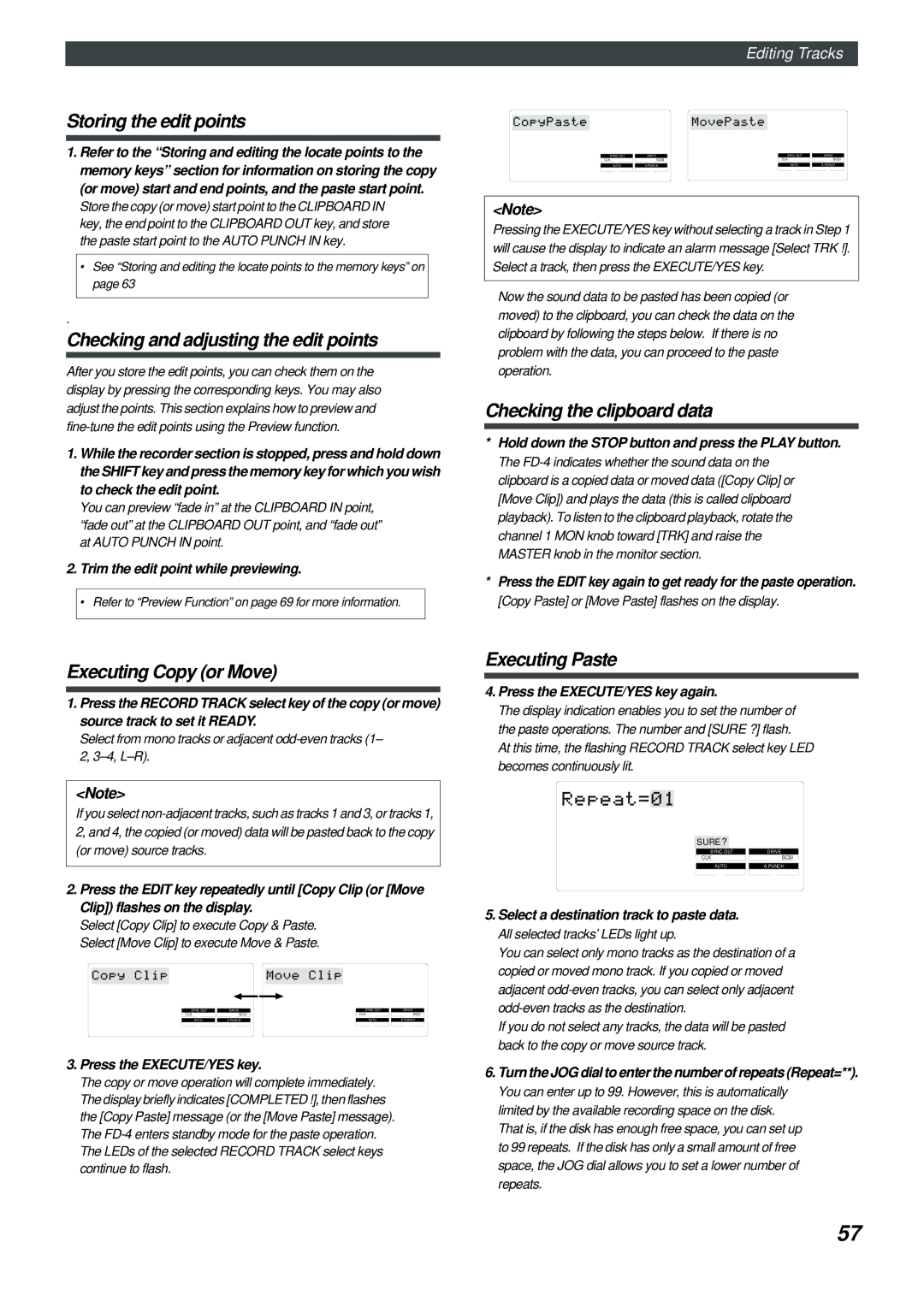Model
Safety Instructions
Recording Preparation
Introduction Main features
Recorder section
Mixer section
Recording Preparation
Connecting a Scsi drive
About damages
About copyrights
Formatting a new disk
Recording mode
Insert a disk into the Scsi drive
Press the EXECUTE/YES key
When you format a disk, a Program is named temporary title
Turn the JOG dial to select a recording mode
Removing a disk from the Scsi drive
Press the Stop button or the EXIT/NO key
Use the JOG dial to select a recording mode
Press the Setup key
Formatting the disk again
Press the EXECUTE/YES key again
Rear panel
Names and Functions
Control panel
Front panel
Input faders
Input select switches Input SEL INPUT/OFF/TRK
Panpot knobs PAN L/R
Monitor panpot knobs PAN MON L/MON R
Monitor level control knob MON INPUT/TRK
Input level switches Level H/M/L
Equalizer control knobs EQ HIGH/MID/LOW
AUX send knobs AUX AUX 1/AUX
LCD
Contrast adjustment knob
Access LED Access
Setup key Setup
Display indication select key
Time Base select key
Stop button Stop
Play button Play
Record button RECORD/ Auto Punch
Shift key Shift
Vari Pitch key Vari PITCH/ P.EDIT
Auto Return/Auto Play mode on/off key
Locate key LOCATE/ LOC MEM
Hold/ key Hold
Undo/Redo key UNDO/REDO
Store key Store
Edit key Edit
Auto Return Start key
Auto Punch In key Auto Punch IN/ Preview
Auto Return End key Auto RTN END/ Preview
Auto Punch Out key
Clipboard In key Clipboard IN/ Preview
Monitor Out jacks MON OUT L, R Connector RCA pin
Input jacks 1, 2, 3, 4 Connector phone
Stereo Out jacks ST. OUT L, R Connector RCA pin
Headphone jack Phones Connector stereo TRS phone
Midi OUT jack Midi OUT Connector DIN 5-pin
Balanced input connectors 3, 4 Input 3
Midi in jack Midi in Connector DIN 5-pin
AUX Send jacks 1, 2 AUX Send 1
Data input jack Data in Connector Optical
Data output jack Data OUT Connector Optical
Power cable
Power switch Power
Time Base is ABS
Time Base is BAR/BEAT/CLK
Time Base is MTC
Time Base is ABS
Time Base is MTC
Time Base is BAR/BEAT/CLK
Disk recordable remaining Time is displayed
Action to take
Void Data message
Void Out message
Track unselected message
Time Base
Before Starting
Remain indicator
Recording method
Area actually used on the disk
Real track and Additional track
Input monitoring
Playback monitoring
PAN knobs and stereo bus
REC SEL switch
Setting the disk
FD-4 initial settings
Connecting the guitar and the monitoring head- phones
Initial settings
Adjusting the recording level
Setting the switch and knob
Monitoring the recording signal
Starting recording
Recording onto the additional track
Undo/Redo recording
Playing track
Checking the recording sound
Playback of the additional track sound
Undo/redo subsequent to exchange
Basic Multitrack Recording
Connecting a sound source
Recording a drum machine to track
Overdubbing the bass to track
Undo/redo overdubbing
Listening to the overdubbed sound
Settings for overdubbing the vocal to track
Settings for overdubbing the electric guitar to track
Mixdown
AUX SEND2 and AUX RTN2 of the FD-4 respectively
Setting the output level and the master recorder
Setting the switch and knob on the FD-4
Settings for the effect units
Mixdown
Handling Programs
Creating a new Program
To enter a title
Using the Program Change function
Deleting a Program
Press the Setup key while the FD-4 is stopped
After you enter the title, press the EXECUTE/YES key
Editing a Program title
Playback in Vari Pitch Mode
Set the desired pitch data using the JOG dial
After you set the pitch data, press the EXIT/NO key
Recording to a Metronome Sound
Connecting a sound source and a effect unit
Creating a Tempo Map
Turning the Metronome function on
Quitting recording
Checking the metronome sound
Checking the recorded sound
Press the Stop button to stop the recorder
Punch In/Out Recording
What is Punch In/Out recording?
Auto Punch In/Out
Storing the edit points
Setting the mixer section
Connecting the instrument
Preparation
Tips for rehearsal
Auto Punch In/Out Take
Control panel settings are the same as those for rehearsal
Hint Quick and easy operation for repeated rehearsal
Press the Record Track select key 3/L to set track 3 to
Manual Punch In/Out
Connecting the instrument and a foot switch
Rehearsing Punch In/Out recording
Cancelling Rehearsal mode
Manual Punch In/Out take
Hint
Undo/Redo Manual Punch In/Out recording
Connecting effect units
Adjusting the recording level/rehearsal
Ping-Pong Recording
Performing ping-pong recording
Undo/Redo ping-pong recording
Quitting ping-pong recording
Checking the ping-pong recording results
Set the channel 1-4 Input SEL switches to TRK
Checking the result of ping-pong recording
Connect effect units to Aux sends/returns
Connecting an external digital device
Setting a recording track
Digital Recording
Selecting a Program to record
You cannot assign the same track to L and R
Setting a digital output track
Assigning output tracks
Digital mixdown
How to use the Recorder in jack
Copy & Paste and Move & Paste
Editing Tracks
Edit functions
Copy & Paste
Checking the clipboard data
Checking and adjusting the edit points
Executing Copy or Move
Executing Paste
Undo/Redo Paste
Erase
Press the Stop button or the EXIT/NO key
Erasing a specified part of the data between ABS 0
Executing Erase
Track Exchange
Point is passed in the Play or Record mode
Undo/Redo Erase
Swapping data between Real tracks mono track data
Swapping mono track data
Executing Track Exchange
Selecting Additional tracks L-R and Real tracks
Select the tracks to swap data
Cue & Review function using the Rewind and F FWD buttons
Digital scrubbing using the JOG dial
Cue & Review Function
Storing in real-time
Storing a Locate Point Edit Point
Press the Store key
Press the desired memory key
Editing and storing data
Editing and storing locate data
Press the HOLD/ key while the FD-4 is stopped
Press the memory key that you pressed in again
Editing the data stored in the Locate key
Direct Locate
Locate Function
Auto Play
Executing the Auto Play function
Executing the Auto Return function
Auto Return
Press the Locate key
Store the Auto RTN Start and Auto RTN END points
Executing the Auto Repeat function
Auto Repeat
Auto Repeat operation
Start playback a little before the Auto RTN Start point
Preview Function
Previewing the rise of the sound fade
Previewing the fall of the sound fade out
Trim the position at the selected unit digit
Time Base
CLK BAR
Midi clock sync system
Midi Synchronization
Refer to page 86 for more information on Setup mode
Connecting an external device
MTC sync/Machine Control system
See page 92 for more information
Setting a frame rate
Setting MTC Offset
Setting the device ID number
Checking synchronization and Machine Control
Setting up the external device
Sync system in Slave mode
Setting the FD-4
Checking the chase and lock operation
Recording
Saving and Loading Song Data
Connecting a DAT machine
Outline of the save/load operation
Saving from FD-4 to DAT Loading from DAT to FD-4
Saving song data
Remember this
Preparing a DAT machine
Operation on the FD-4
Select the tracks to save using the JOG dial
Use the JOG dial to display Save PGM ?
Use the JOG dial to select the desired Program
Press the Setup key when the FD-4 is stopped
Select tracks to load using the JOG dial
Loading song data
Start playing the DAT machine
You can monitor the data using the following methods
Selecting Setup mode
Changing the initial settings menus
Execution menu
Storing a time signature
Setting a time signature
Modifying or deleting stored time signatures
Select a Program for which to set a time signature
Clearing all time signature and tempo settings
Setting a tempo
Checking the stored tempo setting
Storing a tempo value
Repeat steps 3-5 to store necessary tempo data
Modifying or deleting stored tempo settings
Setting a preroll value
Setting the Metronome function
Setting the Metronome function
Setting a preroll time
Setting Midi sync signal
Setting Midi sync output signal
Turn the JOG dial to select the desired Midi sync signal
Initial setting CLK clock & Song Position Pointer
Setting an MTC offset value
Setting an MTC frame rate
Setting an MTC frame rate
Setting an MTC offset
Setting the Slave mode
Setting Offset mode
Setting MTC Offset mode
Use the JOG dial to select the desired Offset mode
Turning Slave mode on and off
Setting the Slave type
Setting the Slave type external sync signal
Use the JOG dial to turn Slave mode on and off
Setting the Record Protect function
Recording enabled/disabled
Use the JOG dial to enable or disable recording
Setting digital input tracks
Setting digital input tracks
Setting BAR/BEAT resolution mode
Setting digital output tracks
Setting digital output tracks
Setting BAR/BEAT resolution mode
Setting the Midi device ID
Setting the Midi device number
Use the JOG dial to turn the mode on or off
Use the JOG dial to set the desired Midi device ID number
Date Version Function
Midi Implementation Chart
Refer to MMC Response/Information Field List
MMC Command List
Maintenance
Specifications
Cleaning the exterior
Block Diagram
Declaration of EC Directive
Index
Fostex Corporation