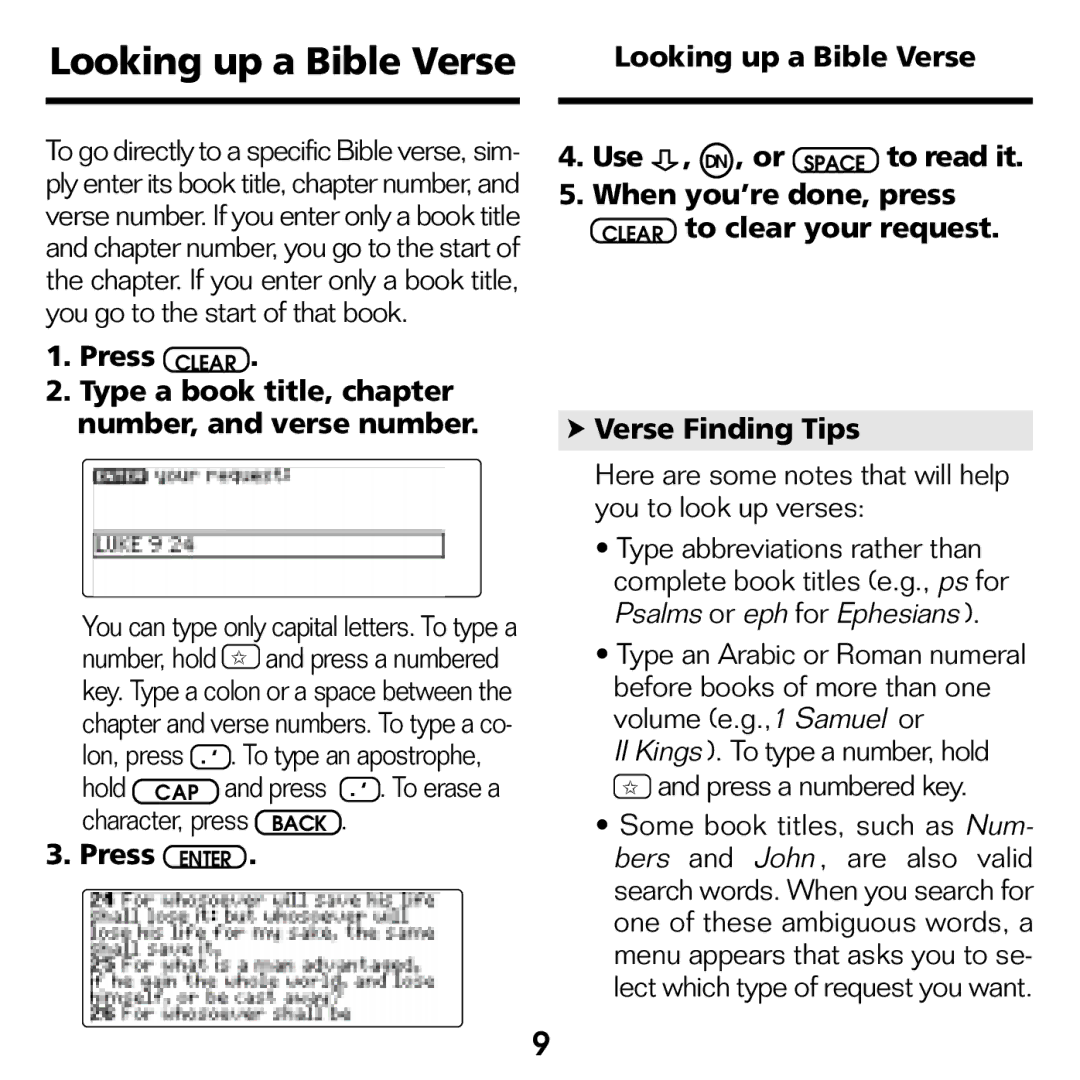Looking up a Bible Verse
To go directly to a specific Bible verse, sim- ply enter its book title, chapter number, and verse number. If you enter only a book title and chapter number, you go to the start of the chapter. If you enter only a book title, you go to the start of that book.
1.Press CLEAR .
2.Type a book title, chapter number, and verse number.
You can type only capital letters. To type a
number, hold | ✩ and press a numbered | |
key. Type a colon or a space between the | ||
chapter and verse numbers. To type a co- | ||
lon, press . ‘ | . To type an apostrophe, | |
hold | CAP | and press . ‘ . To erase a |
character, press BACK . | ||
3. Press | ENTER . | |
Looking up a Bible Verse
4. Use ![]() , DN , or SPACE to read it.
, DN , or SPACE to read it.
5.When you’re done, press CLEAR to clear your request.
➤Verse Finding Tips
Here are some notes that will help you to look up verses:
•Type abbreviations rather than complete book titles (e.g., ps for Psalms or eph for Ephesians ).
•Type an Arabic or Roman numeral before books of more than one volume (e.g.,1 Samuel or
II Kings ). To type a number, hold
✩and press a numbered key.
•Some book titles, such as Num- bers and John , are also valid search words. When you search for one of these ambiguous words, a menu appears that asks you to se- lect which type of request you want.
9