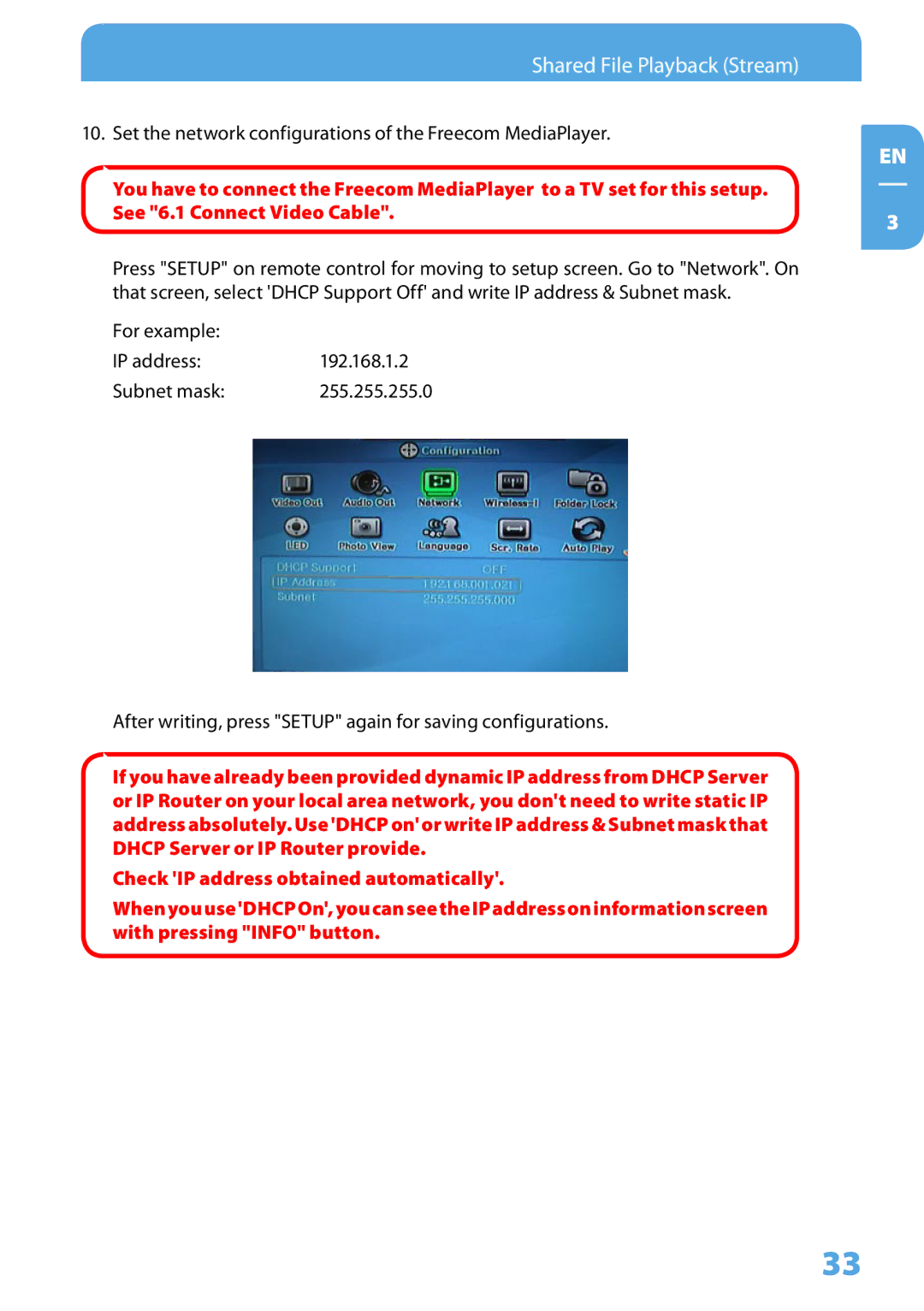350 specifications
Freecom Technologies has carved a niche for itself in the realm of cutting-edge technology solutions, and one of its standout products is the Freecom Technologies 350. This versatile device is designed to cater to a broad spectrum of user needs, from personal use to professional applications.At the heart of the Freecom Technologies 350 is its powerful performance capabilities. Equipped with an advanced processor, it ensures swift and efficient operations across various tasks. Whether you're engaging in data-heavy applications, streaming high-definition content, or multitasking with multiple software, the Freecom 350 stays responsive and fast, making it an ideal choice for both casual users and professionals alike.
Another standout feature is its robust connectivity options. The Freecom 350 includes various ports and interfaces, such as USB 3.0, HDMI, and Ethernet, which enhance its ability to synchronize with other devices seamlessly. This flexibility allows users to connect to a variety of peripherals, from external hard drives to additional monitors, fostering an efficient workspace or entertainment hub.
Additionally, the Freecom 350 boasts a user-friendly design that emphasizes accessibility and ease of use. Its intuitive interface allows users to navigate through tasks with minimal effort. Furthermore, its compact form factor makes it easy to transport, appealing to those who need on-the-go functionality without sacrificing performance.
Security is another pillar of the Freecom Technologies 350. With built-in encryption technologies and robust security protocols, users can rest assured that their data remains protected against unauthorized access. This is particularly important for professionals handling sensitive information, ensuring that corporate data and personal details are kept safe.
Moreover, the Freecom Technologies 350 is built with energy efficiency in mind. This not only contributes to a reduced carbon footprint but also ensures lower operational costs in the long run. The device is designed to meet eco-friendly standards without compromising performance, making it a responsible choice for environmentally conscious consumers.
In summary, the Freecom Technologies 350 stands out through its powerful performance, extensive connectivity options, user-friendly design, robust security features, and energy efficiency. Whether for home, office, or travel, the Freecom 350 represents a blend of technology and practicality that caters to the needs of modern users, making it a worthwhile investment in today's fast-paced digital world.