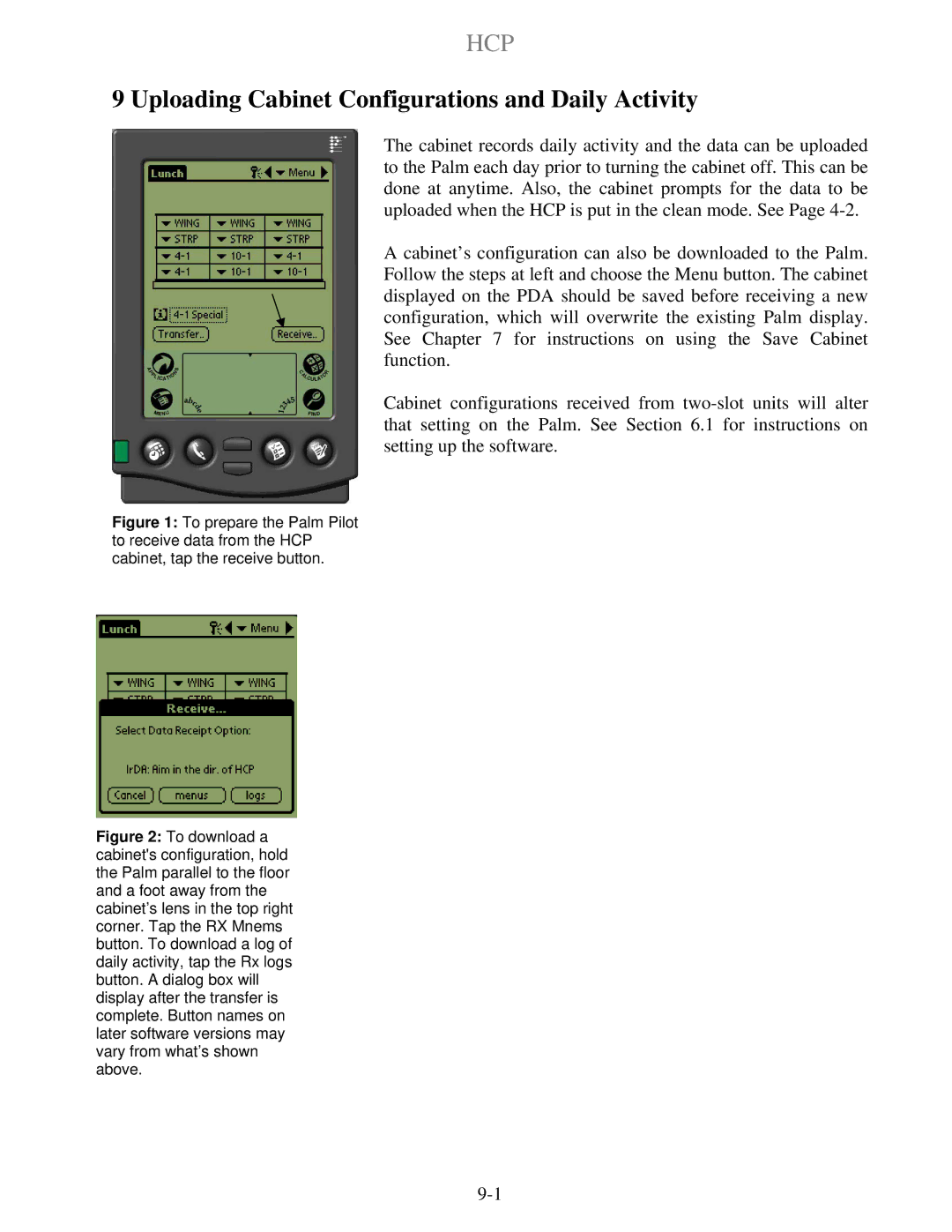HCP specifications
The Frymaster HCP is a high-performance commercial fryer specifically designed for busy kitchens that require efficient and consistent frying capabilities. This advanced unit is part of Frymaster’s extensive line of fryer solutions, which have garnered a reputation for reliability and innovation in the foodservice industry. The HCP model showcases a range of main features, cutting-edge technologies, and practical characteristics that make it a top choice for chefs and kitchen operators.One of the standout features of the Frymaster HCP is its high-efficiency heating system, which ensures rapid temperature recovery and reduces cook times. This is particularly beneficial in high-volume operations, allowing for a quicker turnaround of fried foods without sacrificing quality. The energy-efficient design not only enhances performance but also helps in reducing energy costs—a key consideration for any commercial kitchen.
The HCP fryer is equipped with the innovative Smart4U control system, which allows operators to monitor and adjust frying conditions with remarkable precision. This technology includes features like programmable cooking timers, oil life monitoring, and automated filtration cycles, ensuring that the fryer maintains optimal performance while extending the lifespan of the cooking oil. This not only improves food quality but also simplifies maintenance routines.
Safety is paramount in any commercial kitchen, and the Frymaster HCP addresses this with its built-in safety features, such as the automatic shut-off function and a durable, cool-to-the-touch frame that minimizes the risk of burns. Its spacious fry pot is also designed for maximum oil capacity, enabling larger batches of food to be cooked simultaneously, which is crucial during peak service times.
Easy cleaning and maintenance are essential for hygiene and operational efficiency. The Frymaster HCP includes a sleek and ergonomic design, with removable components that simplify access to areas that require regular cleaning. Additionally, the fryer’s oil filtration system is designed to be user-friendly, making it easier to maintain oil quality and further enhancing the overall efficiency of the fryer.
In summary, the Frymaster HCP combines powerful performance, advanced technology, and thoughtful design to meet the demands of any fast-paced kitchen. Its array of features, including energy efficiency, smart controls, safety mechanisms, and ease of maintenance, makes it an invaluable asset for operators looking to deliver perfectly fried foods consistently. Whether used in a restaurant, cafeteria, or any foodservice establishment, the Frymaster HCP stands out as a reliable solution for all frying needs.