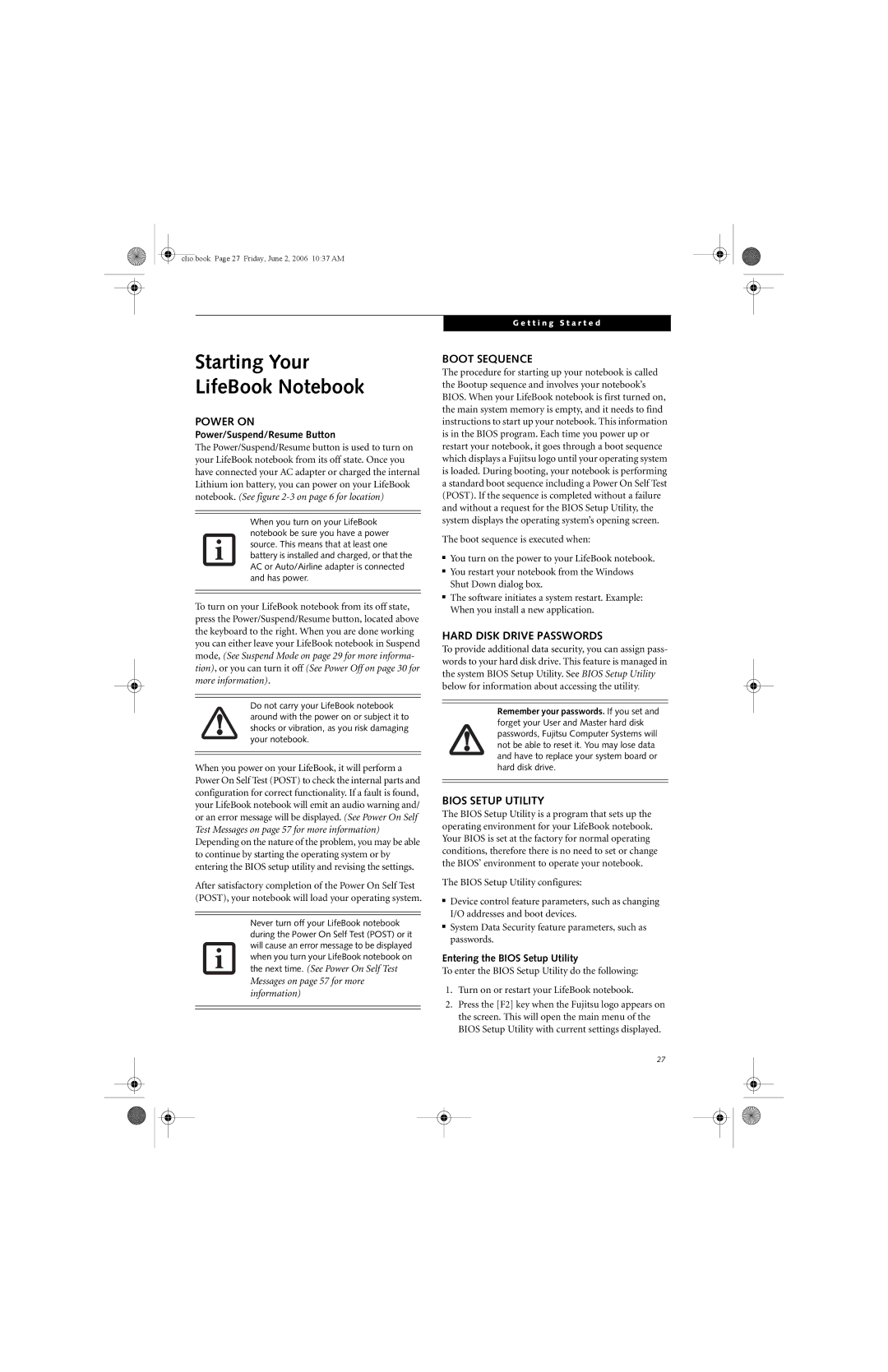clio.book Page 27 Friday, June 2, 2006 10:37 AM
Starting Your
LifeBook Notebook
POWER ON
Power/Suspend/Resume Button
The Power/Suspend/Resume button is used to turn on your LifeBook notebook from its off state. Once you have connected your AC adapter or charged the internal Lithium ion battery, you can power on your LifeBook notebook. (See figure
When you turn on your LifeBook notebook be sure you have a power source. This means that at least one battery is installed and charged, or that the AC or Auto/Airline adapter is connected and has power.
To turn on your LifeBook notebook from its off state, press the Power/Suspend/Resume button, located above the keyboard to the right. When you are done working you can either leave your LifeBook notebook in Suspend mode, (See Suspend Mode on page 29 for more informa- tion), or you can turn it off (See Power Off on page 30 for more information).
Do not carry your LifeBook notebook around with the power on or subject it to shocks or vibration, as you risk damaging your notebook.
When you power on your LifeBook, it will perform a Power On Self Test (POST) to check the internal parts and configuration for correct functionality. If a fault is found, your LifeBook notebook will emit an audio warning and/ or an error message will be displayed. (See Power On Self Test Messages on page 57 for more information) Depending on the nature of the problem, you may be able to continue by starting the operating system or by entering the BIOS setup utility and revising the settings.
After satisfactory completion of the Power On Self Test (POST), your notebook will load your operating system.
Never turn off your LifeBook notebook during the Power On Self Test (POST) or it will cause an error message to be displayed when you turn your LifeBook notebook on the next time.
Messages on page 57 for more information)
G e t t i n g S t a r t e d
BOOT SEQUENCE
The procedure for starting up your notebook is called the Bootup sequence and involves your notebook’s BIOS. When your LifeBook notebook is first turned on, the main system memory is empty, and it needs to find instructions to start up your notebook. This information is in the BIOS program. Each time you power up or restart your notebook, it goes through a boot sequence which displays a Fujitsu logo until your operating system is loaded. During booting, your notebook is performing a standard boot sequence including a Power On Self Test (POST). If the sequence is completed without a failure and without a request for the BIOS Setup Utility, the system displays the operating system’s opening screen.
The boot sequence is executed when:
■You turn on the power to your LifeBook notebook.
■You restart your notebook from the Windows Shut Down dialog box.
■The software initiates a system restart. Example: When you install a new application.
HARD DISK DRIVE PASSWORDS
To provide additional data security, you can assign pass- words to your hard disk drive. This feature is managed in the system BIOS Setup Utility. See BIOS Setup Utility below for information about accessing the utility.
Remember your passwords. If you set and forget your User and Master hard disk passwords, Fujitsu Computer Systems will not be able to reset it. You may lose data and have to replace your system board or hard disk drive.
BIOS SETUP UTILITY
The BIOS Setup Utility is a program that sets up the operating environment for your LifeBook notebook. Your BIOS is set at the factory for normal operating conditions, therefore there is no need to set or change the BIOS’ environment to operate your notebook.
The BIOS Setup Utility configures:
■Device control feature parameters, such as changing I/O addresses and boot devices.
■System Data Security feature parameters, such as passwords.
Entering the BIOS Setup Utility
To enter the BIOS Setup Utility do the following:
1.Turn on or restart your LifeBook notebook.
2.Press the [F2] key when the Fujitsu logo appears on the screen. This will open the main menu of the BIOS Setup Utility with current settings displayed.
27