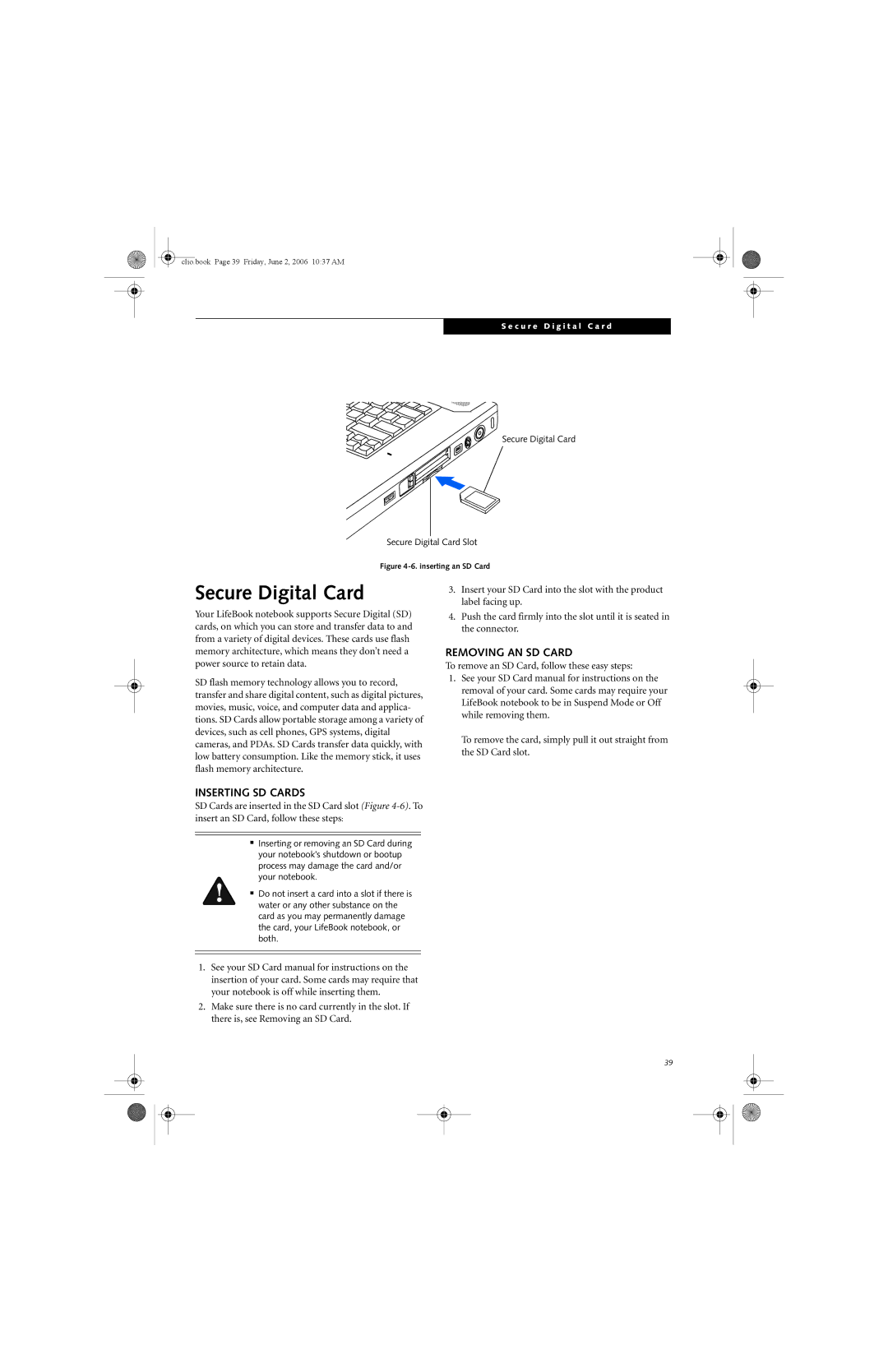User’s Guide
Clio.book Page 2 Friday, June 2, 2006 1037 AM
Declaration of Conformity
Copyright and Trademark Information
According to FCC Part Responsible Party Name
For Authorized Repair Technicians Only
Important Safety Instructions
System Disposal
Table of Contents
Troubleshooting
System Specifications
Clio.book Page 8 Friday, June 2, 2006 1037 AM
Preface
Clio.book Page 2 Friday, June 2, 2006 1037 AM
Preface
Limited Warranty
About this Guide
Fujitsu Contact Information
F e B o o k C 1 4 0 0 S e r i e s N o t e b o o k
Getting to Know Your LifeBook Notebook
Clio.book Page 4 Friday, June 2, 2006 1037 AM
Unpacking
Overview
TOP Components
LEFT-SIDE Panel Components
RIGHT-SIDE Panel Components
Back Panel Components
Main Unit and Configuration Label
Port Replicator Connector
Lithium ion Battery Bay
Memory Upgrade/Wireless Device Compartment
Power Indicator
Status Indicator Panel
Battery Level Indicators
External Power Indicator
WLAN/BLUETOOTH Antenna on Indicator
Battery Charging Indicators
Optical Drive Access Indicator
PC Card Access Indicator
Keyboard
Using the Keyboard
Numeric Keypad
Windows Keys
Function Keys
DOUBLE-CLICKING
Clicking
Dragging
Touchpad Control Adjustment
Scrolling
Controlling the Volume
Volume Control
Modular Bay Devices
Removing and Installing Modular Devices
Cold-swapping
Hot-swapping
Mode Button
Configuring the Application Panel
Application Launch Media Player Buttons
Using the Media Player
Desktop Control Panel
Application Panel Setup
To use the desktop control panel
Click on Lifebook Application Panel
Clio.book Page 22 Friday, June 2, 2006 1037 AM
Getting Started
Clio.book Page 24 Friday, June 2, 2006 1037 AM
Connecting the Power Adapters
Power Sources
Connecting the AC Adapter
Connecting the Optional Auto/Airline Adapter
Using the Keyboard
Adjusting Display Panel Brightness
Display Panel
Opening the Display Panel
Boot Sequence
Power on
Hard Disk Drive Passwords
Bios Setup Utility
Bios Guide
Booting the System
Registering Your Lifebook Notebook
Registering Windows with Microsoft
POWER/SUSPEND/RESUME Button
Power Management
Suspend Mode
Hibernation SAVE-TO-DISK Feature
Power OFF
Display Timeout
Hard Disk Timeout
Windows Power Management
User-Installable Features
Clio.book Page 32 Friday, June 2, 2006 1037 AM
Low Battery State
Lithium ion Battery
Recharging the Batteries
Shorted Batteries
Replacing the Battery
Cold-swapping Batteries
Hot-swapping Batteries
Media Player Software
Optical Drive
Loading Media on Your Drive
Using the Media Player Control Panel
Using the Media Player Software
Removing Media
Starting a DVD Movie DVD Models only
Using Media Player on Battery Power
Using Dolby Headphone
To Watch a Movie on Battery Power
Exiting the Media Player
Loading a Disk
External USB Floppy Disk Drive
Preparing a Disk for USE
Ejecting a Disk
Removing AN SD Card
Secure Digital Card
Inserting SD Cards
Removing PC Cards
Inserting PC Cards
Inserting Expresscards
ExpressCard Slot top slot
Removing Expresscards
To Remove a Memory Upgrade Module
Installing Memory Upgrade Modules
Replace the cover and reinstall the screw
Checking the Memory Capacity
11. Removing a Memory Upgrade Module
Device Ports
Select Open Volume Select Option/Properties
Modem RJ-11 Telephone Jack
Internal LAN RJ-45 Jack
Docking Port
Serial Port
Universal Serial BUS Ports
Infrared Port
HEADPHONE/LINE-OUT Jack
Ieee 1394 Port
MICROPHONE/LINE-IN Jack
External Video Port
Troubleshooting
Clio.book Page 48 Friday, June 2, 2006 1037 AM
Identifying the Problem
Troubleshooting
Specific Problems
Using the Troubleshooting Table
Problem
Troubleshooting Table
Audio Problems
DVD/CD-RW/CD-ROM Drive Problems
Hard Drive Problems
Port Replicator Problems
Keyboard or Mouse Problems
Push the Power/Suspend/Resume button
Modem Problems
Memory Problems
Parallel, Serial, and USB Device Problems
PC Card Problems
Indicating a short, remove that battery and operate
Power Failures
From another power source or replace that battery
Power adapter to operate until a battery is charged
Utility on page 27 for more information
Shutdown and Startup Problems
Your notebook appears to Bios setup changes were not
An error message is
Video Problems
Your external monitor is not
Miscellaneous Problems
Power on Self Test Messages
Modem Result Codes
Emergency Media Player Drive Tray Release
Re-Installing Individual Drivers and Applications
Restoring Your PRE-INSTALLED Software
Boot Priority Change
Restoring the Factory Image
Procedure
Automatically Downloading Driver Updates
Check for updates now
About Fujitsu Driver Update
Care and Maintenance
Clio.book Page 62 Friday, June 2, 2006 1037 AM
Cleaning your LifeBook notebook
Care and Maintenance
Some tips for looking after the notebook and its devices
Caring for your LifeBook notebook
Floppy Disks and Drives
Batteries
PC CARDS/EXPRESSCARDS
Media Care
Caring for your Media DVD/CD/CD-R
Caring for your Optical Drive
Clio.book Page 66 Friday, June 2, 2006 1037 AM
System Specifications
Clio.book Page 68 Friday, June 2, 2006 1037 AM
Specifications
Power
Features
Dimensions and Weight
Keyboard
Environmental Requirements
Popular Accessories PRE-INSTALLED Software
Learning about Your Software
Microsoft Windows XP Home
Operating System Options
Microsoft Windows XP Professional
Microsoft Small Business Edition SBE
Glossary
Clio.book Page 74 Friday, June 2, 2006 1037 AM
Glossary
Data
Default Value
Disk
Disk Drive
Port
Lithium ion Battery
Infrared
Infrastructure
MHz
Memory
Modem
Monaural
Status Indicator
Reset
RAM Module
Restart
Write Protect
Wi-Fi Compatible
Extended VGA
Zip Drive
FCC Notices
Regulatory Information
Avis Aux Utilisateurs Du Réseau Téléphonique Canadien
Appendix
Clio.book Page 84 Friday, June 2, 2006 1037 AM
FCC Regulatory Information
Wireless LAN Modes
Before Using the Wireless LAN
Deactivation using Intel PROSet for Wireless Utility
Deactivation using the Wireless On/Off Switch
Deactivating the Wlan Device
Activating the Wlan Device
Configuration Using Intel Proset for Wireless Utility
Configuration of the Wlan Device
Procedure
Flow of Operations
Setting TCP/IP
Setting the network
Connection to the Network
Confirming the computer and work group names
Setting the Microsoft network-sharing service
Setting the sharing function
Setting the file-sharing function
Setting the printer-sharing function
Confirming the status of the radio
Confirming connection
Troubleshooting
Troubleshooting the Wlan
Unavailable
Network
Glossary
Wireless LAN Glossary
Wi-Fi
Ssid Service Set Identifier
Subnet mask
TCP/IP Transmission Control Protocol/Internet Protocol
About IP Addresses
IP address information
Specifications
Wlan Specifications
What is Bluetooth
Using the Bluetooth Device
Where to Find Information About Bluetooth
Warranty
Clio.book Page 98 Friday, June 2, 2006 1037 AM
Emergency tray release Error Messages ExpressCards
DC Power Jack Device Ports Dimm Disk Care
Index
External Video Port FDU
Hard Disk Timeout
Fujitsu Driver Update Utility Function Key
Power
Hard Disk Drive
Touchpad Pointing Device Troubleshooting Unpacking
Power On Self Test Power/Suspend/Resume Button
Wireless LAN
Clio.book Page 102 Friday, June 2, 2006 1037 AM