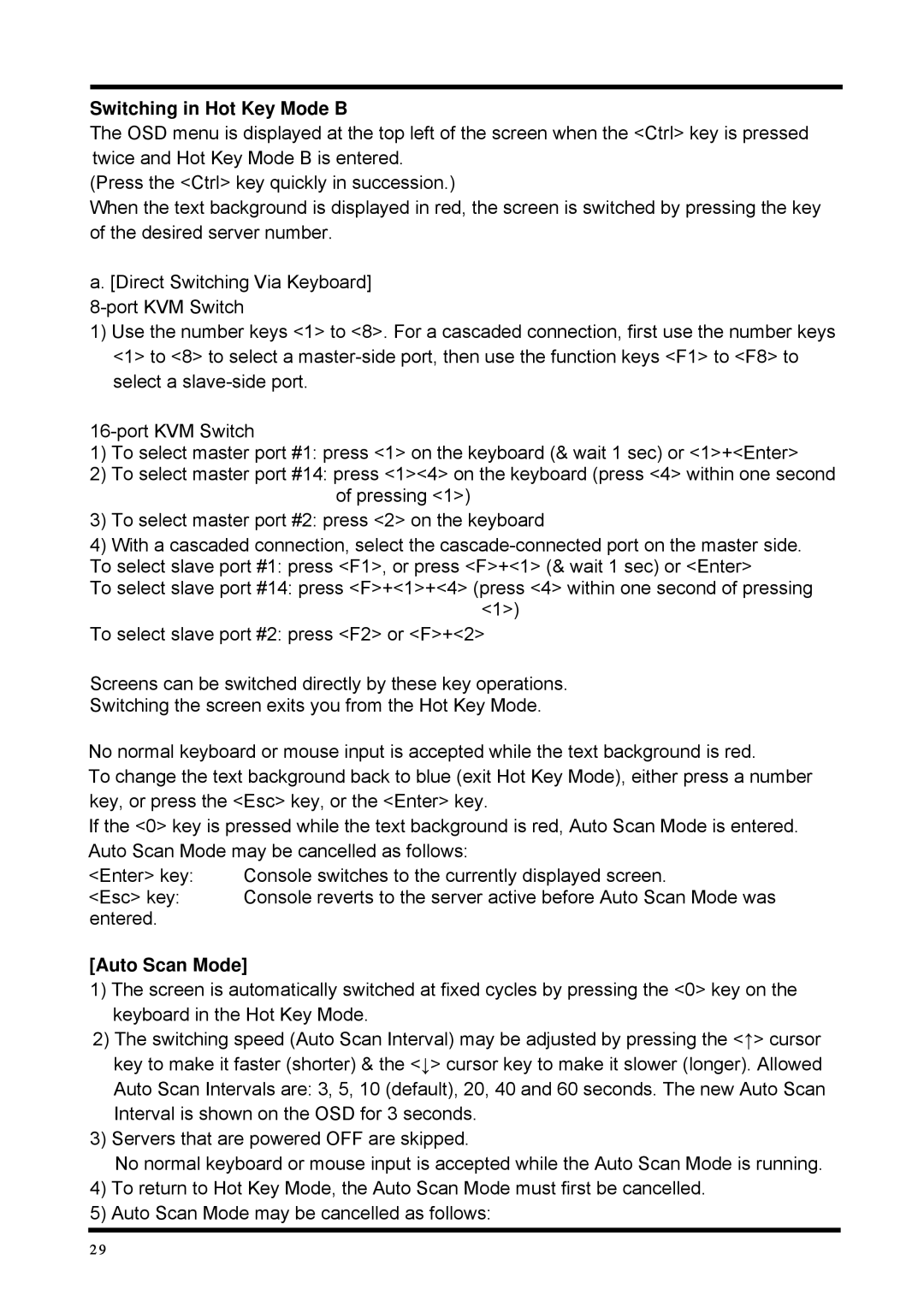Switching in Hot Key Mode B
The OSD menu is displayed at the top left of the screen when the <Ctrl> key is pressed
twice and Hot Key Mode B is entered.
(Press the <Ctrl> key quickly in succession.)
When the text background is displayed in red, the screen is switched by pressing the key
of the desired server number.
a. [Direct Switching Via Keyboard]
1)Use the number keys <1> to <8>. For a cascaded connection, first use the number keys <1> to <8> to select a
1)To select master port #1: press <1> on the keyboard (& wait 1 sec) or <1>+<Enter>
2)To select master port #14: press <1><4> on the keyboard (press <4> within one second of pressing <1>)
3)To select master port #2: press <2> on the keyboard
4)With a cascaded connection, select the
To select slave port #1: press <F1>, or press <F>+<1> (& wait 1 sec) or <Enter>
To select slave port #14: press <F>+<1>+<4> (press <4> within one second of pressing <1>)
To select slave port #2: press <F2> or <F>+<2>
Screens can be switched directly by these key operations.
Switching the screen exits you from the Hot Key Mode.
No normal keyboard or mouse input is accepted while the text background is red.
To change the text background back to blue (exit Hot Key Mode), either press a number
key, or press the <Esc> key, or the <Enter> key.
If the <0> key is pressed while the text background is red, Auto Scan Mode is entered.
Auto Scan Mode may be cancelled as follows:
<Enter> key: | Console switches to the currently displayed screen. |
<Esc> key: | Console reverts to the server active before Auto Scan Mode was |
entered. |
|
[Auto Scan Mode]
1)The screen is automatically switched at fixed cycles by pressing the <0> key on the keyboard in the Hot Key Mode.
2)The switching speed (Auto Scan Interval) may be adjusted by pressing the <↑> cursor key to make it faster (shorter) & the <↓> cursor key to make it slower (longer). Allowed Auto Scan Intervals are: 3, 5, 10 (default), 20, 40 and 60 seconds. The new Auto Scan Interval is shown on the OSD for 3 seconds.
3) Servers that are powered OFF are skipped.
No normal keyboard or mouse input is accepted while the Auto Scan Mode is running.
4)To return to Hot Key Mode, the Auto Scan Mode must first be cancelled.
5)Auto Scan Mode may be cancelled as follows:
29