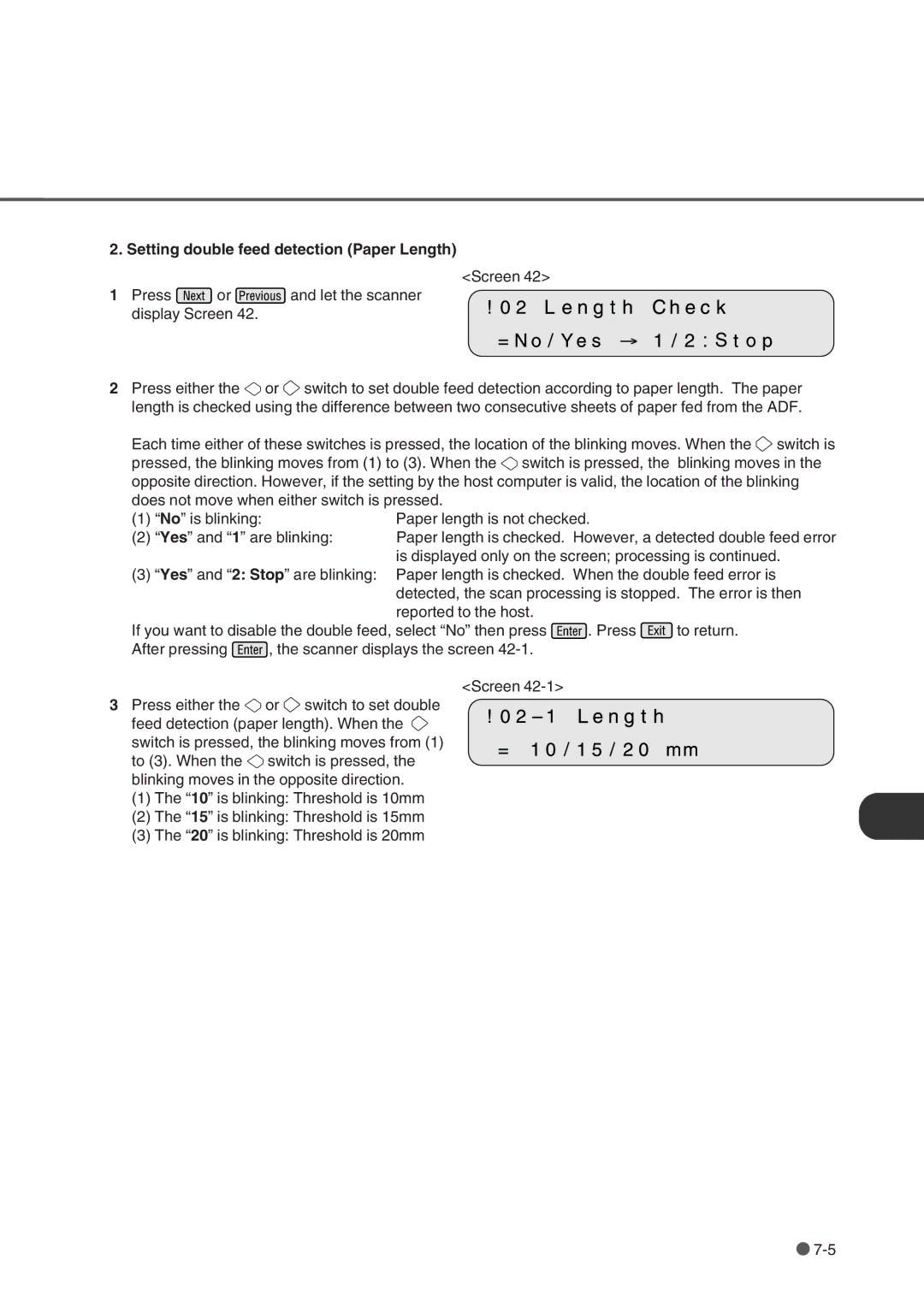2. Setting double feed detection (Paper Length)
<Screen 42>
1Press ![]() or
or ![]() and let the scanner
and let the scanner
display Screen 42.
2Press either the ![]() or
or ![]() switch to set double feed detection according to paper length. The paper length is checked using the difference between two consecutive sheets of paper fed from the ADF.
switch to set double feed detection according to paper length. The paper length is checked using the difference between two consecutive sheets of paper fed from the ADF.
Each time either of these switches is pressed, the location of the blinking moves. When the ![]() switch is pressed, the blinking moves from (1) to (3). When the
switch is pressed, the blinking moves from (1) to (3). When the ![]() switch is pressed, the blinking moves in the opposite direction. However, if the setting by the host computer is valid, the location of the blinking does not move when either switch is pressed.
switch is pressed, the blinking moves in the opposite direction. However, if the setting by the host computer is valid, the location of the blinking does not move when either switch is pressed.
(1) | “No” is blinking: | Paper length is not checked. |
(2) | “Yes” and “1” are blinking: | Paper length is checked. However, a detected double feed error |
|
| is displayed only on the screen; processing is continued. |
(3)“Yes” and “2: Stop” are blinking: Paper length is checked. When the double feed error is detected, the scan processing is stopped. The error is then reported to the host.
If you want to disable the double feed, select “No” then press ![]() . Press
. Press ![]() to return.
to return.
After pressing ![]() , the scanner displays the screen
, the scanner displays the screen
<Screen
3Press either the ![]() or
or ![]() switch to set double
switch to set double
feed detection (paper length). When the ![]() switch is pressed, the blinking moves from (1) to (3). When the
switch is pressed, the blinking moves from (1) to (3). When the ![]() switch is pressed, the blinking moves in the opposite direction.
switch is pressed, the blinking moves in the opposite direction.
(1)The “10” is blinking: Threshold is 10mm
(2)The “15” is blinking: Threshold is 15mm
(3)The “20” is blinking: Threshold is 20mm
![]()