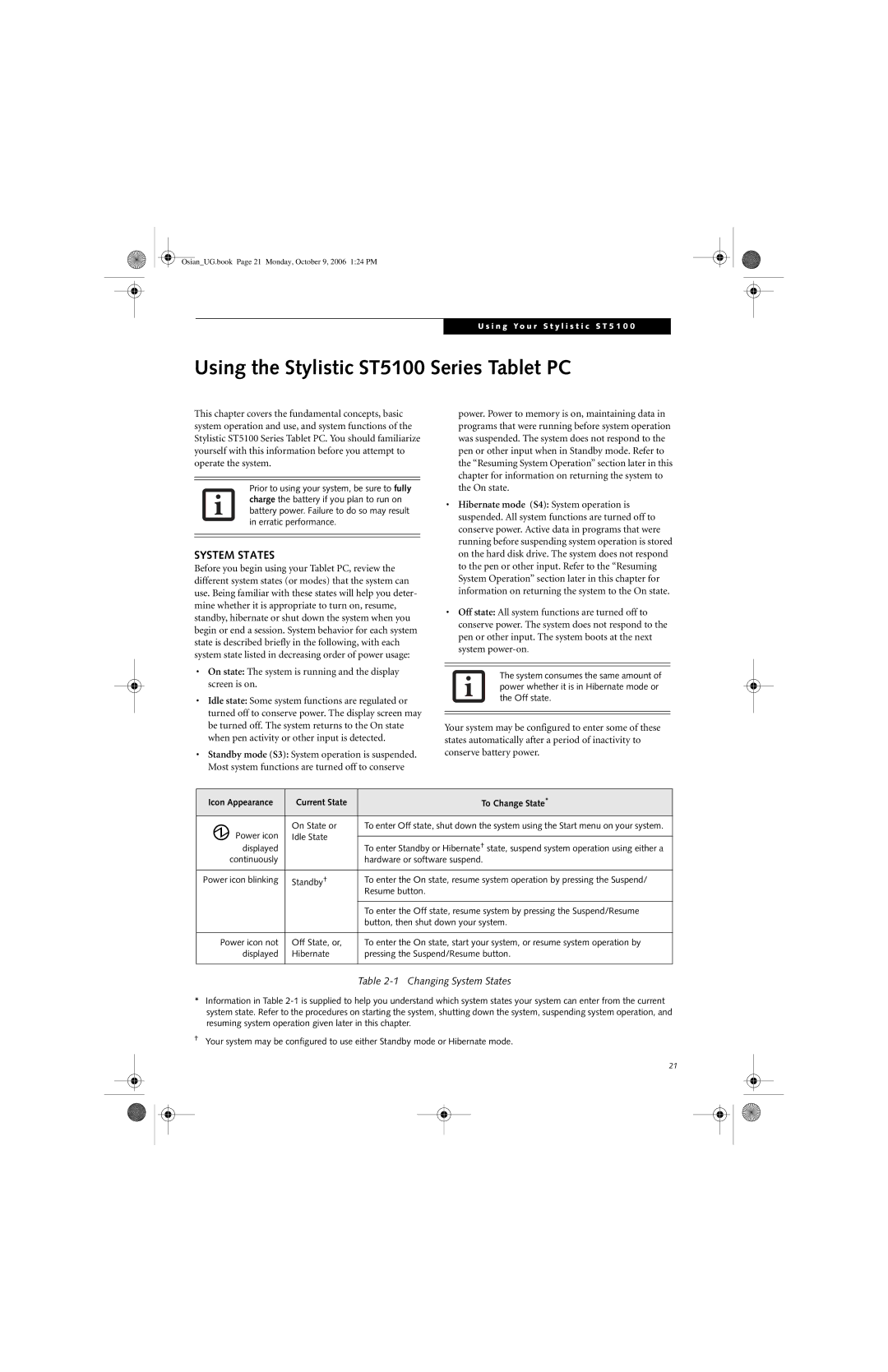Osian_UG.book Page 21 Monday, October 9, 2006 1:24 PM
U s i n g Y o u r S t y l i s t i c S T 5 1 0 0
Using the Stylistic ST5100 Series Tablet PC
This chapter covers the fundamental concepts, basic system operation and use, and system functions of the Stylistic ST5100 Series Tablet PC. You should familiarize yourself with this information before you attempt to operate the system.
Prior to using your system, be sure to fully charge the battery if you plan to run on battery power. Failure to do so may result in erratic performance.
SYSTEM STATES
Before you begin using your Tablet PC, review the different system states (or modes) that the system can use. Being familiar with these states will help you deter- mine whether it is appropriate to turn on, resume, standby, hibernate or shut down the system when you begin or end a session. System behavior for each system state is described briefly in the following, with each system state listed in decreasing order of power usage:
•On state: The system is running and the display screen is on.
•Idle state: Some system functions are regulated or turned off to conserve power. The display screen may be turned off. The system returns to the On state when pen activity or other input is detected.
•Standby mode (S3): System operation is suspended. Most system functions are turned off to conserve
power. Power to memory is on, maintaining data in programs that were running before system operation was suspended. The system does not respond to the pen or other input when in Standby mode. Refer to the “Resuming System Operation” section later in this chapter for information on returning the system to the On state.
•Hibernate mode (S4): System operation is suspended. All system functions are turned off to conserve power. Active data in programs that were running before suspending system operation is stored on the hard disk drive. The system does not respond to the pen or other input. Refer to the “Resuming System Operation” section later in this chapter for information on returning the system to the On state.
•Off state: All system functions are turned off to conserve power. The system does not respond to the pen or other input. The system boots at the next system
The system consumes the same amount of power whether it is in Hibernate mode or the Off state.
Your system may be configured to enter some of these states automatically after a period of inactivity to conserve battery power.
Icon Appearance | Current State | To Change State* | |
Power icon | On State or | To enter Off state, shut down the system using the Start menu on your system. | |
Idle State |
| ||
To enter Standby or Hibernate† state, suspend system operation using either a | |||
displayed |
| ||
continuously |
| hardware or software suspend. | |
|
|
| |
Power icon blinking | Standby† | To enter the On state, resume system operation by pressing the Suspend/ | |
|
| Resume button. | |
|
|
| |
|
| To enter the Off state, resume system by pressing the Suspend/Resume | |
|
| button, then shut down your system. | |
|
|
| |
Power icon not | Off State, or, | To enter the On state, start your system, or resume system operation by | |
displayed | Hibernate | pressing the Suspend/Resume button. | |
|
|
|
Table 2-1 Changing System States
*Information in Table
†Your system may be configured to use either Standby mode or Hibernate mode.
21