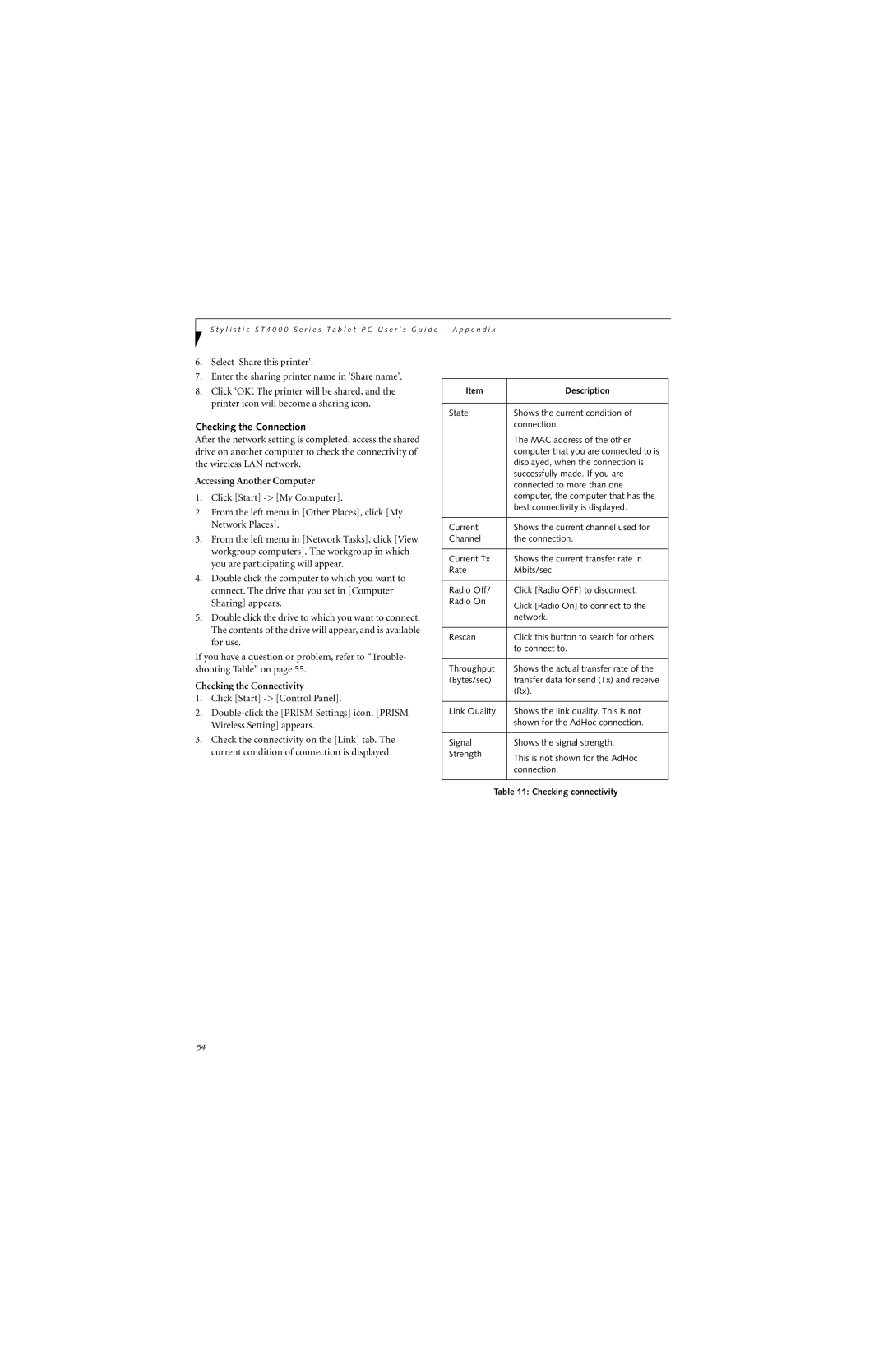S t y l i s t i c S T 4 0 0 0 S e r i e s T a b l e t P C U s e r ’ s G u i d e – A p p e n d i x
6.Select 'Share this printer'.
7.Enter the sharing printer name in 'Share name'.
8.Click ‘OK’. The printer will be shared, and the printer icon will become a sharing icon.
Checking the Connection
After the network setting is completed, access the shared drive on another computer to check the connectivity of the wireless LAN network.
Accessing Another Computer
1.Click [Start]
2.From the left menu in [Other Places], click [My Network Places].
3.From the left menu in [Network Tasks], click [View workgroup computers]. The workgroup in which you are participating will appear.
4.Double click the computer to which you want to connect. The drive that you set in [Computer Sharing] appears.
5.Double click the drive to which you want to connect. The contents of the drive will appear, and is available for use.
If you have a question or problem, refer to “Trouble- shooting Table” on page 55.
Checking the Connectivity
1.Click [Start]
2.
3.Check the connectivity on the [Link] tab. The current condition of connection is displayed
Item | Description |
|
|
State | Shows the current condition of |
| connection. |
| The MAC address of the other |
| computer that you are connected to is |
| displayed, when the connection is |
| successfully made. If you are |
| connected to more than one |
| computer, the computer that has the |
| best connectivity is displayed. |
|
|
Current | Shows the current channel used for |
Channel | the connection. |
|
|
Current Tx | Shows the current transfer rate in |
Rate | Mbits/sec. |
|
|
Radio Off/ | Click [Radio OFF] to disconnect. |
Radio On | Click [Radio On] to connect to the |
| |
| network. |
|
|
Rescan | Click this button to search for others |
| to connect to. |
|
|
Throughput | Shows the actual transfer rate of the |
(Bytes/sec) | transfer data for send (Tx) and receive |
| (Rx). |
|
|
Link Quality | Shows the link quality. This is not |
| shown for the AdHoc connection. |
|
|
Signal | Shows the signal strength. |
Strength | This is not shown for the AdHoc |
| |
| connection. |
|
|
Table 11: Checking connectivity | |
54