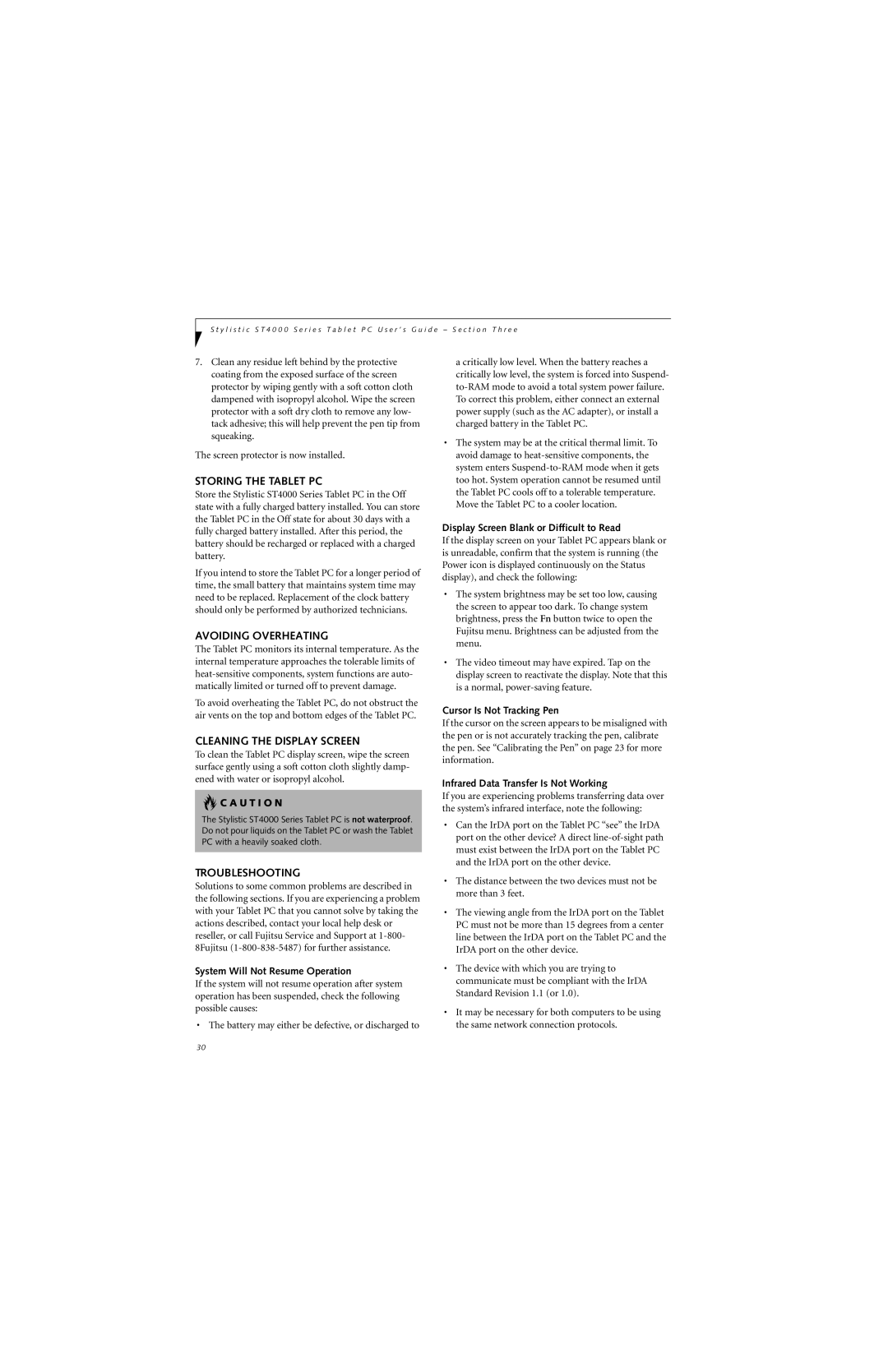S t y l i s t i c S T 4 0 0 0 S e r i e s T a b l e t P C U s e r ’ s G u i d e – S e c t i o n T h r e e
7.Clean any residue left behind by the protective coating from the exposed surface of the screen protector by wiping gently with a soft cotton cloth dampened with isopropyl alcohol. Wipe the screen protector with a soft dry cloth to remove any low- tack adhesive; this will help prevent the pen tip from squeaking.
The screen protector is now installed.
STORING THE TABLET PC
Store the Stylistic ST4000 Series Tablet PC in the Off state with a fully charged battery installed. You can store the Tablet PC in the Off state for about 30 days with a fully charged battery installed. After this period, the battery should be recharged or replaced with a charged battery.
If you intend to store the Tablet PC for a longer period of time, the small battery that maintains system time may need to be replaced. Replacement of the clock battery should only be performed by authorized technicians.
AVOIDING OVERHEATING
The Tablet PC monitors its internal temperature. As the internal temperature approaches the tolerable limits of
To avoid overheating the Tablet PC, do not obstruct the air vents on the top and bottom edges of the Tablet PC.
CLEANING THE DISPLAY SCREEN
To clean the Tablet PC display screen, wipe the screen surface gently using a soft cotton cloth slightly damp- ened with water or isopropyl alcohol.
 C A U T I O N
C A U T I O N
The Stylistic ST4000 Series Tablet PC is not waterproof. Do not pour liquids on the Tablet PC or wash the Tablet PC with a heavily soaked cloth.
a critically low level. When the battery reaches a critically low level, the system is forced into Suspend-
•The system may be at the critical thermal limit. To avoid damage to
Display Screen Blank or Difficult to Read
If the display screen on your Tablet PC appears blank or is unreadable, confirm that the system is running (the Power icon is displayed continuously on the Status display), and check the following:
•The system brightness may be set too low, causing the screen to appear too dark. To change system brightness, press the Fn button twice to open the Fujitsu menu. Brightness can be adjusted from the menu.
•The video timeout may have expired. Tap on the display screen to reactivate the display. Note that this is a normal,
Cursor Is Not Tracking Pen
If the cursor on the screen appears to be misaligned with the pen or is not accurately tracking the pen, calibrate the pen. See “Calibrating the Pen” on page 23 for more information.
Infrared Data Transfer Is Not Working
If you are experiencing problems transferring data over the system’s infrared interface, note the following:
•Can the IrDA port on the Tablet PC “see” the IrDA port on the other device? A direct
TROUBLESHOOTING
Solutions to some common problems are described in the following sections. If you are experiencing a problem with your Tablet PC that you cannot solve by taking the actions described, contact your local help desk or reseller, or call Fujitsu Service and Support at
System Will Not Resume Operation
If the system will not resume operation after system operation has been suspended, check the following possible causes:
• The battery may either be defective, or discharged to
•The distance between the two devices must not be more than 3 feet.
•The viewing angle from the IrDA port on the Tablet PC must not be more than 15 degrees from a center line between the IrDA port on the Tablet PC and the IrDA port on the other device.
•The device with which you are trying to communicate must be compliant with the IrDA Standard Revision 1.1 (or 1.0).
•It may be necessary for both computers to be using the same network connection protocols.
30