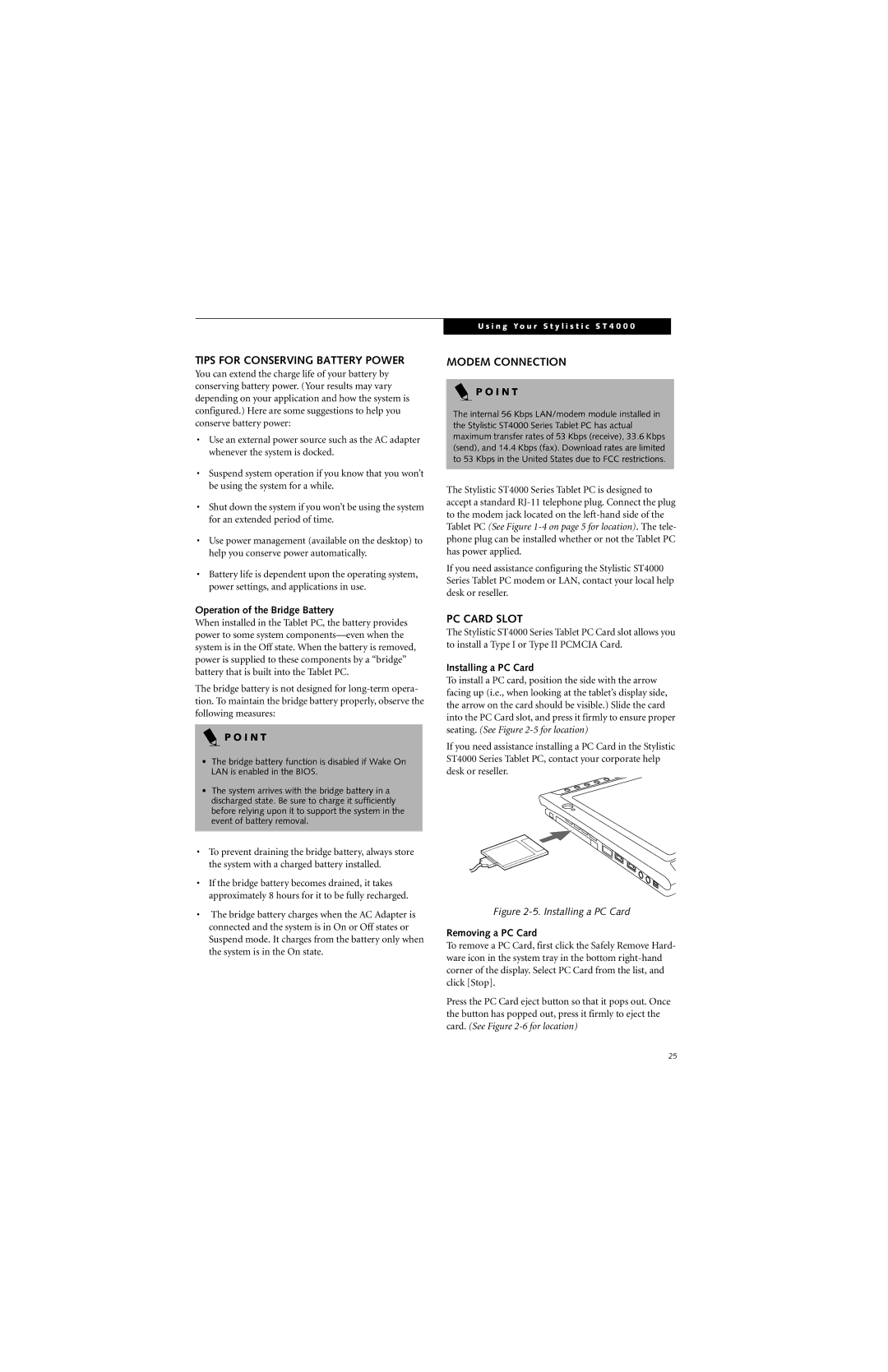TIPS FOR CONSERVING BATTERY POWER
You can extend the charge life of your battery by conserving battery power. (Your results may vary depending on your application and how the system is configured.) Here are some suggestions to help you conserve battery power:
•Use an external power source such as the AC adapter whenever the system is docked.
•Suspend system operation if you know that you won’t be using the system for a while.
•Shut down the system if you won’t be using the system for an extended period of time.
•Use power management (available on the desktop) to help you conserve power automatically.
•Battery life is dependent upon the operating system, power settings, and applications in use.
Operation of the Bridge Battery
When installed in the Tablet PC, the battery provides power to some system
The bridge battery is not designed for
P O I N T
•The bridge battery function is disabled if Wake On LAN is enabled in the BIOS.
•The system arrives with the bridge battery in a discharged state. Be sure to charge it sufficiently before relying upon it to support the system in the event of battery removal.
•To prevent draining the bridge battery, always store the system with a charged battery installed.
•If the bridge battery becomes drained, it takes approximately 8 hours for it to be fully recharged.
•The bridge battery charges when the AC Adapter is connected and the system is in On or Off states or Suspend mode. It charges from the battery only when the system is in the On state.
U s i n g Y o u r S t y l i s t i c S T 4 0 0 0
MODEM CONNECTION
P O I N T
The internal 56 Kbps LAN/modem module installed in the Stylistic ST4000 Series Tablet PC has actual maximum transfer rates of 53 Kbps (receive), 33.6 Kbps (send), and 14.4 Kbps (fax). Download rates are limited to 53 Kbps in the United States due to FCC restrictions.
The Stylistic ST4000 Series Tablet PC is designed to accept a standard
If you need assistance configuring the Stylistic ST4000 Series Tablet PC modem or LAN, contact your local help desk or reseller.
PC CARD SLOT
The Stylistic ST4000 Series Tablet PC Card slot allows you to install a Type I or Type II PCMCIA Card.
Installing a PC Card
To install a PC card, position the side with the arrow facing up (i.e., when looking at the tablet’s display side, the arrow on the card should be visible.) Slide the card into the PC Card slot, and press it firmly to ensure proper seating. (See Figure
If you need assistance installing a PC Card in the Stylistic ST4000 Series Tablet PC, contact your corporate help desk or reseller.
Figure 2-5. Installing a PC Card
Removing a PC Card
To remove a PC Card, first click the Safely Remove Hard- ware icon in the system tray in the bottom
Press the PC Card eject button so that it pops out. Once the button has popped out, press it firmly to eject the card. (See Figure
25