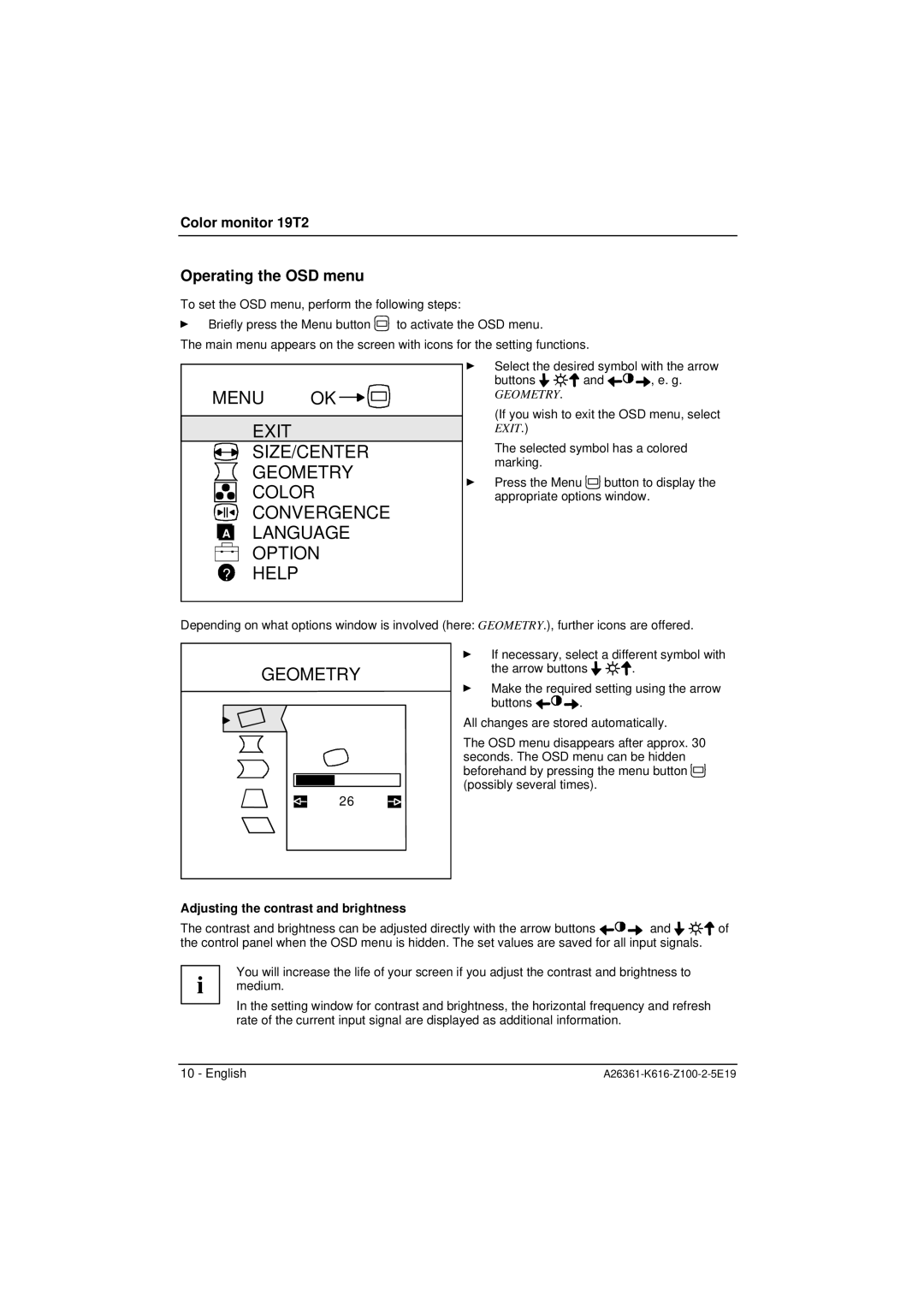Color monitor 19T2
Operating the OSD menu
To set the OSD menu, perform the following steps:
ÊBriefly press the Menu button ![]() to activate the OSD menu.
to activate the OSD menu.
The main menu appears on the screen with icons for the setting functions.
MENU OK ![]()
![]()
EXIT
SIZE/CENTER
GEOMETRY
COLOR
CONVERGENCE
![]() A LANGUAGE
A LANGUAGE
OPTION
?HELP
ÊSelect the desired symbol with the arrow
buttons ![]()
![]()
![]()
![]() and
and ![]()
![]()
![]() , e. g.
, e. g.
GEOMETRY.
(If you wish to exit the OSD menu, select
EXIT.)
The selected symbol has a colored marking.
ÊPress the Menu ![]() button to display the appropriate options window.
button to display the appropriate options window.
Depending on what options window is involved (here: GEOMETRY.), further icons are offered.
GEOMETRY
26
ÊIf necessary, select a different symbol with
the arrow buttons ![]()
![]()
![]()
![]() .
.
ÊMake the required setting using the arrow
buttons ![]()
![]()
![]() .
.
All changes are stored automatically.
The OSD menu disappears after approx. 30 seconds. The OSD menu can be hidden beforehand by pressing the menu button ![]() (possibly several times).
(possibly several times).
Adjusting the contrast and brightness
The contrast and brightness can be adjusted directly with the arrow buttons ![]()
![]()
![]() and
and ![]()
![]()
![]()
![]() of the control panel when the OSD menu is hidden. The set values are saved for all input signals.
of the control panel when the OSD menu is hidden. The set values are saved for all input signals.
You will increase the life of your screen if you adjust the contrast and brightness to i medium.
In the setting window for contrast and brightness, the horizontal frequency and refresh rate of the current input signal are displayed as additional information.
10 - English |