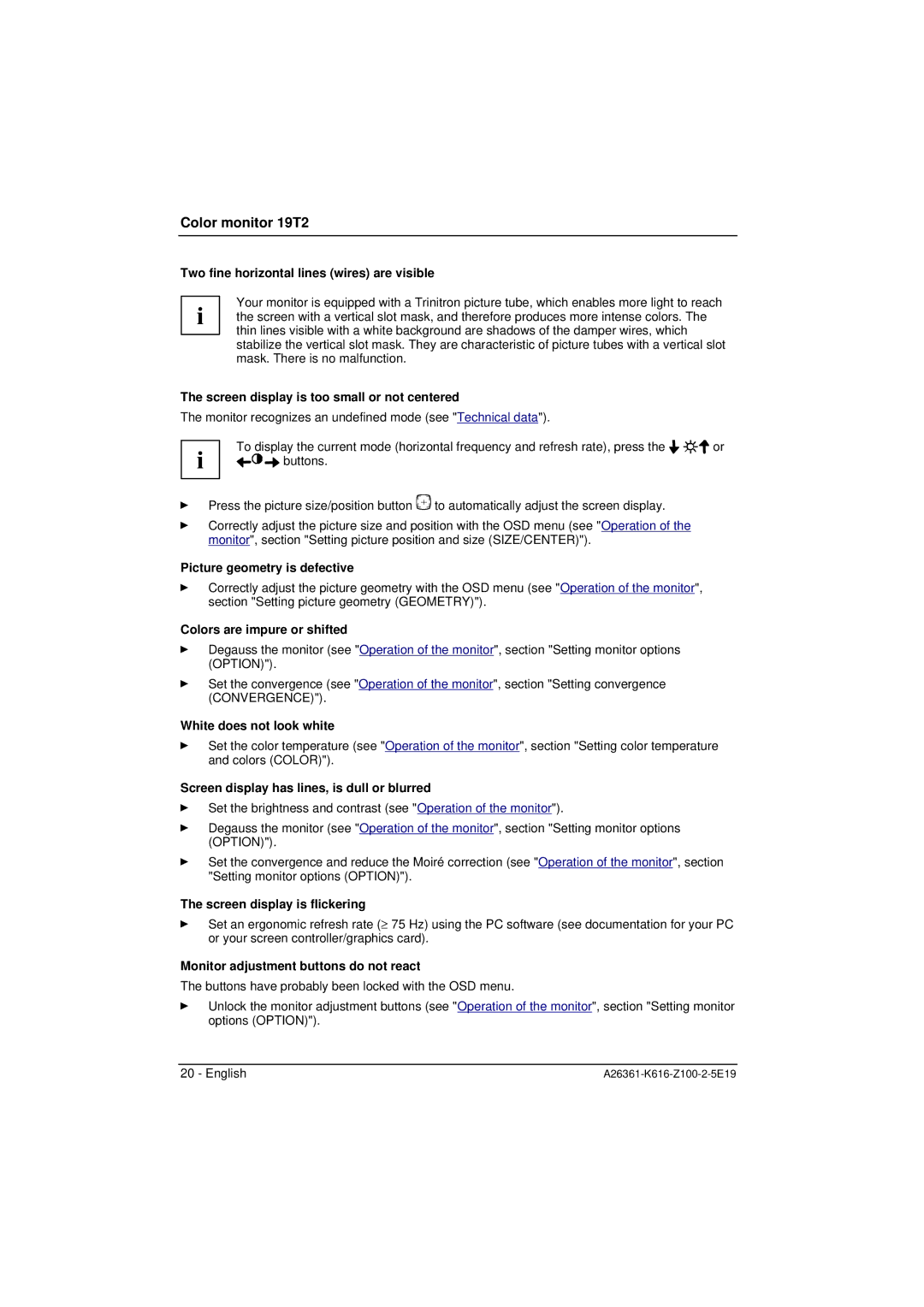Color monitor 19T2
Two fine horizontal lines (wires) are visible
Your monitor is equipped with a Trinitron picture tube, which enables more light to reach i the screen with a vertical slot mask, and therefore produces more intense colors. The
thin lines visible with a white background are shadows of the damper wires, which stabilize the vertical slot mask. They are characteristic of picture tubes with a vertical slot mask. There is no malfunction.
The screen display is too small or not centered
The monitor recognizes an undefined mode (see "Technical data").
| i | To display the current mode (horizontal frequency and refresh rate), press the | or | |
| buttons. |
|
| |
Ê |
| Press the picture size/position button | to automatically adjust the screen display. |
|
Ê |
| Correctly adjust the picture size and position with the OSD menu (see "Operation of the |
| |
|
| monitor", section "Setting picture position and size (SIZE/CENTER)"). |
| |
Picture geometry is defective
ÊCorrectly adjust the picture geometry with the OSD menu (see "Operation of the monitor", section "Setting picture geometry (GEOMETRY)").
Colors are impure or shifted
ÊDegauss the monitor (see "Operation of the monitor", section "Setting monitor options (OPTION)").
ÊSet the convergence (see "Operation of the monitor", section "Setting convergence (CONVERGENCE)").
White does not look white
ÊSet the color temperature (see "Operation of the monitor", section "Setting color temperature and colors (COLOR)").
Screen display has lines, is dull or blurred
ÊSet the brightness and contrast (see "Operation of the monitor").
ÊDegauss the monitor (see "Operation of the monitor", section "Setting monitor options (OPTION)").
ÊSet the convergence and reduce the Moiré correction (see "Operation of the monitor", section "Setting monitor options (OPTION)").
The screen display is flickering
ÊSet an ergonomic refresh rate (≥ 75 Hz) using the PC software (see documentation for your PC or your screen controller/graphics card).
Monitor adjustment buttons do not react
The buttons have probably been locked with the OSD menu.
ÊUnlock the monitor adjustment buttons (see "Operation of the monitor", section "Setting monitor options (OPTION)").
20 - English |