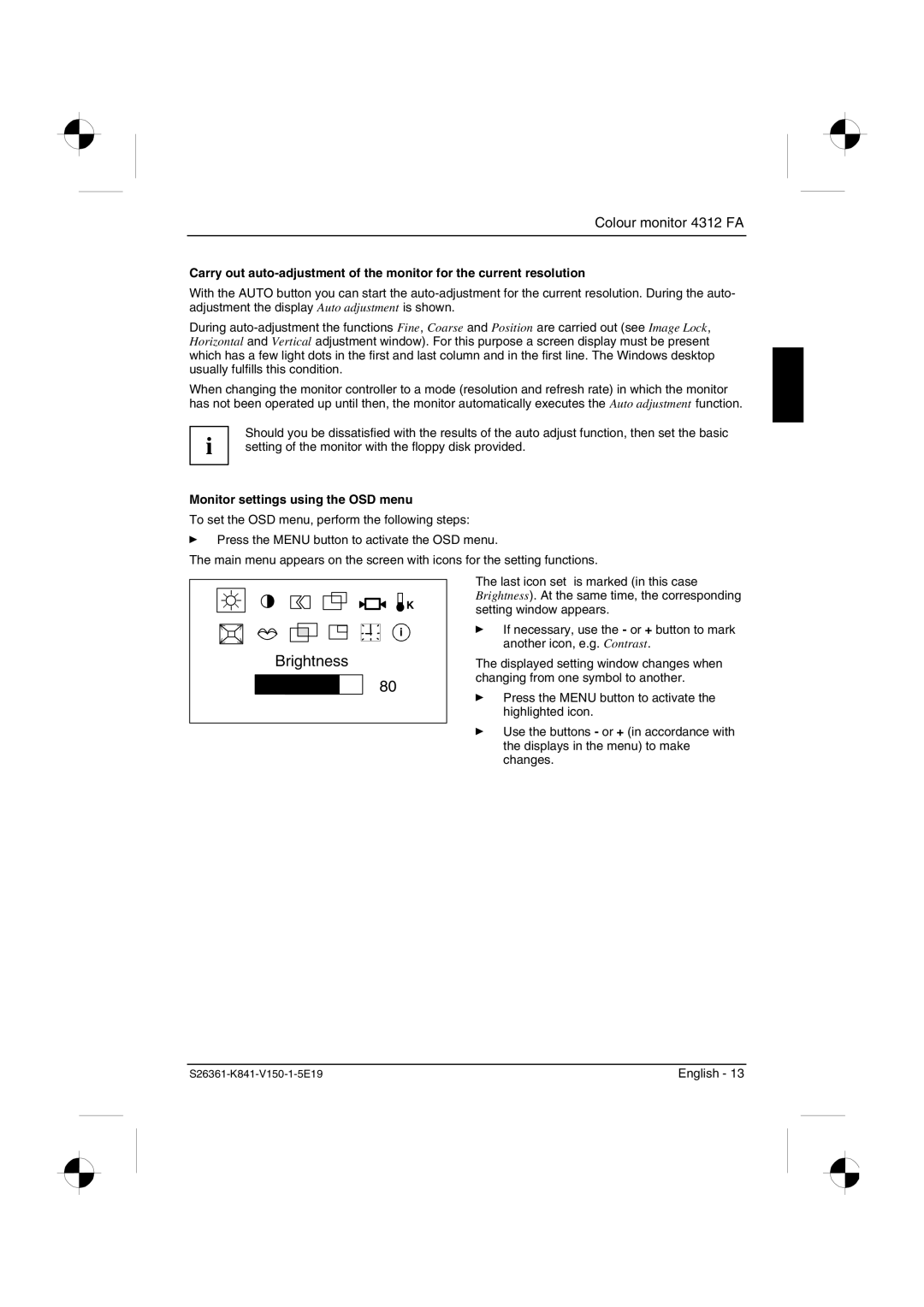Colour monitor 4312 FA
Carry out
With the AUTO button you can start the
During
When changing the monitor controller to a mode (resolution and refresh rate) in which the monitor has not been operated up until then, the monitor automatically executes the Auto adjustment function.
i | Should you be dissatisfied with the results of the auto adjust function, then set the basic |
setting of the monitor with the floppy disk provided. |
Monitor settings using the OSD menu
To set the OSD menu, perform the following steps:
ÊPress the MENU button to activate the OSD menu.
The main menu appears on the screen with icons for the setting functions.
![]() K
K
i
Brightness
80
The last icon set is marked (in this case Brightness). At the same time, the corresponding setting window appears.
ÊIf necessary, use the - or + button to mark another icon, e.g. Contrast.
The displayed setting window changes when changing from one symbol to another.
ÊPress the MENU button to activate the highlighted icon.
ÊUse the buttons - or + (in accordance with the displays in the menu) to make changes.
English - 13 |