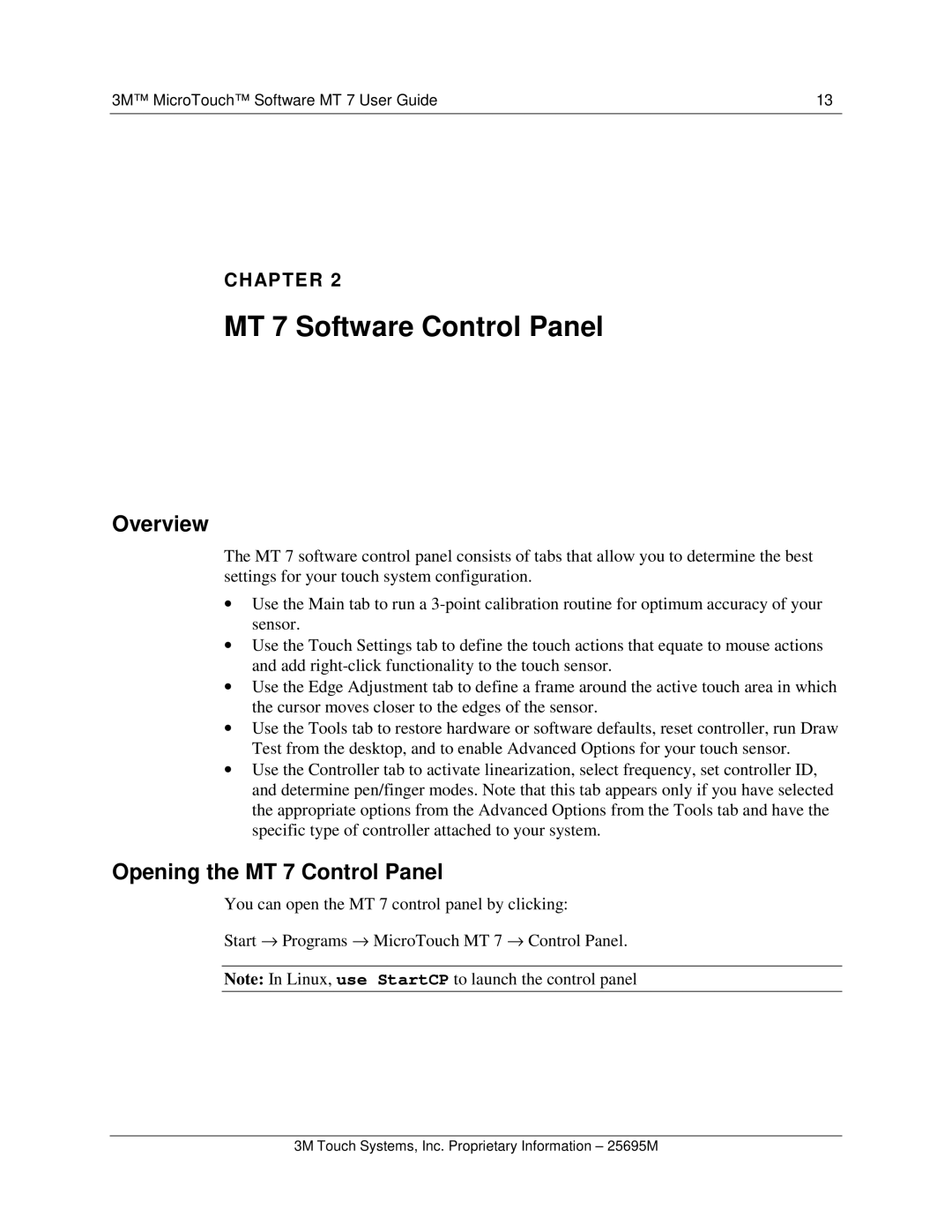3M™ MicroTouch™ Software MT 7 User Guide | 13 |
CHAPTER 2
MT 7 Software Control Panel
Overview
The MT 7 software control panel consists of tabs that allow you to determine the best settings for your touch system configuration.
∙Use the Main tab to run a
∙Use the Touch Settings tab to define the touch actions that equate to mouse actions and add
∙Use the Edge Adjustment tab to define a frame around the active touch area in which the cursor moves closer to the edges of the sensor.
∙Use the Tools tab to restore hardware or software defaults, reset controller, run Draw Test from the desktop, and to enable Advanced Options for your touch sensor.
∙Use the Controller tab to activate linearization, select frequency, set controller ID, and determine pen/finger modes. Note that this tab appears only if you have selected the appropriate options from the Advanced Options from the Tools tab and have the specific type of controller attached to your system.
Opening the MT 7 Control Panel
You can open the MT 7 control panel by clicking:
Start → Programs → MicroTouch MT 7 → Control Panel.
Note: In Linux, use StartCP to launch the control panel
3M Touch Systems, Inc. Proprietary Information – 25695M