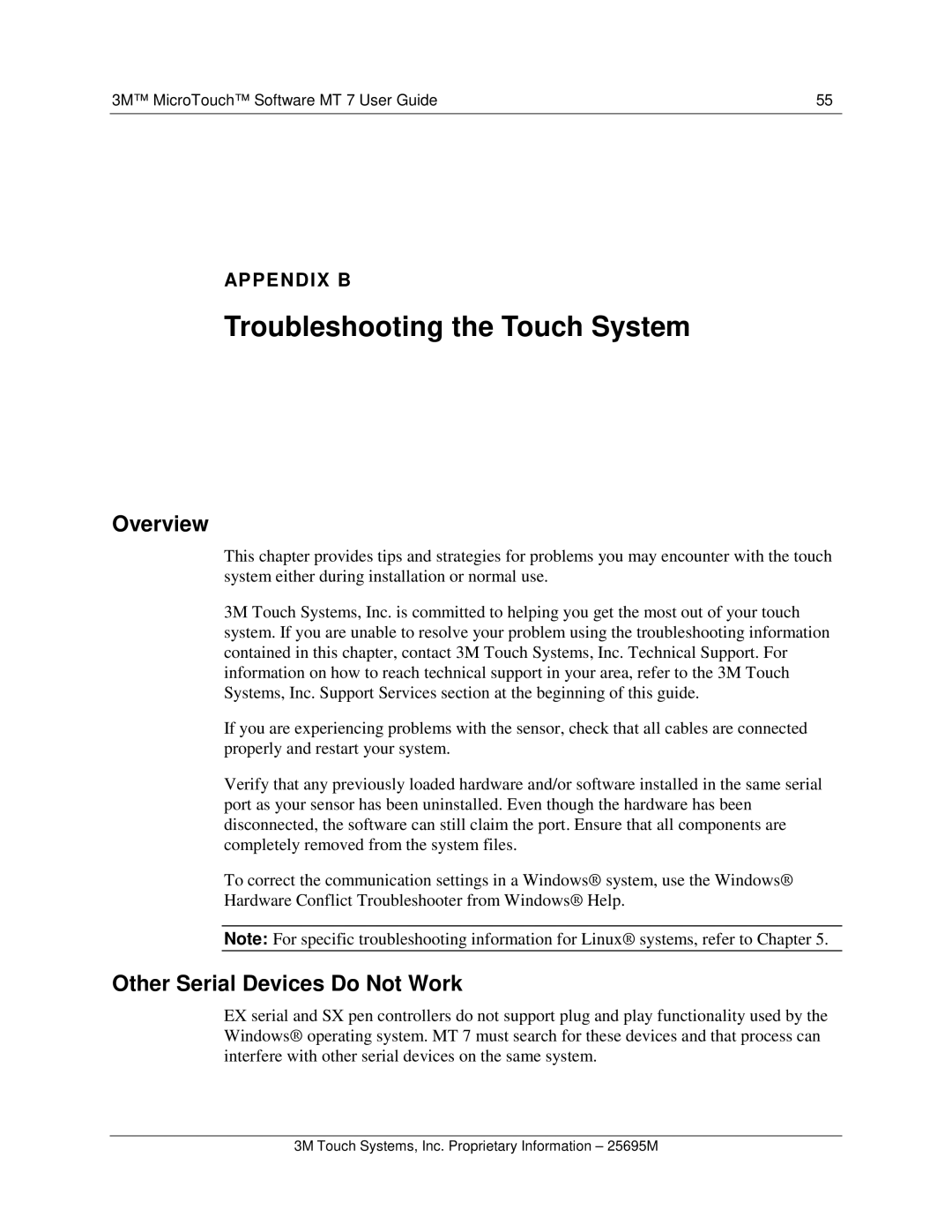3M™ MicroTouch™ Software MT 7 User Guide | 55 |
APPENDIX B
Troubleshooting the Touch System
Overview
This chapter provides tips and strategies for problems you may encounter with the touch system either during installation or normal use.
3M Touch Systems, Inc. is committed to helping you get the most out of your touch system. If you are unable to resolve your problem using the troubleshooting information contained in this chapter, contact 3M Touch Systems, Inc. Technical Support. For information on how to reach technical support in your area, refer to the 3M Touch Systems, Inc. Support Services section at the beginning of this guide.
If you are experiencing problems with the sensor, check that all cables are connected properly and restart your system.
Verify that any previously loaded hardware and/or software installed in the same serial port as your sensor has been uninstalled. Even though the hardware has been disconnected, the software can still claim the port. Ensure that all components are completely removed from the system files.
To correct the communication settings in a Windows® system, use the Windows® Hardware Conflict Troubleshooter from Windows® Help .
Note: For specific troubleshooting information for Linux® systems, refer to Chapter 5.
Other Serial Devices Do Not Work
EX serial and SX pen controllers do not support plug and play functionality used by the Windows® operating system. MT 7 must search for the se devices and that process can interfere with other serial devices on the same system.
3M Touch Systems, Inc. Proprietary Information – 25695M