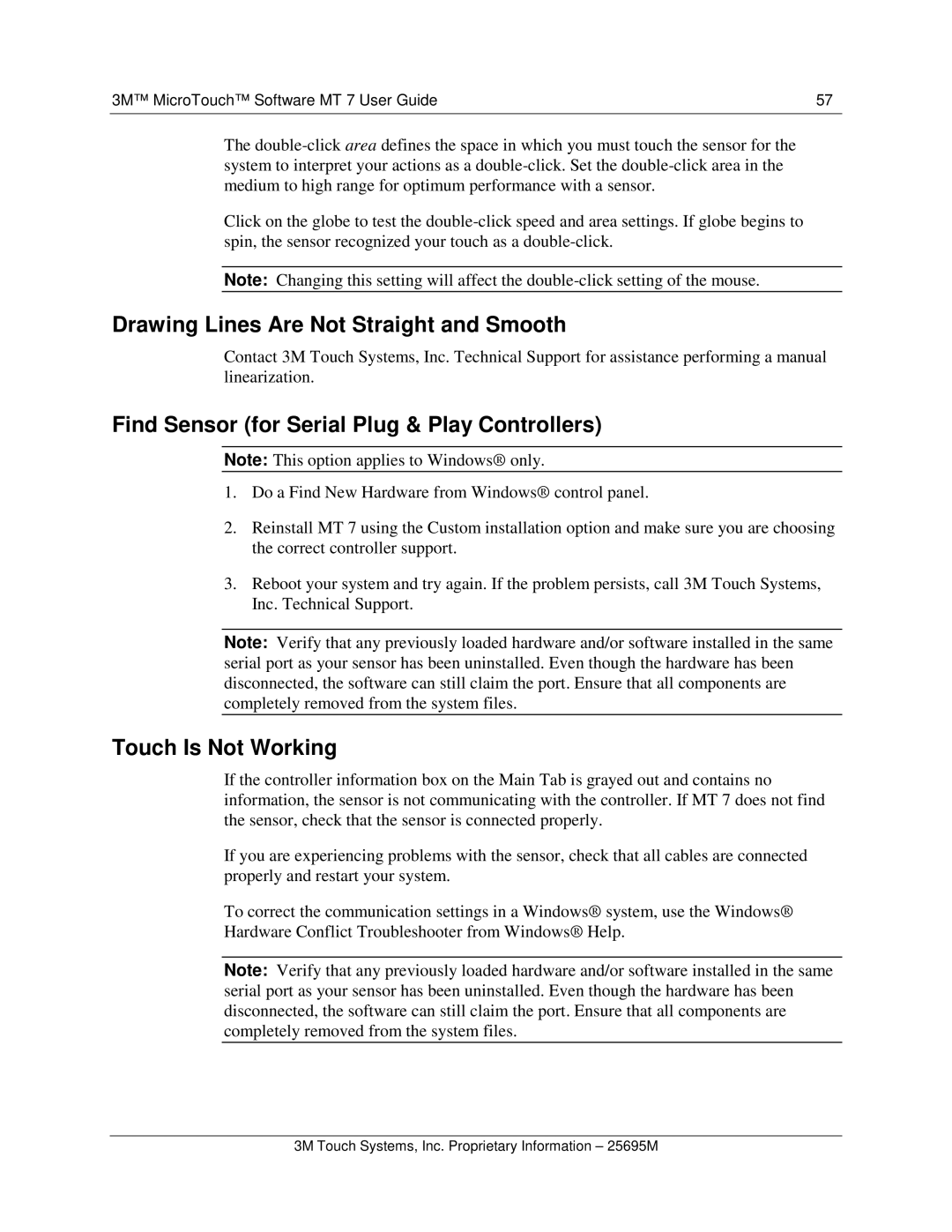3M™ MicroTouch™ Software MT 7 User Guide | 57 |
The
Click on the globe to test the
Note: Changing this setting will affect the
Drawing Lines Are Not Straight and Smooth
Contact 3M Touch Systems, Inc. Technical Support for assistance performing a manual linearization.
Find Sensor (for Serial Plug & Play Controllers)
Note: This option applies to Windows® only.
1.Do a Find New Hardware from Windows® control panel.
2.Reinstall MT 7 using the Custom installation option and make sure you are choosing the correct controller support.
3.Reboot your system and try again. If the problem persists, call 3M Touch Systems, Inc. Technical Support.
Note: Verify that any previously loaded hardware and/or software installed in the same serial port as your sensor has been uninstalled. Even though the hardware has been disconnected, the software can still claim the port. Ensure that all components are completely removed from the system files.
Touch Is Not Working
If the controller information box on the Main Tab is grayed out and contains no information, the sensor is not communicating with the controller. If MT 7 does not find the sensor, check that the sensor is connected properly.
If you are experiencing problems with the sensor, check that all cables are connected properly and restart your system.
To correct the communication settings in a Windows® system, use the Windows® Hardware Conflict Troubleshooter from Windows® Help .
Note: Verify that any previously loaded hardware and/or software installed in the same serial port as your sensor has been uninstalled. Even though the hardware has been disconnected, the software can still claim the port. Ensure that all components are completely removed from the system files.
3M Touch Systems, Inc. Proprietary Information – 25695M