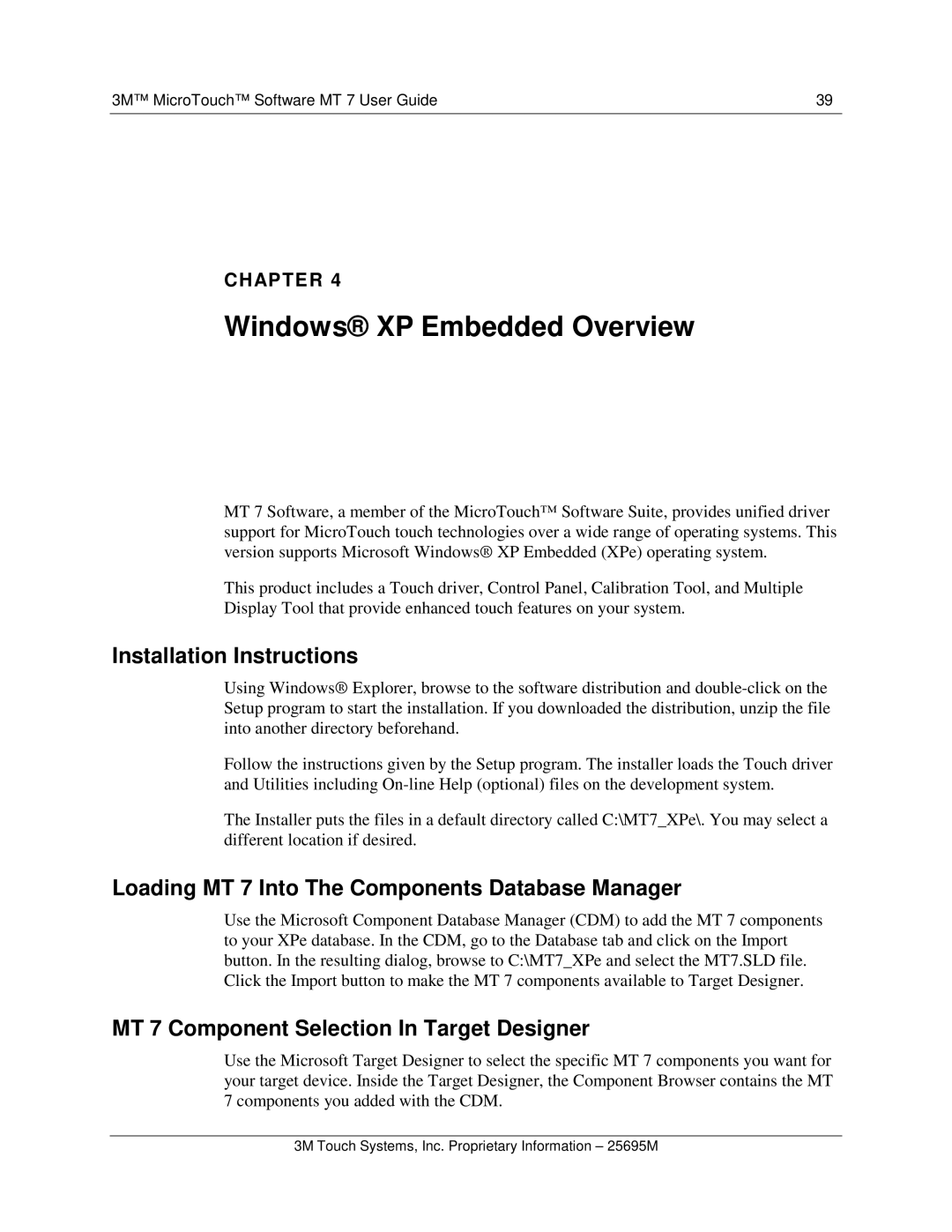3M™ MicroTouch™ Software MT 7 User Guide | 39 |
CHAPTER 4
Windows® XP Embedded Overview
MT 7 Software, a member of the MicroTouch™ Software Suite, provides unified driver support for MicroTouch touch technologies over a wide range of operating systems. This version supports Microsoft Windows® XP Embedded (XP e) operating system.
This product includes a Touch driver, Control Panel, Calibration Tool, and Multiple Display Tool that provide enhanced touch features on your system.
Installation Instructions
Using Windows® Explorer, browse to the software dis tribution and
Follow the instructions given by the Setup program. The installer loads the Touch driver and Utilities including
The Installer puts the files in a default directory called C:\MT7_XPe\. You may select a different location if desired.
Loading MT 7 Into The Components Database Manager
Use the Microsoft Component Database Manager (CDM) to add the MT 7 components to your XPe database. In the CDM, go to the Database tab and click on the Import button. In the resulting dialog, browse to C:\MT7_XPe and select the MT7.SLD file. Click the Import button to make the MT 7 components available to Target Designer.
MT 7 Component Selection In Target Designer
Use the Microsoft Target Designer to select the specific MT 7 components you want for your target device. Inside the Target Designer, the Component Browser contains the MT 7 components you added with the CDM.
3M Touch Systems, Inc. Proprietary Information – 25695M