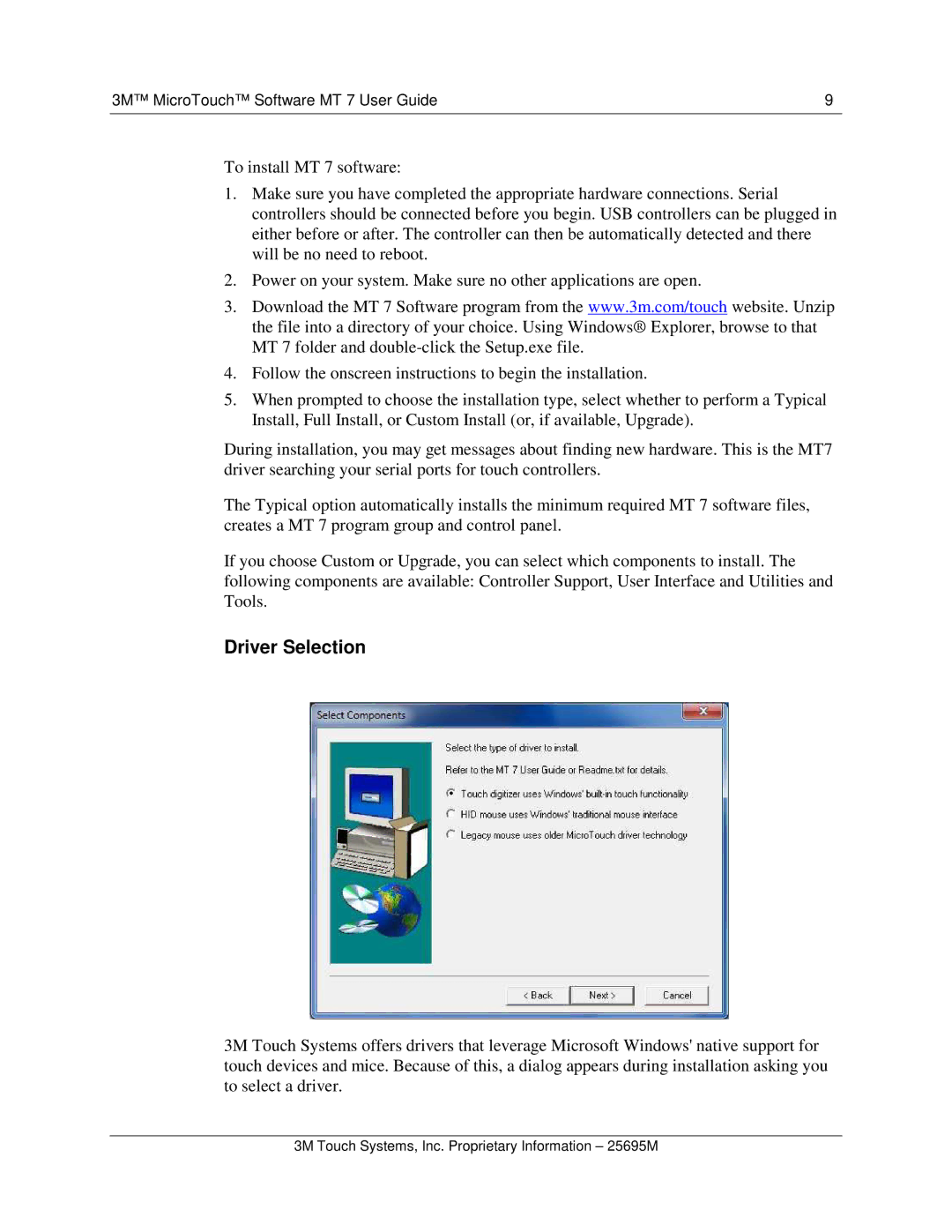3M™ MicroTouch™ Software MT 7 User Guide | 9 |
To install MT 7 software:
1.Make sure you have completed the appropriate hardware connections. Serial controllers should be connected before you begin. USB controllers can be plugged in either before or after. The controller can then be automatically detected and there will be no need to reboot.
2.Power on your system. Make sure no other applications are open.
3.Download the MT 7 Software program from the www.3m.com/touch website. Unzip the file into a directory of your choice. Using Windows® Explorer, browse to that MT 7 folder and
4.Follow the onscreen instructions to begin the installation.
5.When prompted to choose the installation type, select whether to perform a Typical Install, Full Install, or Custom Install (or, if available, Upgrade).
During installation, you may get messages about finding new hardware. This is the MT7 driver searching your serial ports for touch controllers.
The Typical option automatically installs the minimum required MT 7 software files, creates a MT 7 program group and control panel.
If you choose Custom or Upgrade, you can select which components to install. The following components are available: Controller Support, User Interface and Utilities and Tools.
Driver Selection
3M Touch Systems offers drivers that leverage Microsoft Windows' native support for touch devices and mice. Because of this, a dialog appears during installation asking you to select a driver.
3M Touch Systems, Inc. Proprietary Information – 25695M