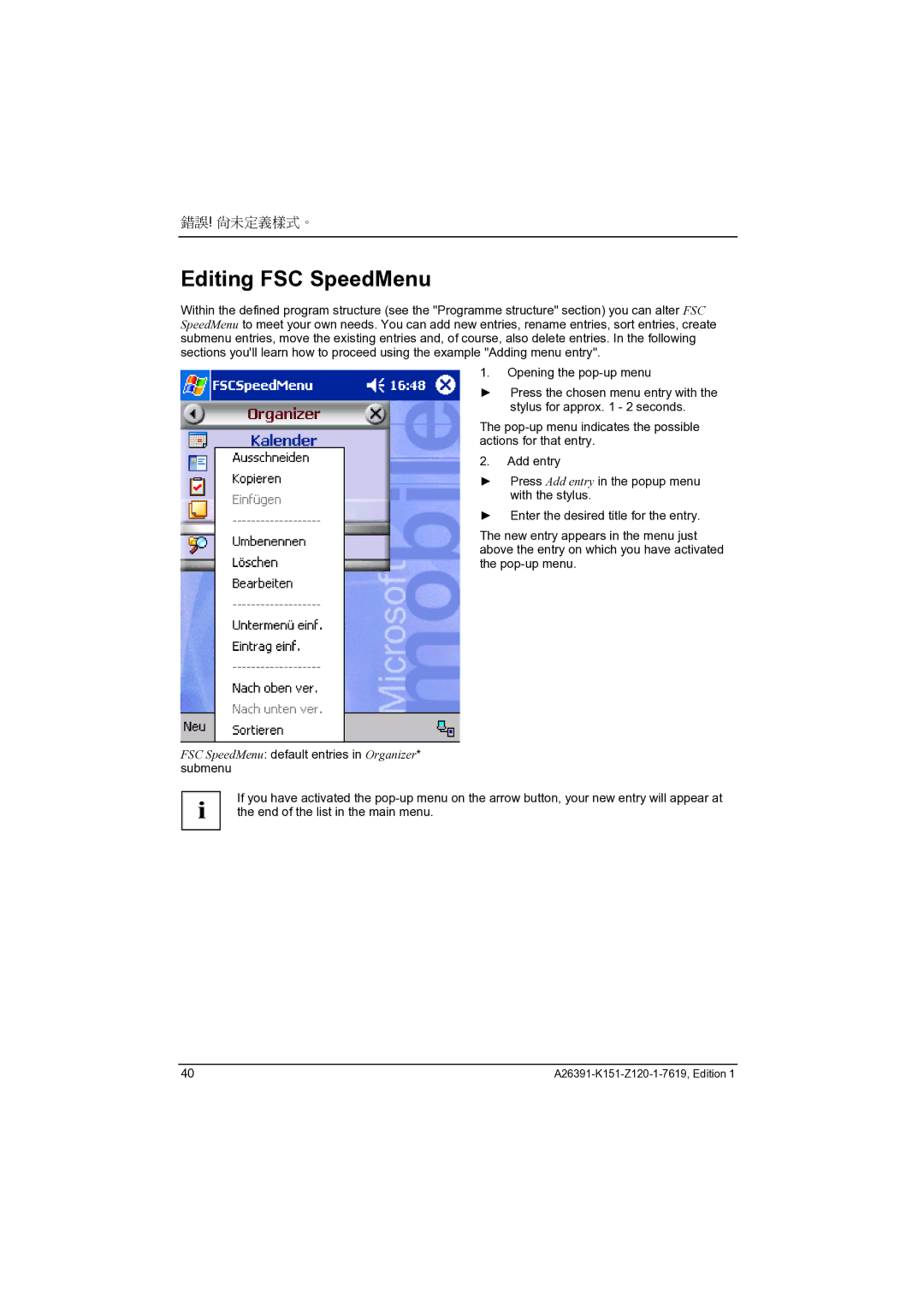錯誤! 尚未定義樣式。
Editing FSC SpeedMenu
Within the defined program structure (see the "Programme structure" section) you can alter FSC SpeedMenu to meet your own needs. You can add new entries, rename entries, sort entries, create submenu entries, move the existing entries and, of course, also delete entries. In the following sections you'll learn how to proceed using the example "Adding menu entry".
1. Opening the
► Press the chosen menu entry with the
stylus for approx. 1 - 2 seconds.
The
2. Add entry
► Press Add entry in the popup menu with the stylus.
► Enter the desired title for the entry.
The new entry appears in the menu just above the entry on which you have activated the
FSC SpeedMenu: default entries in Organizer* submenu
i | If you have activated the |
the end of the list in the main menu. |
40 |