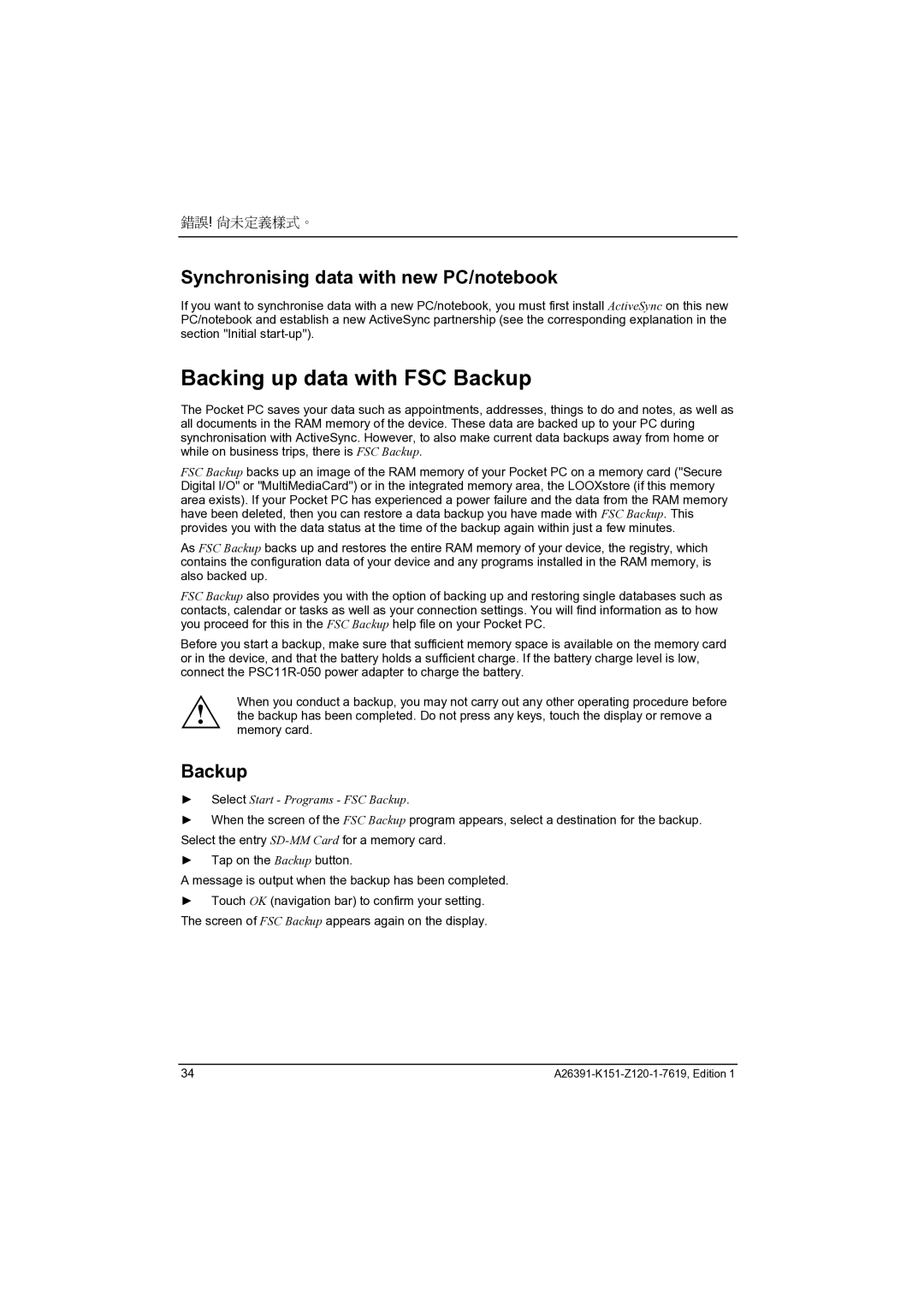錯誤! 尚未定義樣式。
Synchronising data with new PC/notebook
If you want to synchronise data with a new PC/notebook, you must first install ActiveSync on this new PC/notebook and establish a new ActiveSync partnership (see the corresponding explanation in the section "Initial
Backing up data with FSC Backup
The Pocket PC saves your data such as appointments, addresses, things to do and notes, as well as all documents in the RAM memory of the device. These data are backed up to your PC during synchronisation with ActiveSync. However, to also make current data backups away from home or while on business trips, there is FSC Backup.
FSC Backup backs up an image of the RAM memory of your Pocket PC on a memory card ("Secure Digital I/O" or "MultiMediaCard") or in the integrated memory area, the LOOXstore (if this memory area exists). If your Pocket PC has experienced a power failure and the data from the RAM memory have been deleted, then you can restore a data backup you have made with FSC Backup. This provides you with the data status at the time of the backup again within just a few minutes.
As FSC Backup backs up and restores the entire RAM memory of your device, the registry, which contains the configuration data of your device and any programs installed in the RAM memory, is also backed up.
FSC Backup also provides you with the option of backing up and restoring single databases such as contacts, calendar or tasks as well as your connection settings. You will find information as to how you proceed for this in the FSC Backup help file on your Pocket PC.
Before you start a backup, make sure that sufficient memory space is available on the memory card or in the device, and that the battery holds a sufficient charge. If the battery charge level is low, connect the
When you conduct a backup, you may not carry out any other operating procedure before ! the backup has been completed. Do not press any keys, touch the display or remove a
memory card.
Backup
►Select Start - Programs - FSC Backup.
►When the screen of the FSC Backup program appears, select a destination for the backup. Select the entry
►Tap on the Backup button.
A message is output when the backup has been completed.
►Touch OK (navigation bar) to confirm your setting. The screen of FSC Backup appears again on the display.
34 |