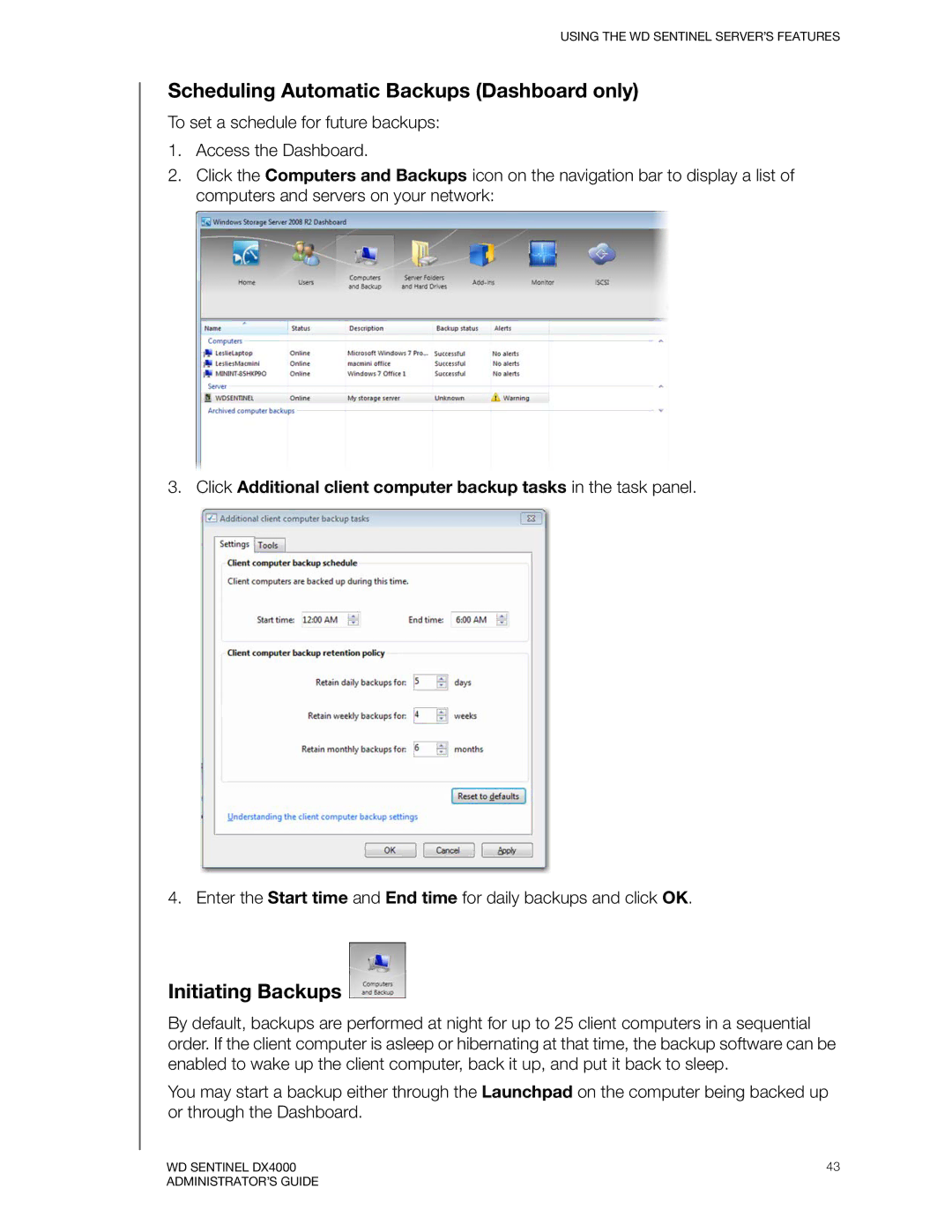USING THE WD SENTINEL SERVER’S FEATURES
Scheduling Automatic Backups (Dashboard only)
To set a schedule for future backups:
1.Access the Dashboard.
2.Click the Computers and Backups icon on the navigation bar to display a list of computers and servers on your network:
3.Click Additional client computer backup tasks in the task panel.
4. Enter the Start time and End time for daily backups and click OK.
Initiating Backups 
By default, backups are performed at night for up to 25 client computers in a sequential order. If the client computer is asleep or hibernating at that time, the backup software can be enabled to wake up the client computer, back it up, and put it back to sleep.
You may start a backup either through the Launchpad on the computer being backed up or through the Dashboard.
WD SENTINEL DX4000 | 43 |
ADMINISTRATOR’S GUIDE |
|