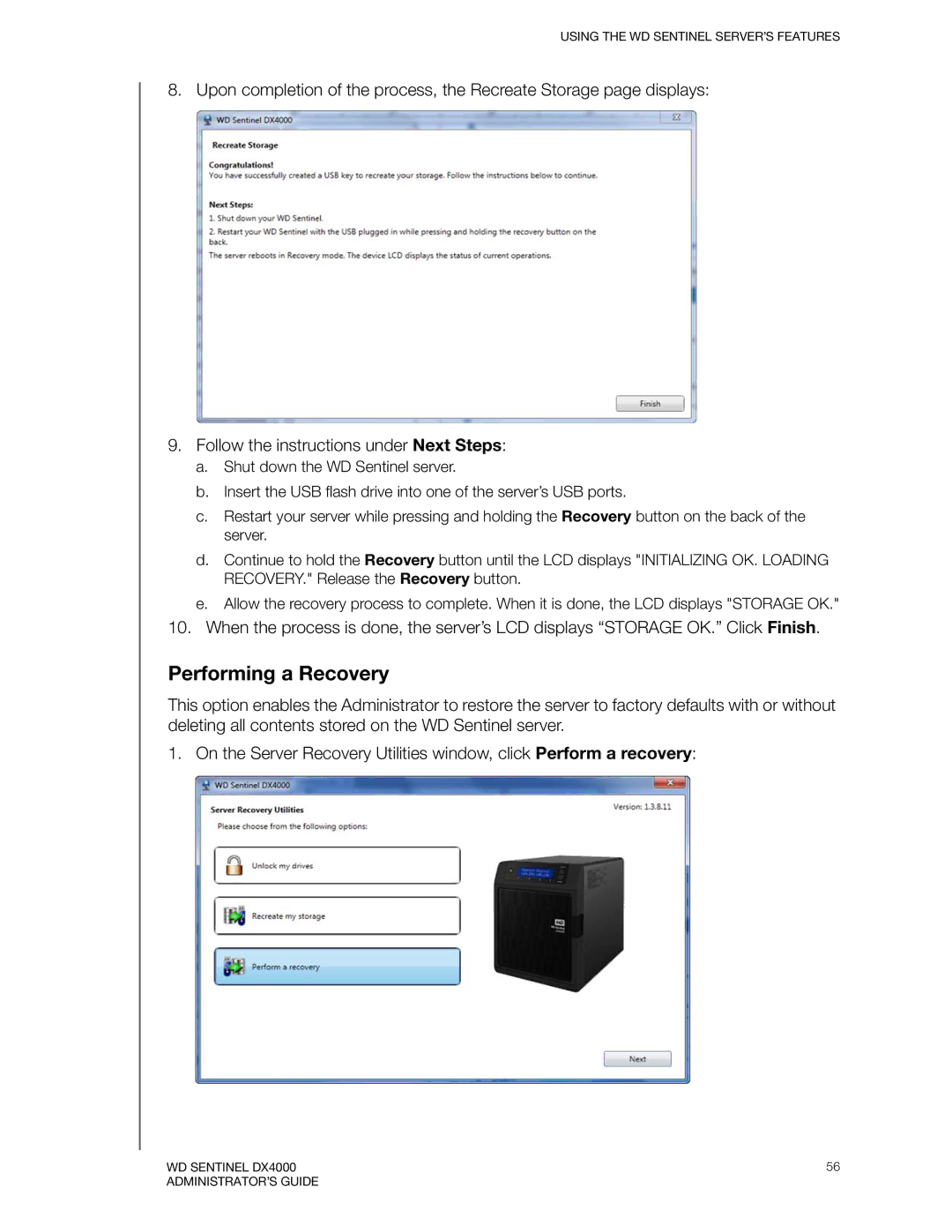USING THE WD SENTINEL SERVER’S FEATURES
8. Upon completion of the process, the Recreate Storage page displays:
9.Follow the instructions under Next Steps:
a.Shut down the WD Sentinel server.
b.Insert the USB flash drive into one of the server’s USB ports.
c.Restart your server while pressing and holding the Recovery button on the back of the server.
d.Continue to hold the Recovery button until the LCD displays "INITIALIZING OK. LOADING RECOVERY." Release the Recovery button.
e.Allow the recovery process to complete. When it is done, the LCD displays "STORAGE OK."
10.When the process is done, the server’s LCD displays “STORAGE OK.” Click Finish.
Performing a Recovery
This option enables the Administrator to restore the server to factory defaults with or without deleting all contents stored on the WD Sentinel server.
1. On the Server Recovery Utilities window, click Perform a recovery:
WD SENTINEL DX4000 | 56 |
ADMINISTRATOR’S GUIDE |
|