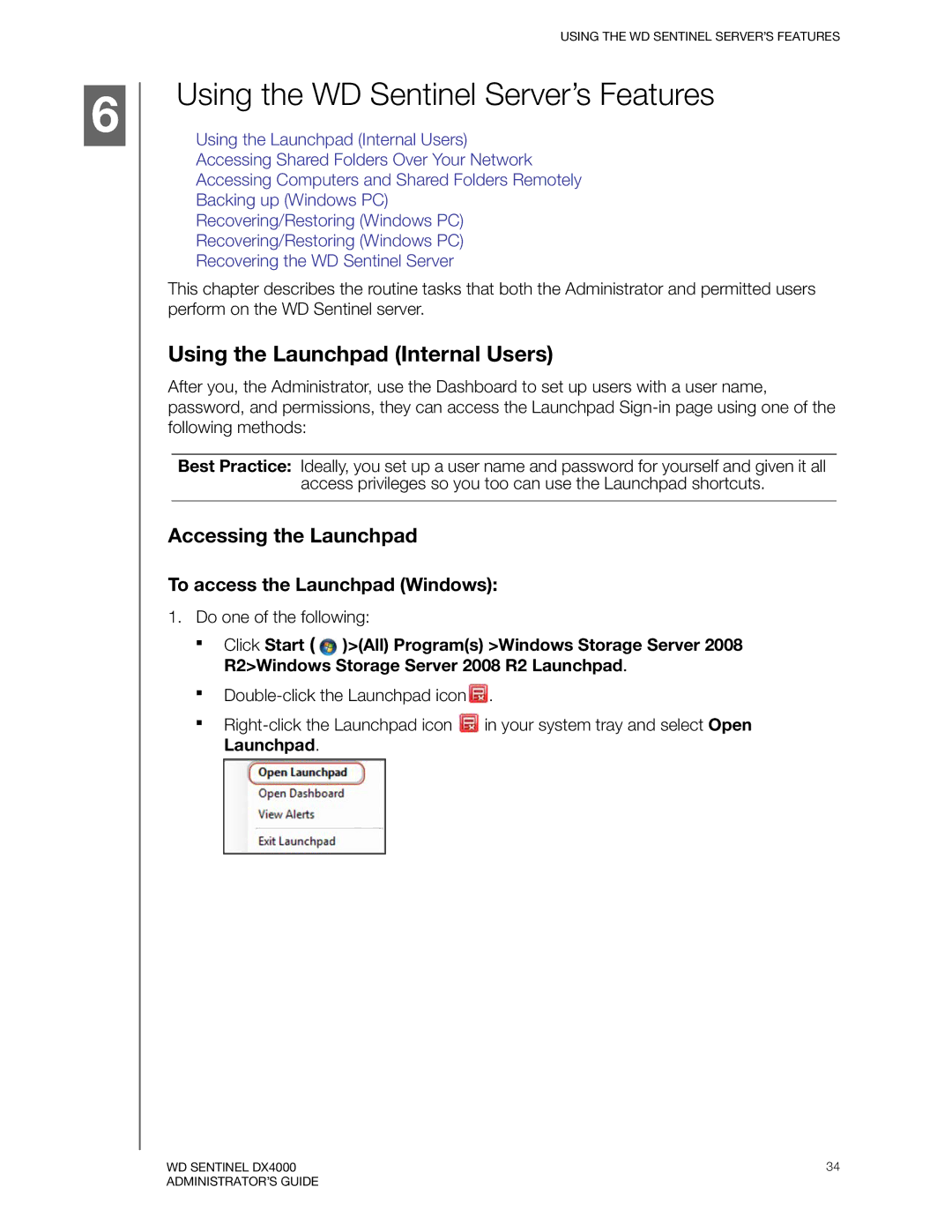6
USING THE WD SENTINEL SERVER’S FEATURES
Using the WD Sentinel Server’s Features
Using the Launchpad (Internal Users)
Accessing Shared Folders Over Your Network
Accessing Computers and Shared Folders Remotely
Backing up (Windows PC)
Recovering/Restoring (Windows PC)
Recovering/Restoring (Windows PC)
Recovering the WD Sentinel Server
This chapter describes the routine tasks that both the Administrator and permitted users perform on the WD Sentinel server.
Using the Launchpad (Internal Users)
After you, the Administrator, use the Dashboard to set up users with a user name, password, and permissions, they can access the Launchpad
Best Practice: Ideally, you set up a user name and password for yourself and given it all access privileges so you too can use the Launchpad shortcuts.
Accessing the Launchpad
To access the Launchpad (Windows):
1.Do one of the following:
Click Start ( ![]() )>(All) Program(s) >Windows Storage Server 2008 R2>Windows Storage Server 2008 R2 Launchpad.
)>(All) Program(s) >Windows Storage Server 2008 R2>Windows Storage Server 2008 R2 Launchpad.
![]() .
.
![]() in your system tray and select Open Launchpad.
in your system tray and select Open Launchpad.
WD SENTINEL DX4000 | 34 |
ADMINISTRATOR’S GUIDE |
|