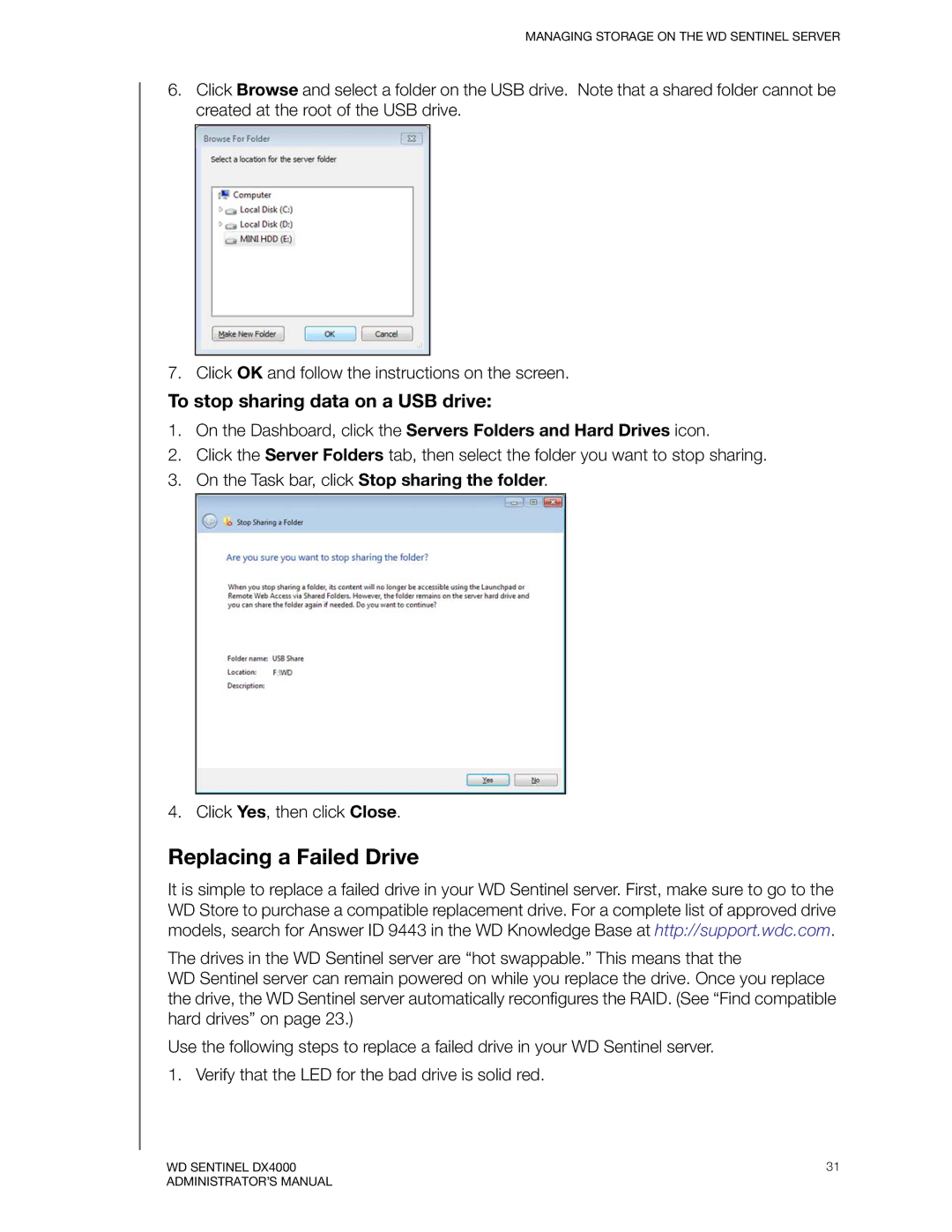MANAGING STORAGE ON THE WD SENTINEL SERVER
6.Click Browse and select a folder on the USB drive. Note that a shared folder cannot be created at the root of the USB drive.
7. Click OK and follow the instructions on the screen.
To stop sharing data on a USB drive:
1.On the Dashboard, click the Servers Folders and Hard Drives icon.
2.Click the Server Folders tab, then select the folder you want to stop sharing.
3.On the Task bar, click Stop sharing the folder.
4. Click Yes, then click Close.
Replacing a Failed Drive
It is simple to replace a failed drive in your WD Sentinel server. First, make sure to go to the WD Store to purchase a compatible replacement drive. For a complete list of approved drive models, search for Answer ID 9443 in the WD Knowledge Base at http://support.wdc.com.
The drives in the WD Sentinel server are “hot swappable.” This means that the
WD Sentinel server can remain powered on while you replace the drive. Once you replace the drive, the WD Sentinel server automatically reconfigures the RAID. (See “Find compatible hard drives” on page 23.)
Use the following steps to replace a failed drive in your WD Sentinel server.
1. Verify that the LED for the bad drive is solid red.
WD SENTINEL DX4000 | 31 |
ADMINISTRATOR’S MANUAL |
|