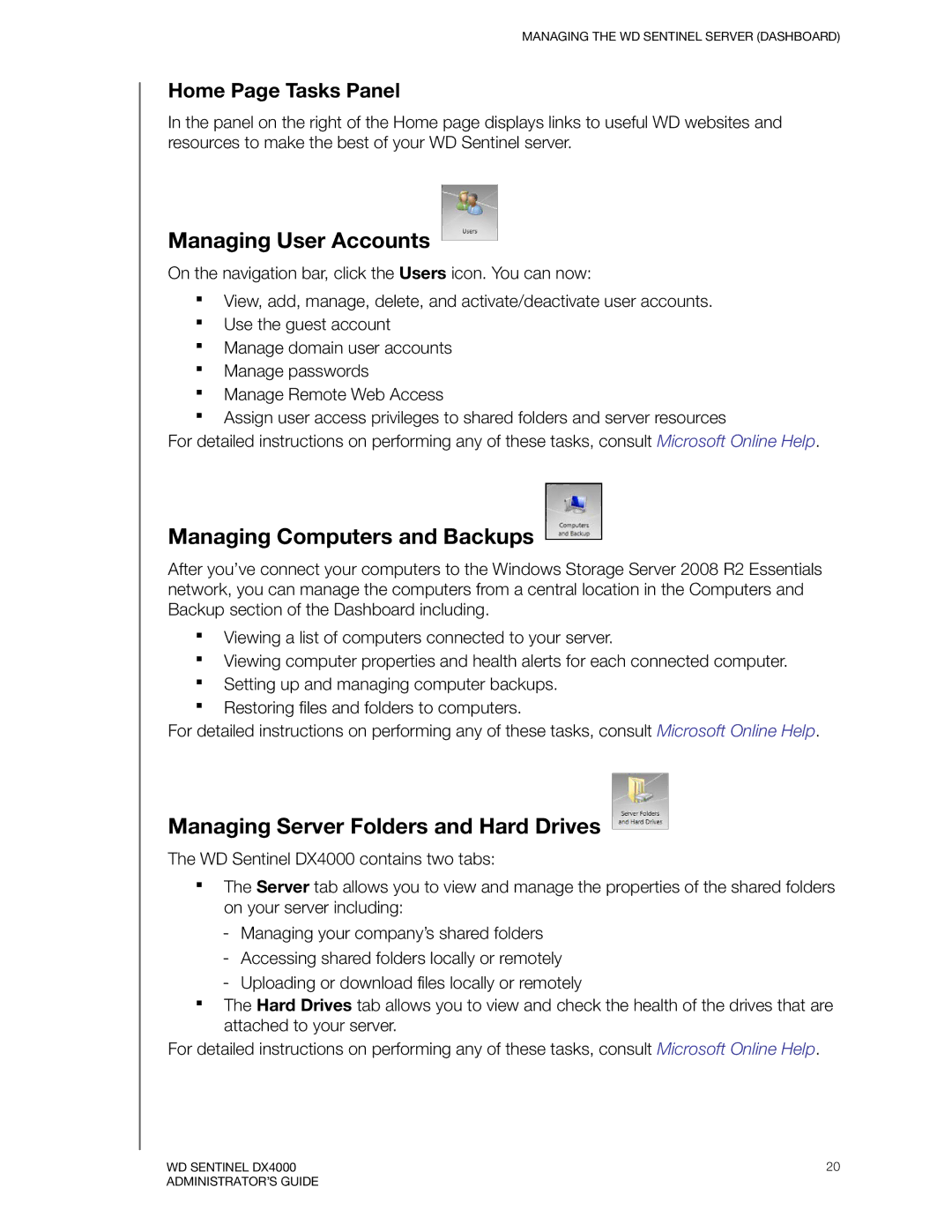MANAGING THE WD SENTINEL SERVER (DASHBOARD)
Home Page Tasks Panel
In the panel on the right of the Home page displays links to useful WD websites and resources to make the best of your WD Sentinel server.
Managing User Accounts
On the navigation bar, click the Users icon. You can now:
View, add, manage, delete, and activate/deactivate user accounts.
Use the guest account
Manage domain user accounts
Manage passwords
Manage Remote Web Access
Assign user access privileges to shared folders and server resources
For detailed instructions on performing any of these tasks, consult Microsoft Online Help.
Managing Computers and Backups
After you’ve connect your computers to the Windows Storage Server 2008 R2 Essentials network, you can manage the computers from a central location in the Computers and Backup section of the Dashboard including.
Viewing a list of computers connected to your server.
Viewing computer properties and health alerts for each connected computer.
Setting up and managing computer backups.
Restoring files and folders to computers.
For detailed instructions on performing any of these tasks, consult Microsoft Online Help.
Managing Server Folders and Hard Drives
The WD Sentinel DX4000 contains two tabs:
The Server tab allows you to view and manage the properties of the shared folders on your server including:
-Managing your company’s shared folders
-Accessing shared folders locally or remotely
-Uploading or download files locally or remotely
The Hard Drives tab allows you to view and check the health of the drives that are attached to your server.
For detailed instructions on performing any of these tasks, consult Microsoft Online Help.
WD SENTINEL DX4000 | 20 |
ADMINISTRATOR’S GUIDE |
|