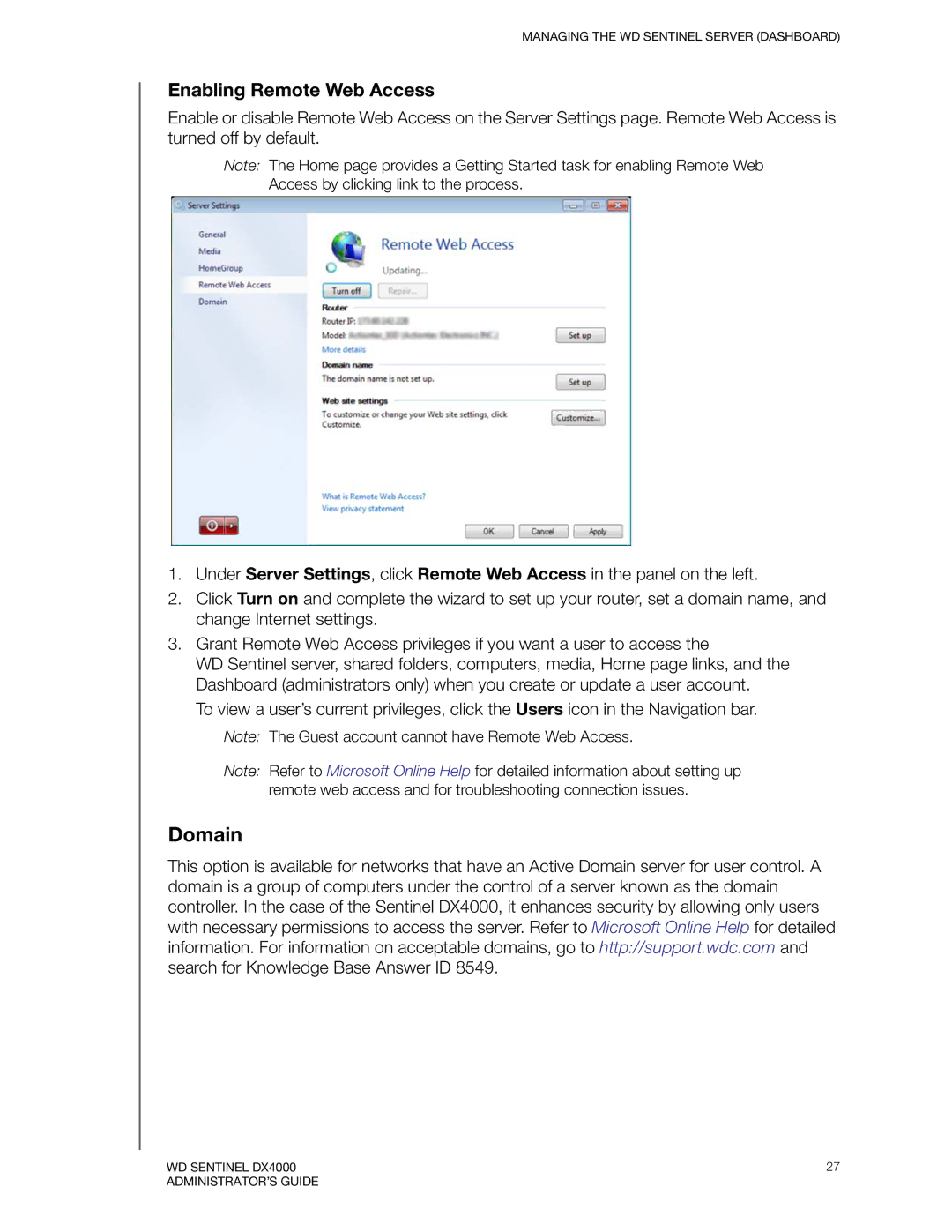MANAGING THE WD SENTINEL SERVER (DASHBOARD)
Enabling Remote Web Access
Enable or disable Remote Web Access on the Server Settings page. Remote Web Access is turned off by default.
Note: The Home page provides a Getting Started task for enabling Remote Web Access by clicking link to the process.
1.Under Server Settings, click Remote Web Access in the panel on the left.
2.Click Turn on and complete the wizard to set up your router, set a domain name, and change Internet settings.
3.Grant Remote Web Access privileges if you want a user to access the
WD Sentinel server, shared folders, computers, media, Home page links, and the Dashboard (administrators only) when you create or update a user account.
To view a user’s current privileges, click the Users icon in the Navigation bar.
Note: The Guest account cannot have Remote Web Access.
Note: Refer to Microsoft Online Help for detailed information about setting up remote web access and for troubleshooting connection issues.
Domain
This option is available for networks that have an Active Domain server for user control. A domain is a group of computers under the control of a server known as the domain controller. In the case of the Sentinel DX4000, it enhances security by allowing only users with necessary permissions to access the server. Refer to Microsoft Online Help for detailed information. For information on acceptable domains, go to http://support.wdc.com and search for Knowledge Base Answer ID 8549.
WD SENTINEL DX4000 | 27 |
ADMINISTRATOR’S GUIDE |
|