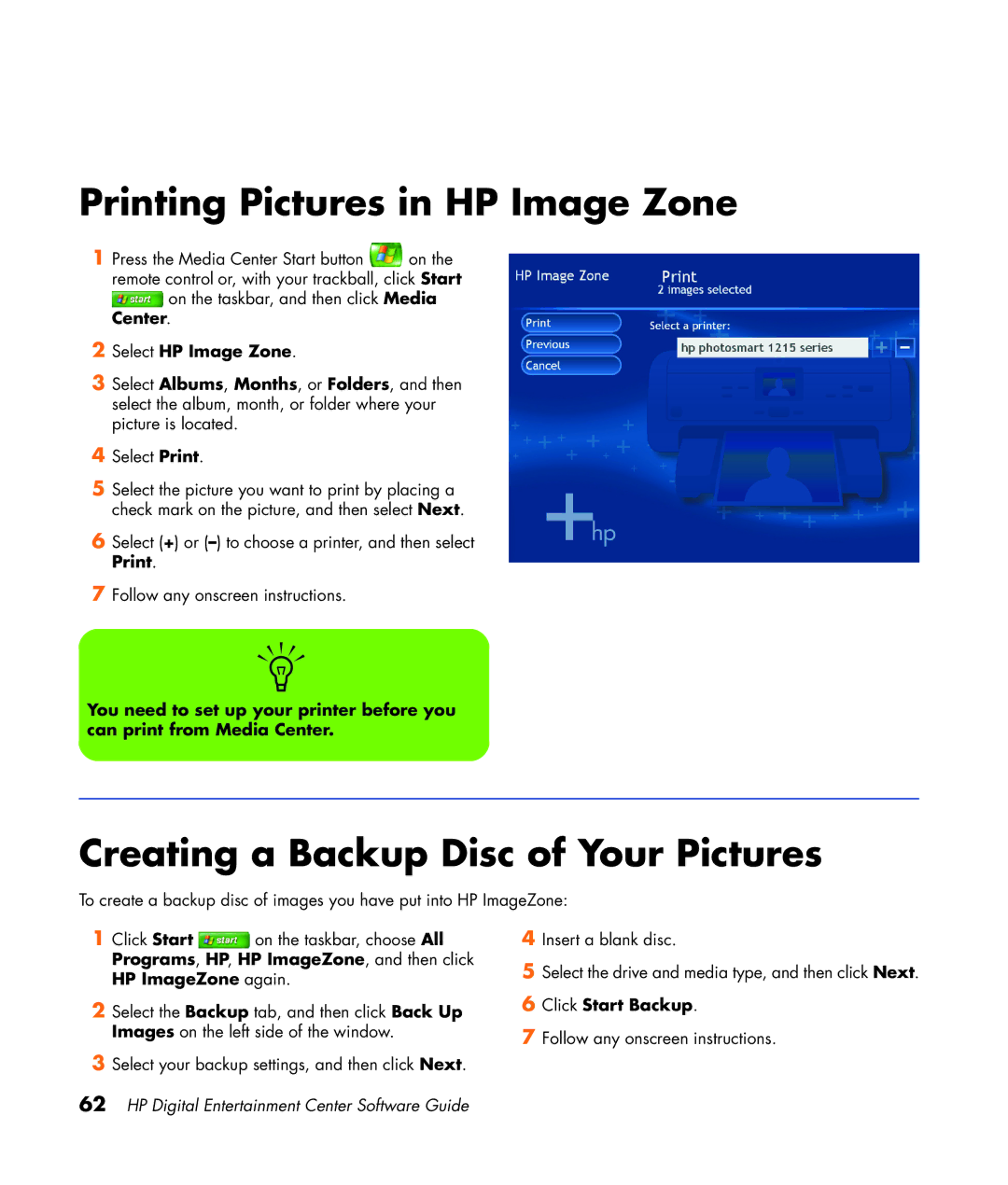Printing Pictures in HP Image Zone
1 Press the Media Center Start button ![]() on the remote control or, with your trackball, click Start
on the remote control or, with your trackball, click Start ![]() on the taskbar, and then click Media Center.
on the taskbar, and then click Media Center.
2Select HP Image Zone.
3Select Albums, Months, or Folders, and then select the album, month, or folder where your picture is located.
4Select Print.
5Select the picture you want to print by placing a check mark on the picture, and then select Next.
6Select (+) or
7Follow any onscreen instructions.
n
You need to set up your printer before you can print from Media Center.
Creating a Backup Disc of Your Pictures
To create a backup disc of images you have put into HP ImageZone:
1Click Start ![]() on the taskbar, choose All Programs, HP, HP ImageZone, and then click HP ImageZone again.
on the taskbar, choose All Programs, HP, HP ImageZone, and then click HP ImageZone again.
2Select the Backup tab, and then click Back Up Images on the left side of the window.
3Select your backup settings, and then click Next.
62HP Digital Entertainment Center Software Guide
4Insert a blank disc.
5Select the drive and media type, and then click Next.
6Click Start Backup.
7Follow any onscreen instructions.