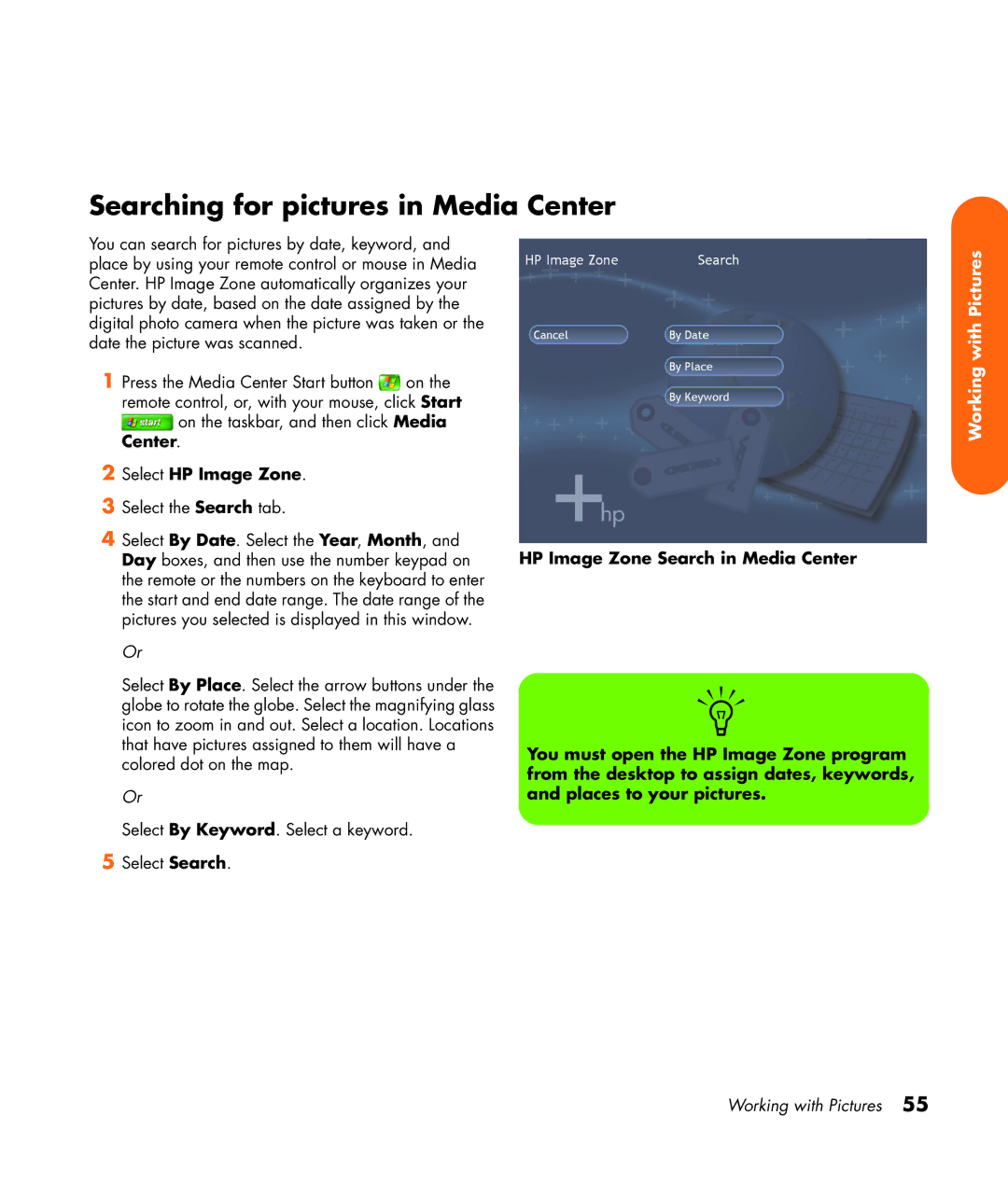Searching for pictures in Media Center
You can search for pictures by date, keyword, and place by using your remote control or mouse in Media Center. HP Image Zone automatically organizes your pictures by date, based on the date assigned by the digital photo camera when the picture was taken or the date the picture was scanned.
1Press the Media Center Start button ![]() on the remote control, or, with your mouse, click Start
on the remote control, or, with your mouse, click Start
![]() on the taskbar, and then click Media Center.
on the taskbar, and then click Media Center.
2Select HP Image Zone.
3Select the Search tab.
4Select By Date. Select the Year, Month, and Day boxes, and then use the number keypad on the remote or the numbers on the keyboard to enter the start and end date range. The date range of the pictures you selected is displayed in this window.
Or
Select By Place. Select the arrow buttons under the globe to rotate the globe. Select the magnifying glass icon to zoom in and out. Select a location. Locations that have pictures assigned to them will have a colored dot on the map.
Or
Select By Keyword. Select a keyword.
5Select Search.
HP Image Zone Search in Media Center
n
You must open the HP Image Zone program from the desktop to assign dates, keywords, and places to your pictures.
Working with Pictures
Working with Pictures 55