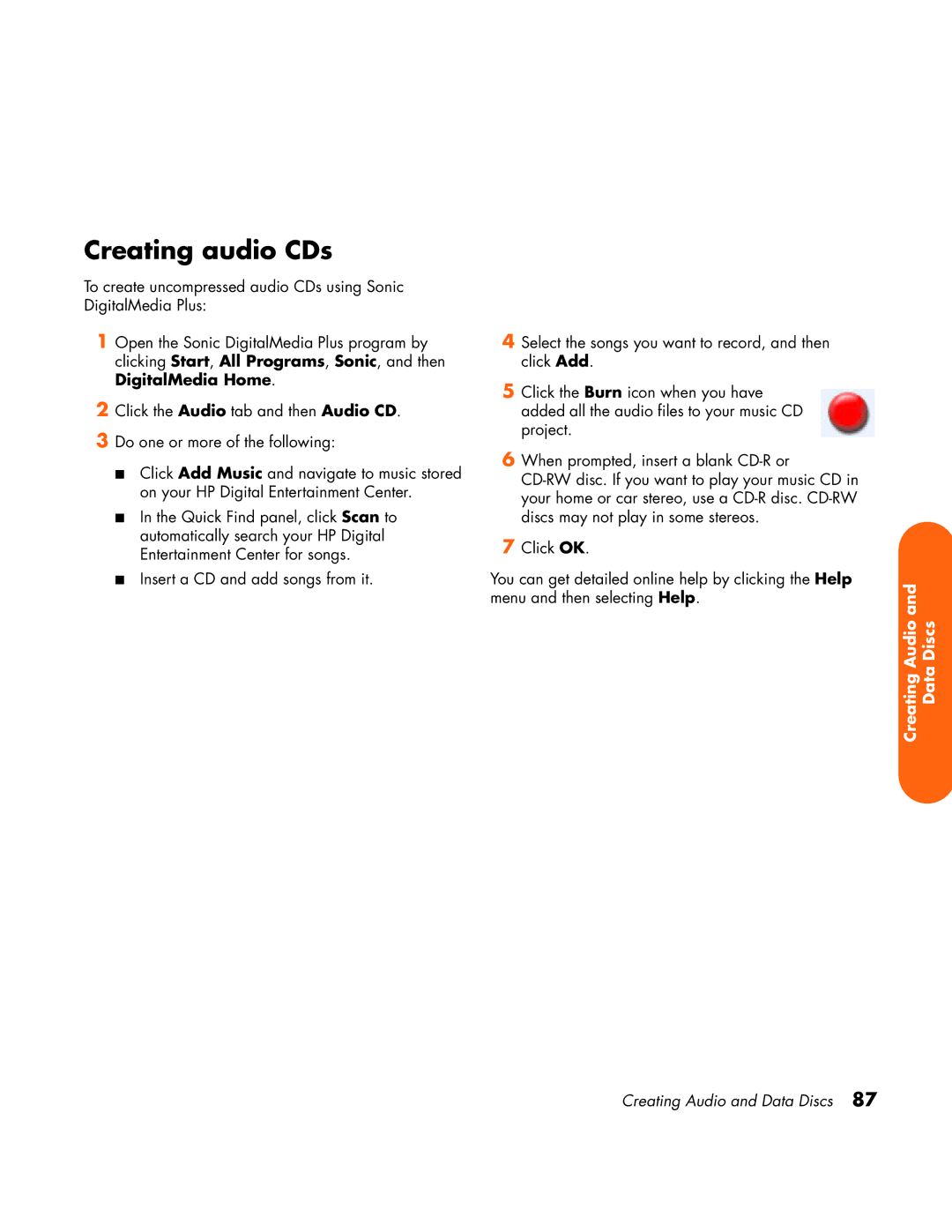Creating audio CDs
To create uncompressed audio CDs using Sonic DigitalMedia Plus:
1Open the Sonic DigitalMedia Plus program by clicking Start, All Programs, Sonic, and then DigitalMedia Home.
2Click the Audio tab and then Audio CD.
3Do one or more of the following:
■Click Add Music and navigate to music stored on your HP Digital Entertainment Center.
■In the Quick Find panel, click Scan to automatically search your HP Digital Entertainment Center for songs.
■Insert a CD and add songs from it.
4Select the songs you want to record, and then click Add.
5Click the Burn icon when you have added all the audio files to your music CD project.
6When prompted, insert a blank
7Click OK.
You can get detailed online help by clicking the Help menu and then selecting Help.
Creating Audio and Data Discs
Creating Audio and Data Discs 87