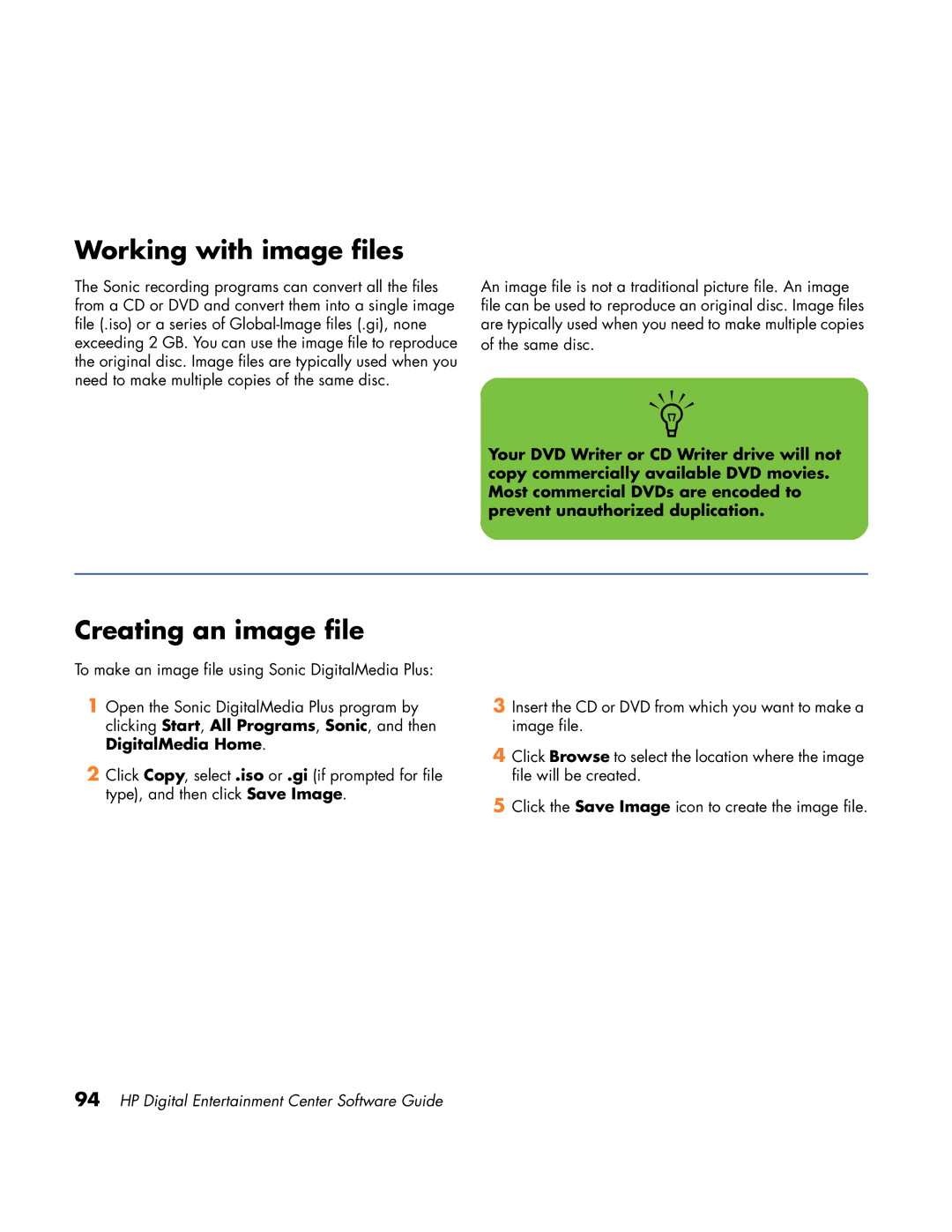Working with image files
The Sonic recording programs can convert all the files from a CD or DVD and convert them into a single image file (.iso) or a series of
An image file is not a traditional picture file. An image file can be used to reproduce an original disc. Image files are typically used when you need to make multiple copies of the same disc.
n
Your DVD Writer or CD Writer drive will not copy commercially available DVD movies. Most commercial DVDs are encoded to prevent unauthorized duplication.
Creating an image file
To make an image file using Sonic DigitalMedia Plus:
1Open the Sonic DigitalMedia Plus program by clicking Start, All Programs, Sonic, and then DigitalMedia Home.
2Click Copy, select .iso or .gi (if prompted for file type), and then click Save Image.
3Insert the CD or DVD from which you want to make a image file.
4Click Browse to select the location where the image file will be created.
5Click the Save Image icon to create the image file.