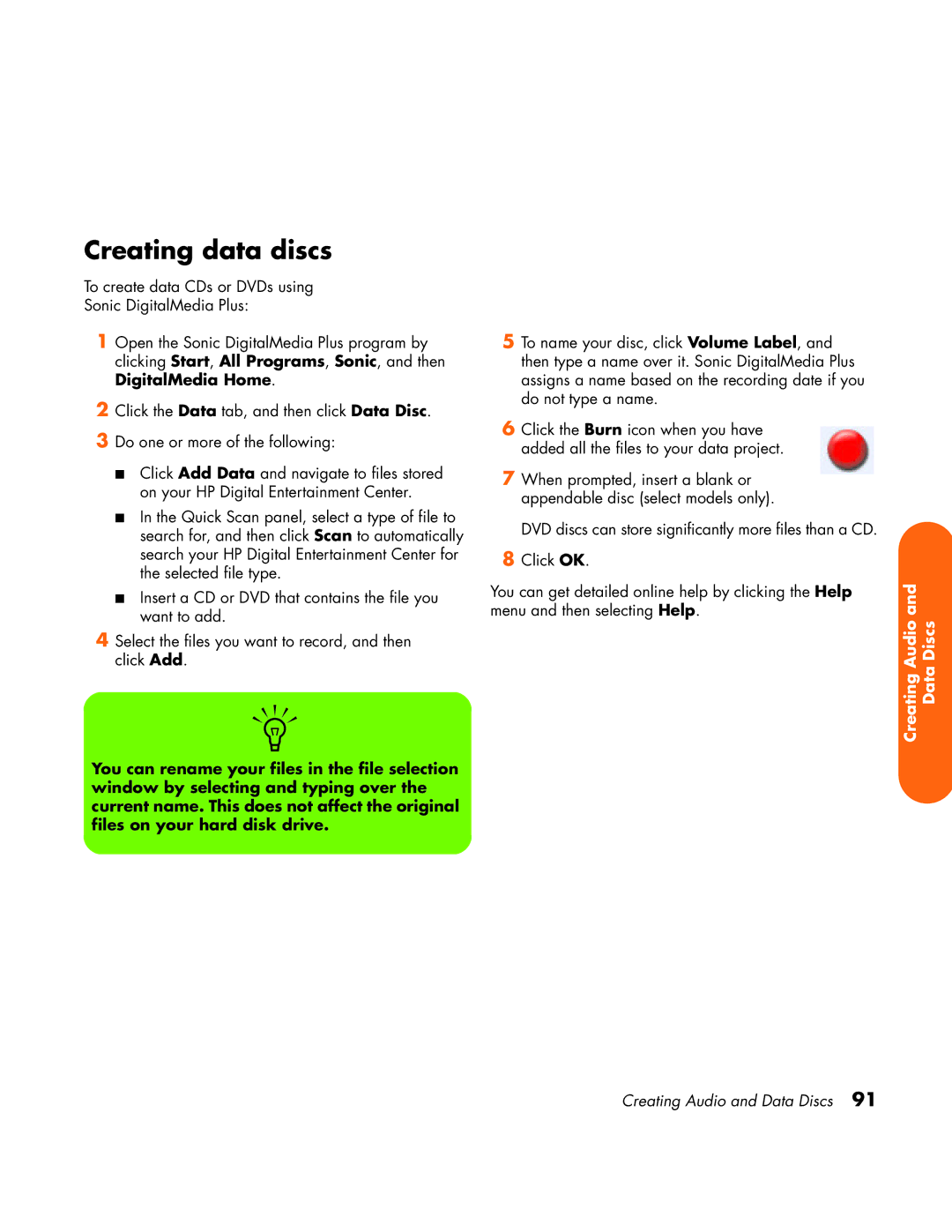Creating data discs
To create data CDs or DVDs using
Sonic DigitalMedia Plus:
1Open the Sonic DigitalMedia Plus program by clicking Start, All Programs, Sonic, and then DigitalMedia Home.
2Click the Data tab, and then click Data Disc.
3Do one or more of the following:
■Click Add Data and navigate to files stored on your HP Digital Entertainment Center.
■In the Quick Scan panel, select a type of file to search for, and then click Scan to automatically search your HP Digital Entertainment Center for the selected file type.
■Insert a CD or DVD that contains the file you want to add.
4Select the files you want to record, and then click Add.
n
You can rename your files in the file selection window by selecting and typing over the current name. This does not affect the original files on your hard disk drive.
5To name your disc, click Volume Label, and then type a name over it. Sonic DigitalMedia Plus assigns a name based on the recording date if you do not type a name.
6Click the Burn icon when you have added all the files to your data project.
7When prompted, insert a blank or appendable disc (select models only).
DVD discs can store significantly more files than a CD.
8Click OK.
You can get detailed online help by clicking the Help menu and then selecting Help.
Creating Audio and Data Discs
Creating Audio and Data Discs 91