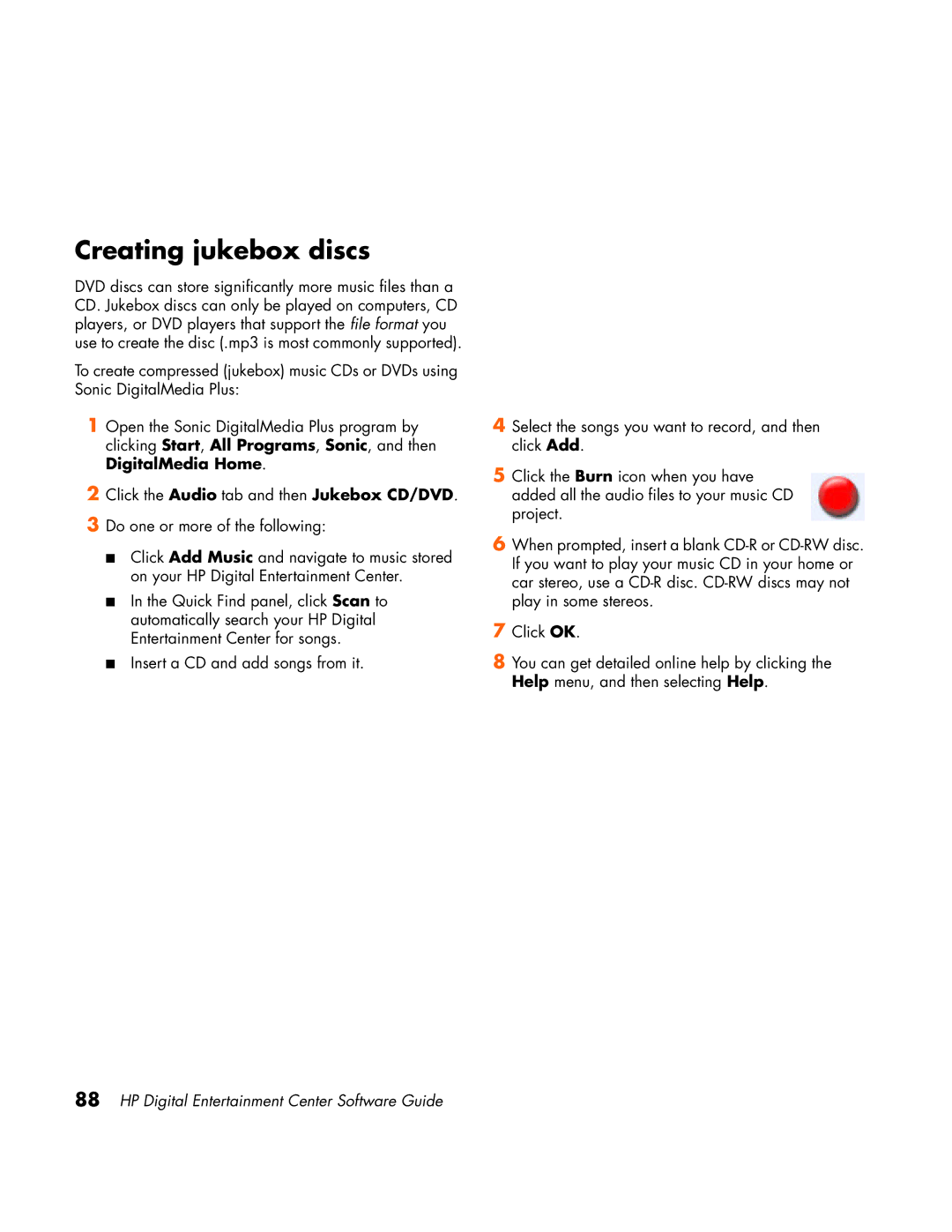Creating jukebox discs
DVD discs can store significantly more music files than a CD. Jukebox discs can only be played on computers, CD players, or DVD players that support the file format you use to create the disc (.mp3 is most commonly supported).
To create compressed (jukebox) music CDs or DVDs using Sonic DigitalMedia Plus:
1Open the Sonic DigitalMedia Plus program by clicking Start, All Programs, Sonic, and then DigitalMedia Home.
2Click the Audio tab and then Jukebox CD/DVD.
3Do one or more of the following:
■Click Add Music and navigate to music stored on your HP Digital Entertainment Center.
■In the Quick Find panel, click Scan to automatically search your HP Digital Entertainment Center for songs.
■Insert a CD and add songs from it.
4Select the songs you want to record, and then click Add.
5Click the Burn icon when you have added all the audio files to your music CD project.
6When prompted, insert a blank
7Click OK.
8You can get detailed online help by clicking the Help menu, and then selecting Help.