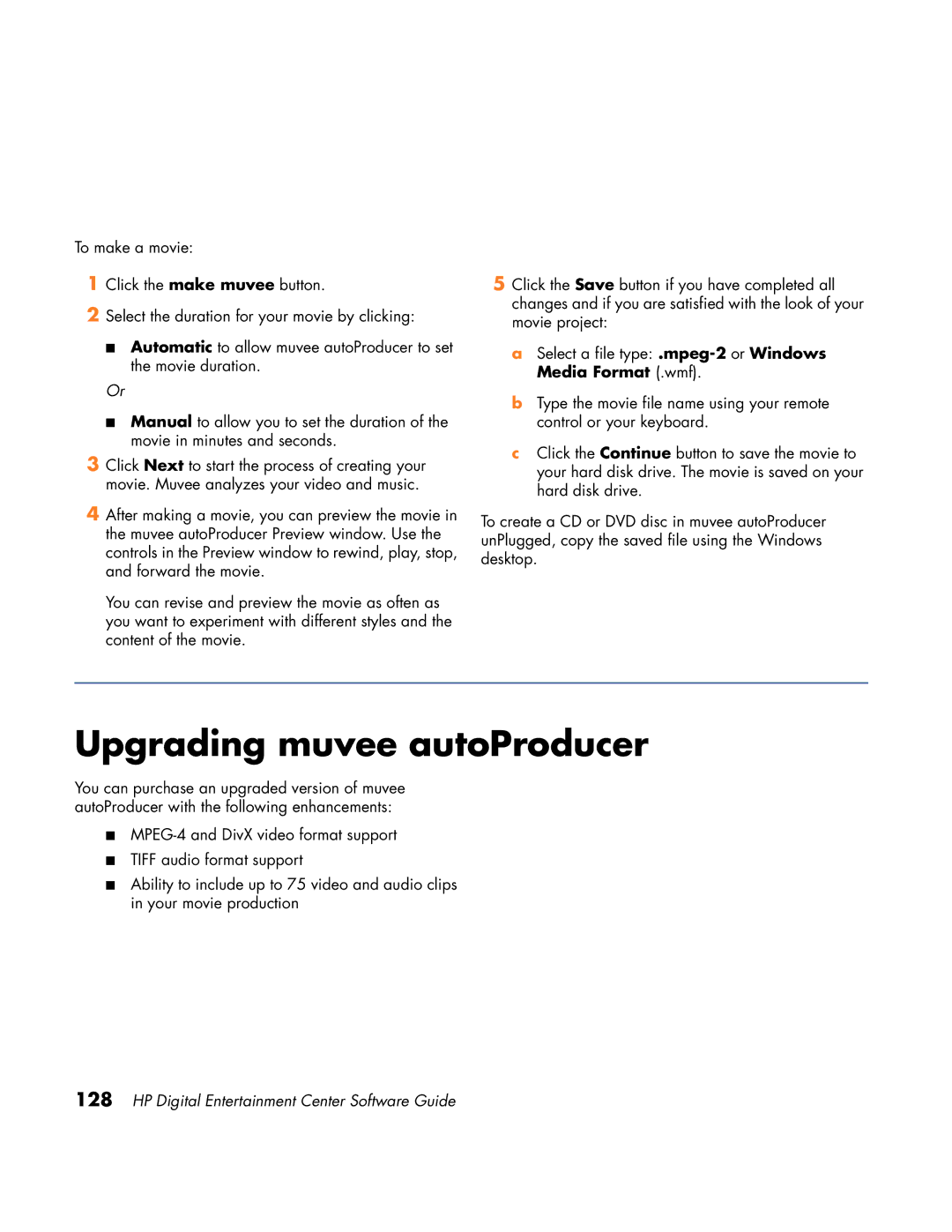To make a movie:
1Click the make muvee button.
2Select the duration for your movie by clicking:
■Automatic to allow muvee autoProducer to set the movie duration.
Or
■Manual to allow you to set the duration of the movie in minutes and seconds.
3Click Next to start the process of creating your movie. Muvee analyzes your video and music.
4After making a movie, you can preview the movie in the muvee autoProducer Preview window. Use the controls in the Preview window to rewind, play, stop, and forward the movie.
You can revise and preview the movie as often as you want to experiment with different styles and the content of the movie.
5Click the Save button if you have completed all changes and if you are satisfied with the look of your movie project:
a Select a file
b Type the movie file name using your remote control or your keyboard.
c Click the Continue button to save the movie to your hard disk drive. The movie is saved on your hard disk drive.
To create a CD or DVD disc in muvee autoProducer unPlugged, copy the saved file using the Windows desktop.
Upgrading muvee autoProducer
You can purchase an upgraded version of muvee autoProducer with the following enhancements:
■
■TIFF audio format support
■Ability to include up to 75 video and audio clips in your movie production