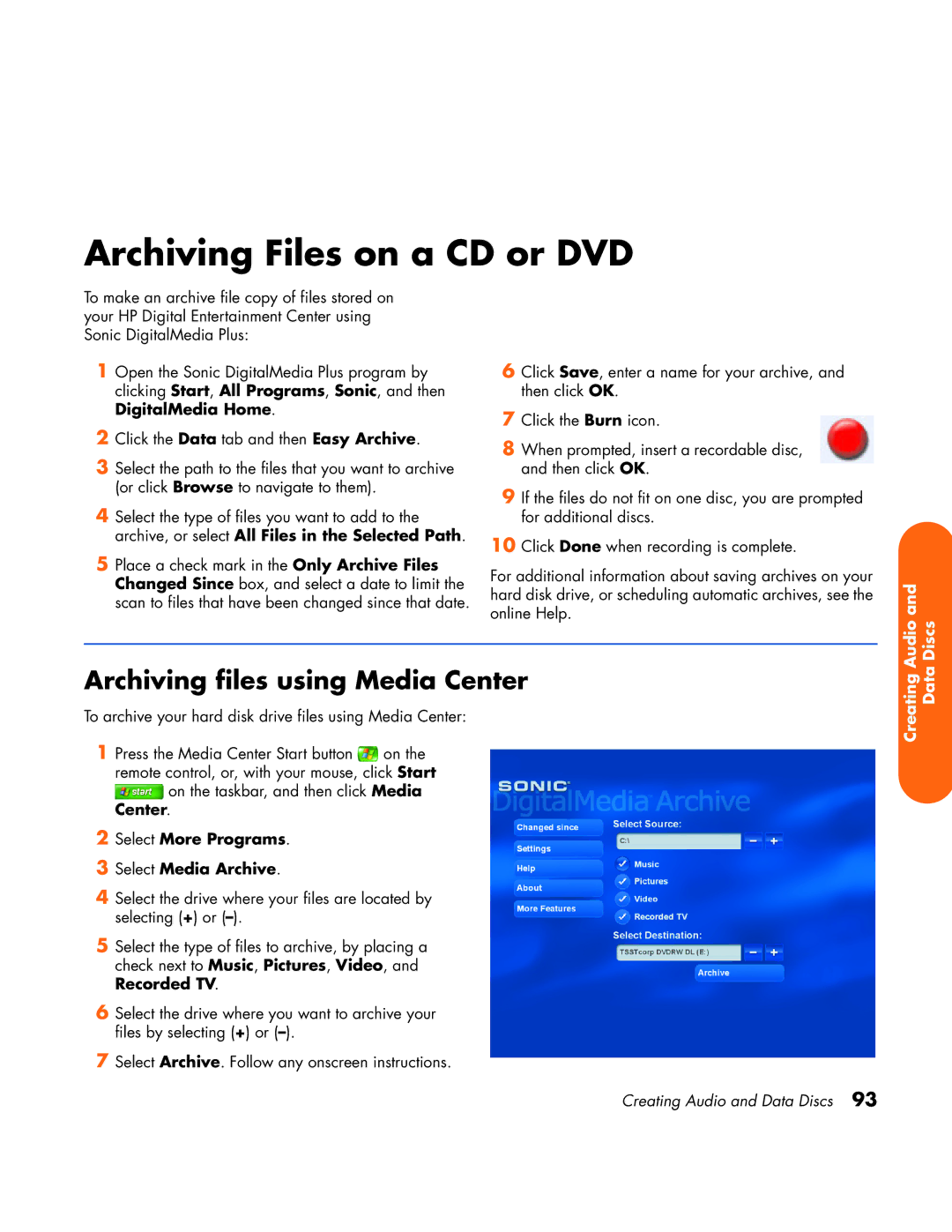Archiving Files on a CD or DVD
To make an archive file copy of files stored on your HP Digital Entertainment Center using Sonic DigitalMedia Plus:
1Open the Sonic DigitalMedia Plus program by clicking Start, All Programs, Sonic, and then DigitalMedia Home.
2Click the Data tab and then Easy Archive.
3Select the path to the files that you want to archive (or click Browse to navigate to them).
4Select the type of files you want to add to the archive, or select All Files in the Selected Path.
5Place a check mark in the Only Archive Files Changed Since box, and select a date to limit the scan to files that have been changed since that date.
6Click Save, enter a name for your archive, and then click OK.
7Click the Burn icon.
8When prompted, insert a recordable disc, and then click OK.
9If the files do not fit on one disc, you are prompted for additional discs.
10Click Done when recording is complete.
For additional information about saving archives on your hard disk drive, or scheduling automatic archives, see the online Help.
Audio and Discs
Archiving files using Media Center
To archive your hard disk drive files using Media Center:
1Press the Media Center Start button ![]() on the remote control, or, with your mouse, click Start
on the remote control, or, with your mouse, click Start
![]() on the taskbar, and then click Media Center.
on the taskbar, and then click Media Center.
2Select More Programs.
3Select Media Archive.
4Select the drive where your files are located by selecting (+) or
5Select the type of files to archive, by placing a check next to Music, Pictures, Video, and Recorded TV.
6Select the drive where you want to archive your files by selecting (+) or
7Select Archive. Follow any onscreen instructions.
Creating Data
Creating Audio and Data Discs 93