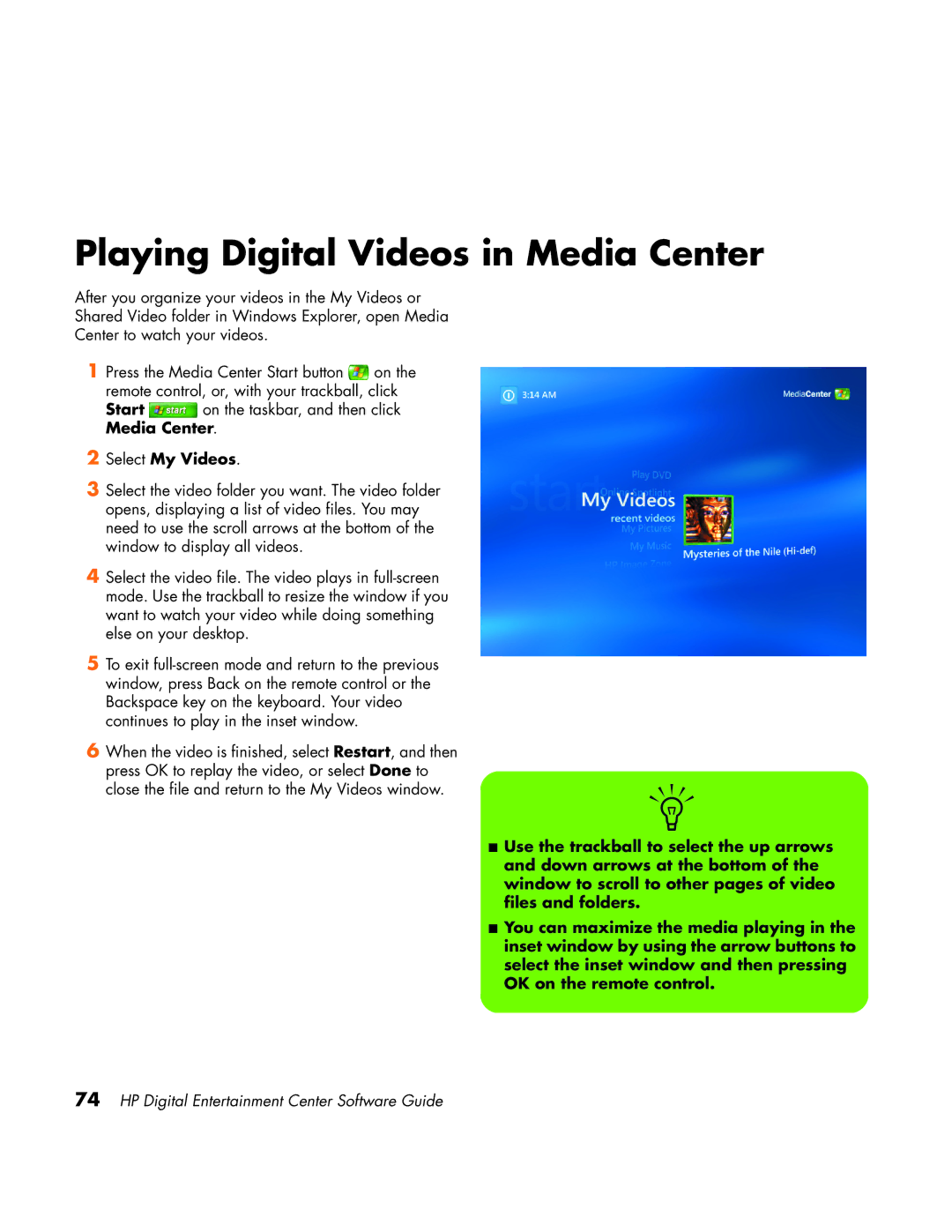Playing Digital Videos in Media Center
After you organize your videos in the My Videos or
Shared Video folder in Windows Explorer, open Media
Center to watch your videos.
1Press the Media Center Start button ![]() on the remote control, or, with your trackball, click
on the remote control, or, with your trackball, click
Start ![]() on the taskbar, and then click Media Center.
on the taskbar, and then click Media Center.
2Select My Videos.
3Select the video folder you want. The video folder opens, displaying a list of video files. You may need to use the scroll arrows at the bottom of the window to display all videos.
4Select the video file. The video plays in
5To exit
6When the video is finished, select Restart, and then press OK to replay the video, or select Done to
close the file and return to the My Videos window. | n |
|
■ Use the trackball to select the up arrows and down arrows at the bottom of the window to scroll to other pages of video files and folders.
■ You can maximize the media playing in the inset window by using the arrow buttons to select the inset window and then pressing OK on the remote control.