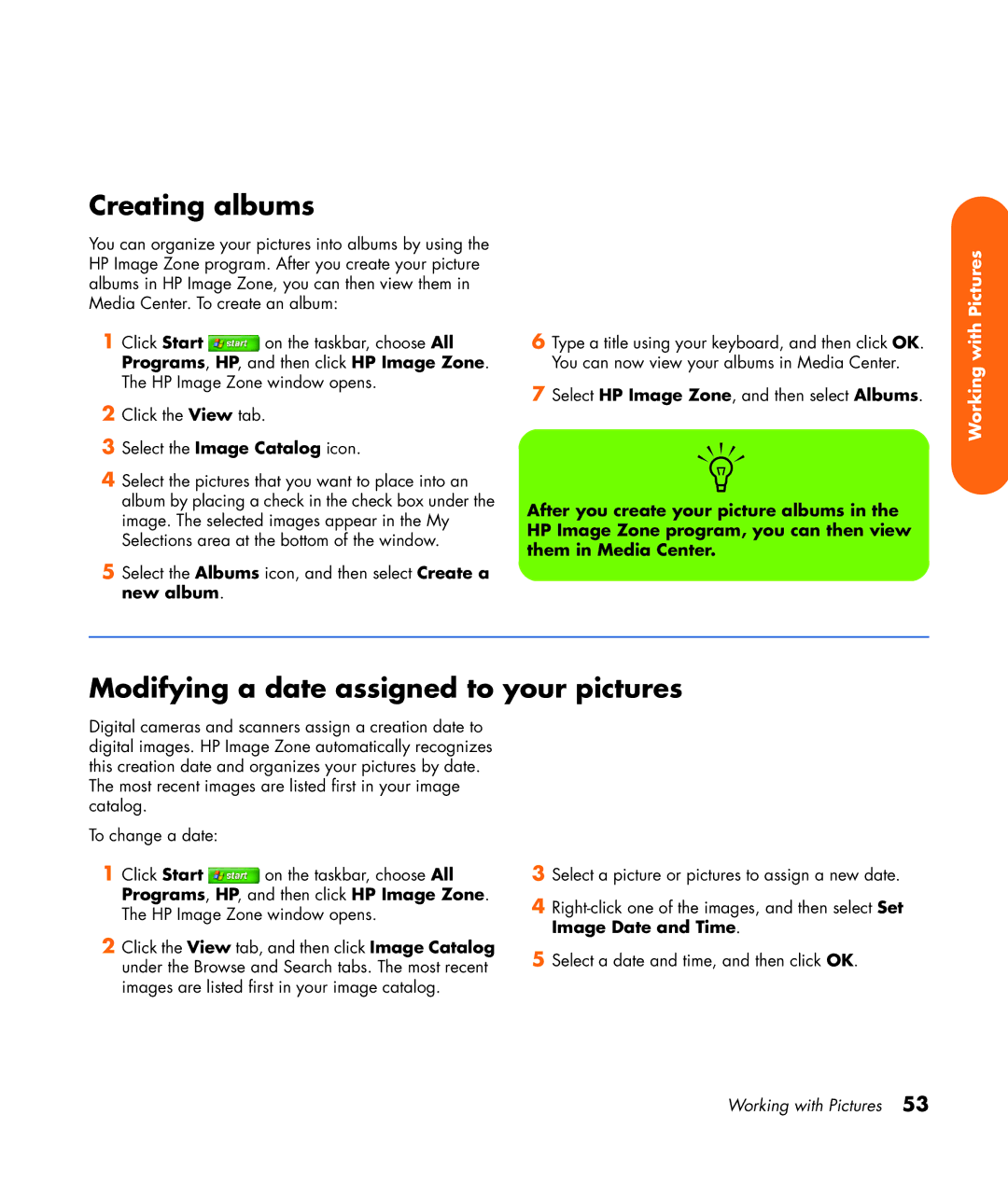Creating albums
You can organize your pictures into albums by using the HP Image Zone program. After you create your picture albums in HP Image Zone, you can then view them in Media Center. To create an album:
1Click Start ![]() on the taskbar, choose All Programs, HP, and then click HP Image Zone. The HP Image Zone window opens.
on the taskbar, choose All Programs, HP, and then click HP Image Zone. The HP Image Zone window opens.
2Click the View tab.
3Select the Image Catalog icon.
4Select the pictures that you want to place into an album by placing a check in the check box under the image. The selected images appear in the My Selections area at the bottom of the window.
5Select the Albums icon, and then select Create a new album.
6Type a title using your keyboard, and then click OK. You can now view your albums in Media Center.
7Select HP Image Zone, and then select Albums.
n
After you create your picture albums in the HP Image Zone program, you can then view them in Media Center.
Working with Pictures
Modifying a date assigned to your pictures
Digital cameras and scanners assign a creation date to digital images. HP Image Zone automatically recognizes this creation date and organizes your pictures by date. The most recent images are listed first in your image catalog.
To change a date:
1Click Start ![]() on the taskbar, choose All Programs, HP, and then click HP Image Zone. The HP Image Zone window opens.
on the taskbar, choose All Programs, HP, and then click HP Image Zone. The HP Image Zone window opens.
2Click the View tab, and then click Image Catalog under the Browse and Search tabs. The most recent images are listed first in your image catalog.
3Select a picture or pictures to assign a new date.
4
5Select a date and time, and then click OK.
Working with Pictures 53