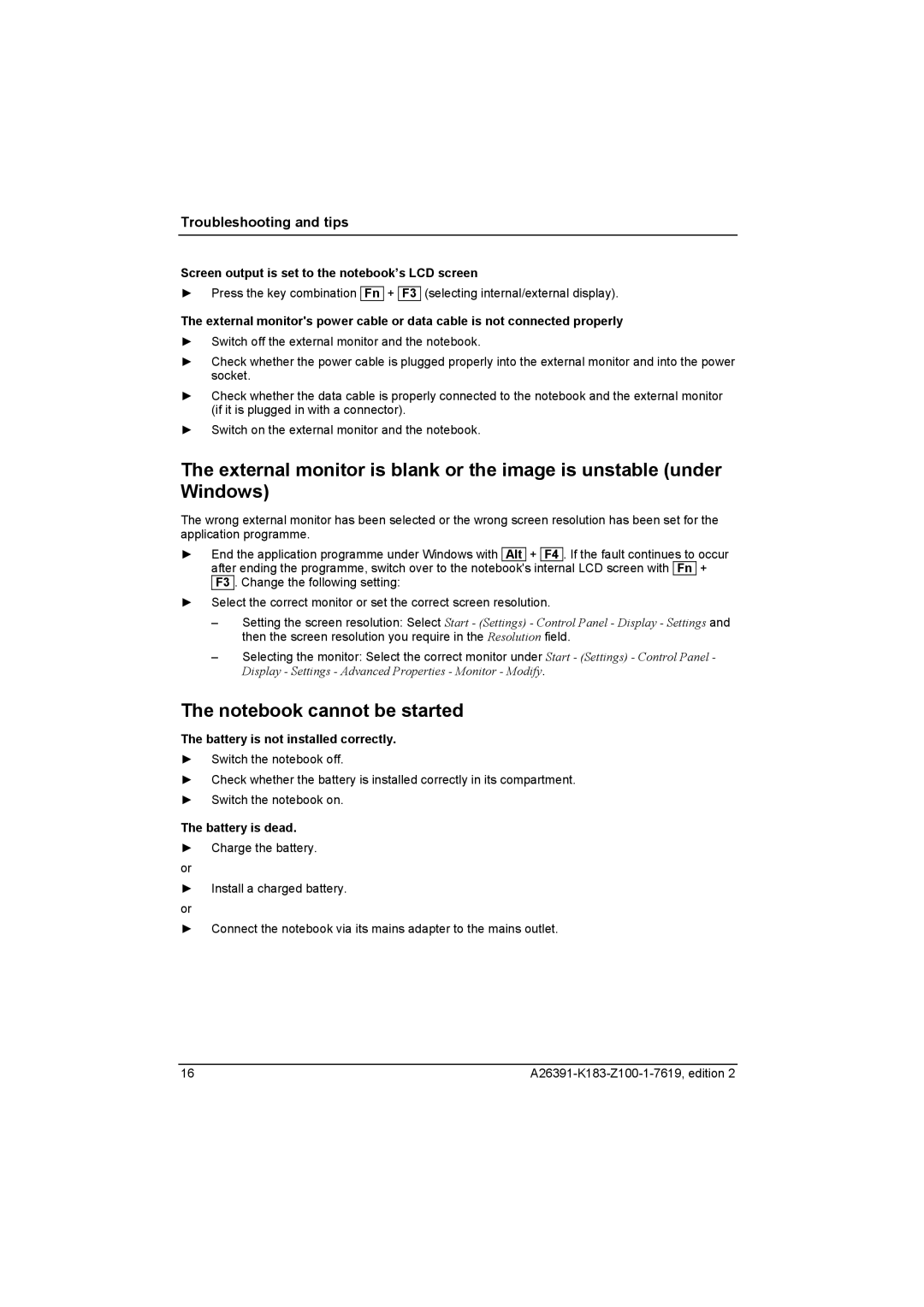Troubleshooting and tips
Screen output is set to the notebook’s LCD screen
► Press the key combination Fn +
F3
(selecting internal/external display).
The external monitor's power cable or data cable is not connected properly
►Switch off the external monitor and the notebook.
►Check whether the power cable is plugged properly into the external monitor and into the power socket.
►Check whether the data cable is properly connected to the notebook and the external monitor (if it is plugged in with a connector).
►Switch on the external monitor and the notebook.
The external monitor is blank or the image is unstable (under Windows)
The wrong external monitor has been selected or the wrong screen resolution has been set for the application programme.
►End the application programme under Windows with Alt + F4 . If the fault continues to occur after ending the programme, switch over to the notebook's internal LCD screen with Fn +
F3 . Change the following setting:
►Select the correct monitor or set the correct screen resolution.
–Setting the screen resolution: Select Start - (Settings) - Control Panel - Display - Settings and then the screen resolution you require in the Resolution field.
–Selecting the monitor: Select the correct monitor under Start - (Settings) - Control Panel - Display - Settings - Advanced Properties - Monitor - Modify.
The notebook cannot be started
The battery is not installed correctly.
►Switch the notebook off.
►Check whether the battery is installed correctly in its compartment.
►Switch the notebook on.
The battery is dead.
►Charge the battery.
or
►Install a charged battery.
or
►Connect the notebook via its mains adapter to the mains outlet.
16 |