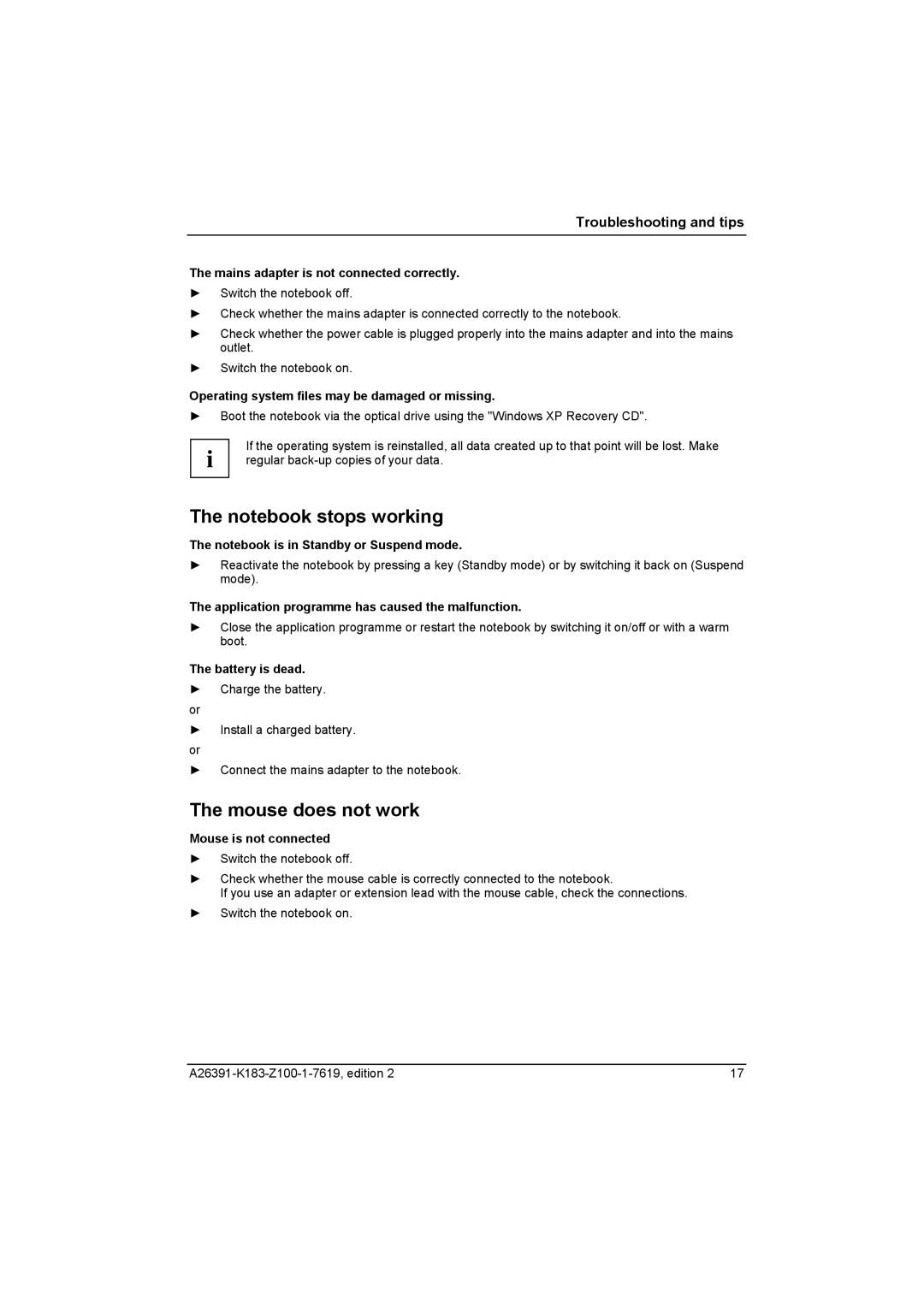Troubleshooting and tips
The mains adapter is not connected correctly.
►Switch the notebook off.
►Check whether the mains adapter is connected correctly to the notebook.
►Check whether the power cable is plugged properly into the mains adapter and into the mains outlet.
►Switch the notebook on.
Operating system files may be damaged or missing.
►Boot the notebook via the optical drive using the "Windows XP Recovery CD".
i | If the operating system is reinstalled, all data created up to that point will be lost. Make |
regular |
The notebook stops working
The notebook is in Standby or Suspend mode.
►Reactivate the notebook by pressing a key (Standby mode) or by switching it back on (Suspend mode).
The application programme has caused the malfunction.
►Close the application programme or restart the notebook by switching it on/off or with a warm boot.
The battery is dead.
►Charge the battery.
or
►Install a charged battery.
or
►Connect the mains adapter to the notebook.
The mouse does not work
Mouse is not connected
►Switch the notebook off.
►Check whether the mouse cable is correctly connected to the notebook.
If you use an adapter or extension lead with the mouse cable, check the connections.
►Switch the notebook on.
17 |