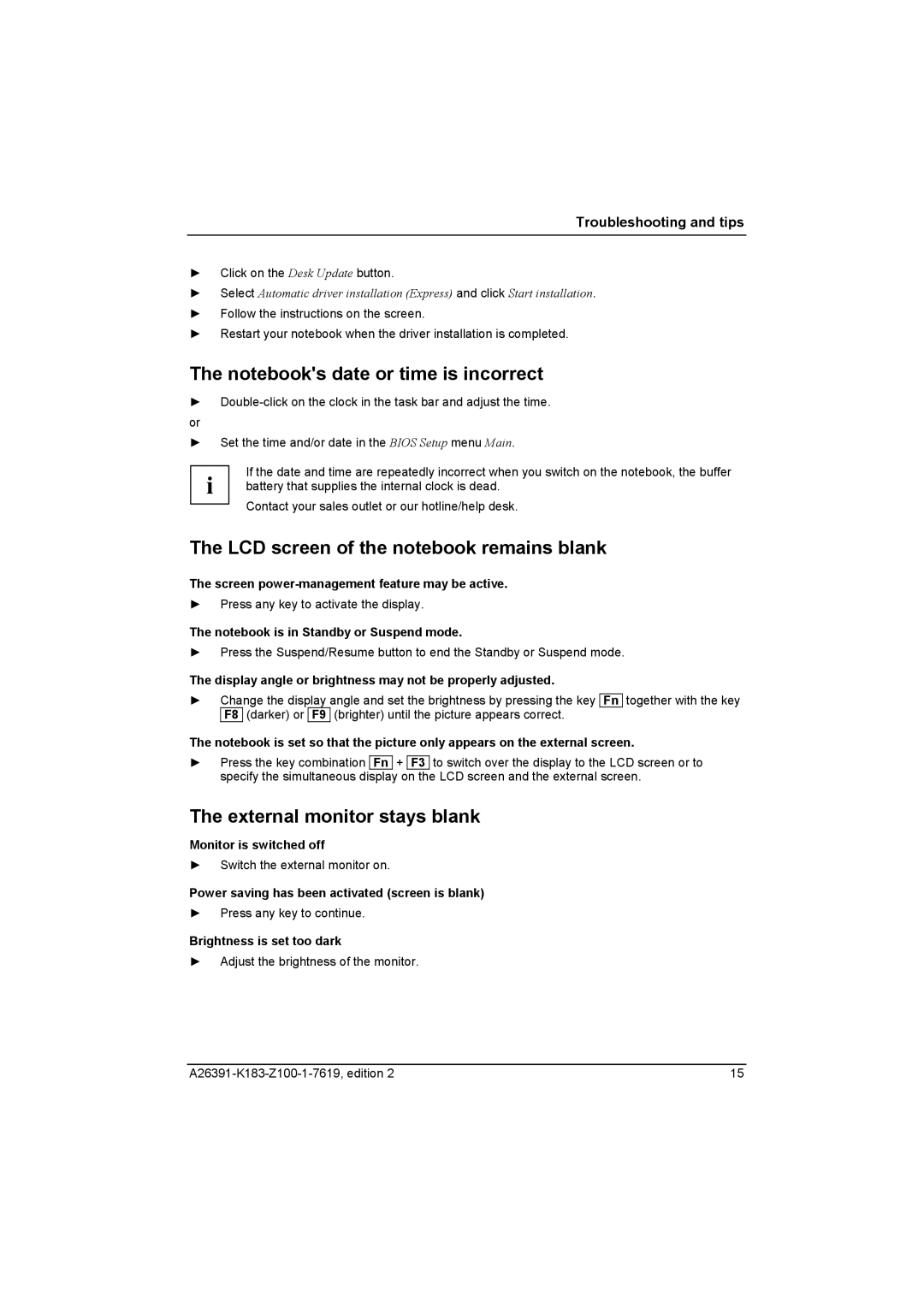Troubleshooting and tips
►Click on the Desk Update button.
►Select Automatic driver installation (Express) and click Start installation.
►Follow the instructions on the screen.
►Restart your notebook when the driver installation is completed.
The notebook's date or time is incorrect
►
or
►Set the time and/or date in the BIOS Setup menu Main.
i | If the date and time are repeatedly incorrect when you switch on the notebook, the buffer |
battery that supplies the internal clock is dead. |
Contact your sales outlet or our hotline/help desk.
The LCD screen of the notebook remains blank
The screen power-management feature may be active.
►Press any key to activate the display.
The notebook is in Standby or Suspend mode.
►Press the Suspend/Resume button to end the Standby or Suspend mode.
The display angle or brightness may not be properly adjusted.
►Change the display angle and set the brightness by pressing the key F8 (darker) or F9 (brighter) until the picture appears correct.
Fn
together with the key
The notebook is set so that the picture only appears on the external screen.
►Press the key combination Fn + F3 to switch over the display to the LCD screen or to specify the simultaneous display on the LCD screen and the external screen.
The external monitor stays blank
Monitor is switched off
►Switch the external monitor on.
Power saving has been activated (screen is blank)
►Press any key to continue.
Brightness is set too dark
►Adjust the brightness of the monitor.
15 |