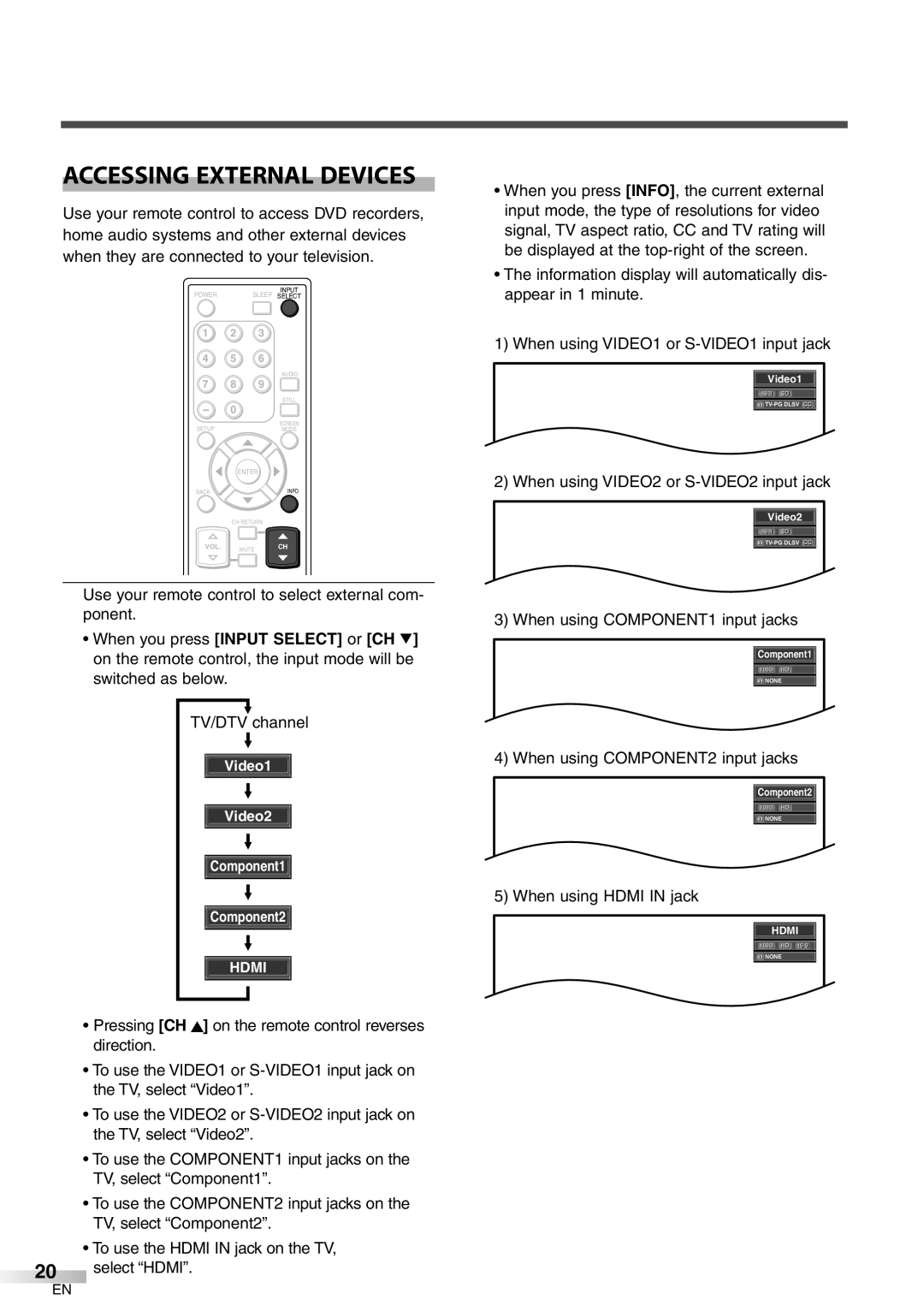Inch
Clean only with dry cloth
Do not install near any heat sources such as
Do not defeat the safety purpose of the polar
Prong are provided for your safety. If the provid
Precautions
Important Safety Instructions / Precautions
# Caution
Dealer Purchase from
Supplied Accessories
Features
DTV/TV/CATV
Chip
Contents
Functions Remote CONTROL, Control and Rear Panel Function
Input SELECT/ENTER
About Interference to Infrared Devices
About Pixel Defects
Installing the Batteries
Remote Control Range
Battery Precautions
Functions
Connection to CABLE/SATELLITE BOX
Preparation for USE Connection
Antenna Cable Connection
Connecting Other Devices
Hdmi
Component Cable Connection
Video Cable Connection
For USE
Preparation
Video Connection
Digital Audio Connection
Connecting the Power Cable
Analog Audio Connection
Initial Settings Initial Setup
Initial Settings
Select source of ANT. in jack using K/L, press Enter
Autoscan will start automatically
Channel Settings Autoscan
For TV channels, using K / L , select Air
For Catv channels, select Cable
Press Enter
To exit the setup, press Setup
Select Register with Enter To exit the setup, press Setup
Channel List
Manual Register
Antenna
Displays signal strength for each channel
Antenna Confirmation
Setting the Panel Saver
Language Selection
Language
Detailil
Volume Adjustment
Watching TV Channel Selection
Ntsc
Atsc
Watching TV
Still Mode
Selecting Audio Channels
Accessing External Devices
Sidebar
Full
Cinema
Wide
Buffy Vampire i Slayer l
Screen Information
To clear the display, press Back or Info again
Sleep Timer
Optional Settings Setup Screen
Watching TV / Optional Settings
Refer to Language Selection on
Picture Adjustment
Caption Mode CC1 and Text1
Closed Caption
CC3 and Text3
CC2, CC4, Text2 and Text4
DTV Closed Caption Closed Caption Style
Enter to confirm
Closed l Caption
CC Style le
Optional Settings
Using K / L , select V-chip
Password entry screen is displayed
Chip
Use the Number buttons and enter the 4-digit number
Selection
NC-17
PG-13
TV-MA Mature audience only TV-14
Set the method of sound input for Hdmi jack
Chipip Enter password Confirm password
Hdmi Audio
Sold Separately
Optional Settings / Attaching a Wall Mount Bracket
Attaching a Wall Mount Bracket Sold Separately
Miscellaneous Troubleshooting Guide
Miscellaneous
Captions are delayed behind the dia
Logue
Contents
Depending on the screen
Maintenance
Glossary
Specifications
Miscellaneous / Specifications
VHF UHF
Catv
Limits and Exclusions
Warranty Statement Regarding NON Authorized Repairs
Duration
Video or Video Connection
2AUDIO Output Connection
1ANTENNA 3HDMI Connection 4COMPONENT Connection
Plasma Display TV rear side
VCR
Plasma Display TV side view

![]()
![]()
![]()
![]()
![]()
![]()
![]() Component1
Component1 ![]()
![]()
![]() NONE
NONE![]() Component2
Component2 ![]()
![]()
![]() NONE
NONE![]()
![]() NONE
NONE