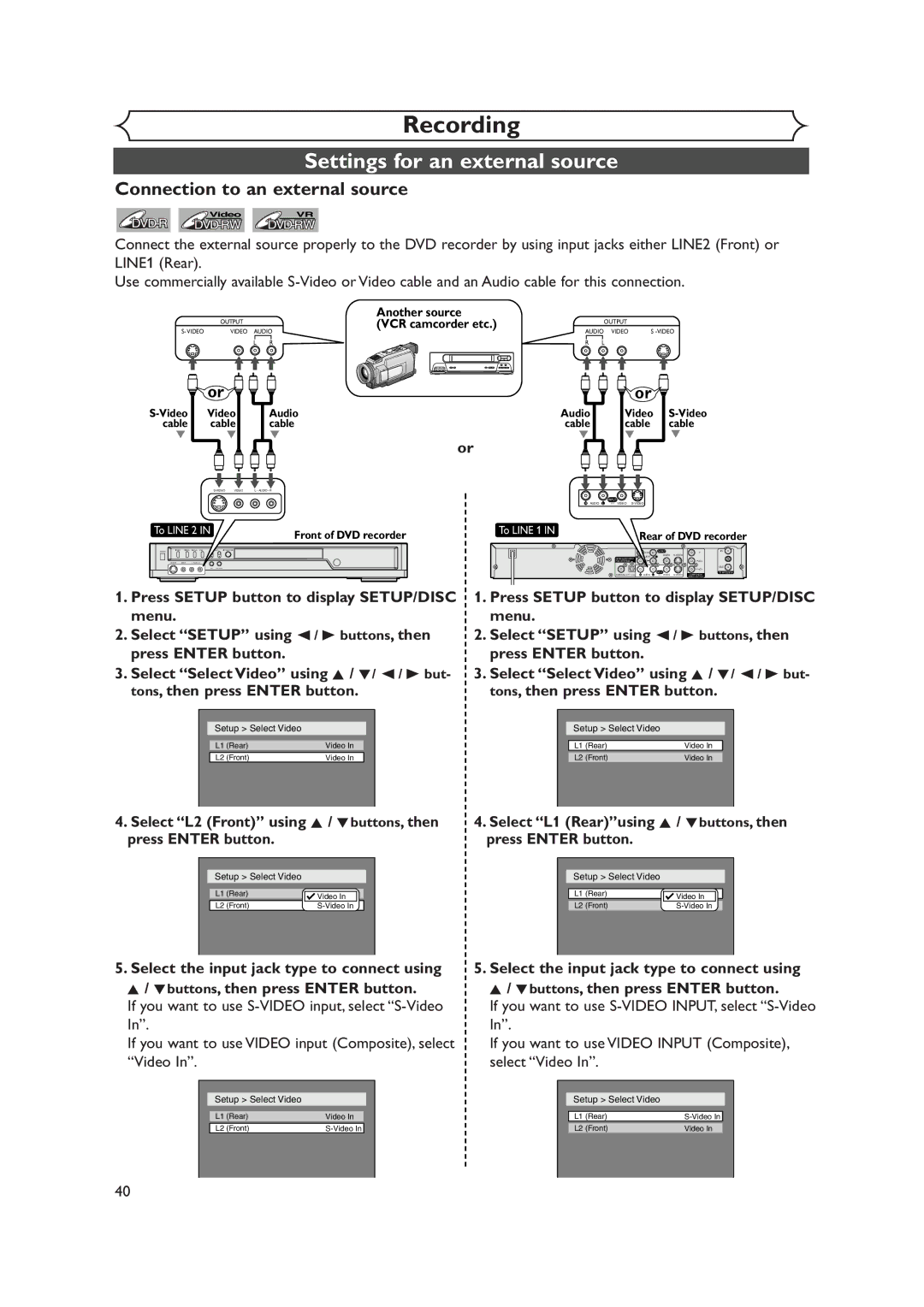Supplied Accessory
FDR-90E
Precautions
Laser Safety
Before you start
Make your contribution to the environment
Important Safeguards
Precautions cont’d
Installation Location
Maintenance
Avoid the Hazards of Electrical Shock and Fire
Moisture Condensation Warning
Table of contents
Features
Functional overview
Functional overview cont’d
Within about 23feet 7m 60˚
SETUP/DISC/CD menu
Display menu
Indicates a disc type and a format mode
Details are on
Display message
Disc type
Recording speed
Title/Track and Chapter mark
Connection to a TV
Connections
If your TV is not compatible with progressive scanning
Connection to a cable box or satellite box
RF cable
Connection to an Audio System
Audio OUT
Remote Control
Getting started
Easy DVD recording
This unit can record on the follow- ing type of discs only
Easy DVD recording Cont’d
Discs
Channel setting
Getting channels auto- matically
Channel setting cont’d
Select Manual Preset using Buttons, then press Enter button
Select Channel using K / L Buttons, then press Enter button
Adding/deleting chan Nels
Guide channel setting
SETUP/DISC menu will appear Screen
Assign channel numbers to the guide channels as neces- sary
Guide Channel Setting list will Appear
To erase a TV channel, press Button at step
Selecting the TV stereo or SAP
Buttons, then press Enter button
Stereo
Secondary Audio Program
Clock setting
Auto Clock Setting
Clock setting cont’d
Manual Clock Setting
Select Clock Setting using Buttons, then press Enter button
Press Enter button again
Clock menu will appear, then the settings will be activated
Select Auto Clock Setting Select OFF using K / L
Using K / L buttons, then Buttons, then press Enter
Press Enter button Button
Select on or OFF using Buttons, then press Enter button
Setting the daylight sav- ing time
Daylight Saving Time options will appear
Select TV Aspect using K Buttons, then press Enter
Selecting the TV aspect ratio
Playback menu will appear
If you have a widescreen TV
Recording
Information on DVD recording
Information
Recording speed
Information on DVD recording cont’d
Information on copy control
Making discs playable in other DVD player Finalize
This recorder cannot record CD-R or CD- RW discs
Settings for the recording format to a blank disc
Formatting a disc
Select Auto Chapter using Buttons, then press Enter button
Minutes has been selected as the default
Press Setup button to exit Setup menu
Formatting a disc cont’d
Reformatting a disc
Basic recording
Recording
XP SP LP
One-touch timer recording
When a power failure occurs
Recording will start
TV screen
Timer recording
Timer recording cont’d
Select a recording speed using K / L buttons
Press Enter button when all information required is
Press Power button to turn
Hints for timer recording
Priority of overlapped settings
When the Guide channel has
Not been assigned
Press VCR Plus+ button to exit
Remember
Settings for an external source
Select L2 Front using K / Lbuttons, then press Enter button
Select L1 Rearusing K / Lbuttons, then press Enter button
Connection to an external source
Settings for an external source cont’d
Select a recording speed using REC Speed button. Refer to
Recording from an external source
Recording speed on
To cancel finalizing, press Stop C button
Finalizing the discs
Finalizing will start
Finalizing is complete
Setting a disc to protect
Playing discs
Information on DVD play
Basic playback
Playback
Basic playback cont’d
For MP3 playback
Playing discs using the disc menu
Select an item using K / L Buttons, then press
Press MENU/LIST button
B buttons
Press TOP Menu button
Playing discs using the title menu
Press TOP Menu button to exit the title menu
Resume play
Special playback
Fast forward / Fast reverse
Skipping TV commercials during play
Special playback cont’d
Pause
Step by step playback
Slow forward / Slow reverse play
Press Skip G button repeatedly
To play step by step back- ward
Spatializer setting Virtual surround
Select icon using / B buttons, then press Enter button
Zoom
During play, press Zoom but- ton
Marker setup menu will appear. Screen for DVD
During play, press Display button
Screen for CD
You can mark up to 6 points
Using Skip H / G buttons
Using Display button
Search
Title/Chapter search
Select icon using / B buttons, then press Enter
Search cont’d
Track search
Time search
Repeat play
Repeat/Random/Program playback
Random playback
Select Program Play using Buttons, then press Enter button
Repeat/Random/Program playback cont’d
Program play
Press Play B button to start program play
Switching audio soundtrack
DVD-Video Audio soundtrack will switch DVD-RW VR mode
Audio channel will switch
Selecting the format of audio and video
Switching subtitles
Selecting the format of audio and video cont’d
Some discs will only allow
List button to display
Switching camera angles
Angle will switch each time you press Enter button
Reducing block noise
NR menu will appear
Editing discs with Video mode
Editing
Information on disc editing
Guide to a title list
Editing discs with VR mode
Information on disc editing cont’d
Editing original titles
Editing playlists
Editing DVD-RW discs in Video mode
Deleting titles
Titlelist will appear Screen
Title will be deleted
Editing DVD-RW discs in Video mode cont’d
Putting names on titles
Window for entering a title name will appear
Character set
Name you entered will be activated for the title
Abc
Select Chapter Mark using Buttons, then press Enter button
Setting or clearing chapter markers
Chapter markers will be added at the specified time
Editing DVD-RW discs in VR mode Original
Press Setup button. Select
Disc using / B buttons
Select Original using / B buttons, then press Enter button
Select Scene Delete using Buttons, then press Enter button
Editing DVD-RW discs in VR mode Original cont’d
Deleting parts of titles
Select Delete using K / L buttons, then press Enter button
Pleted, press Setup button
This operation may take a
While to be completed
Protect OFF JAN 100AM CH12 00125
Option window will appear. Add
Setting pictures for thumbnails
Select Yes using / B but- tons, then press Enter button
Delete
Delete Chapter marker which you selected will be deleted
Picture for thumbnail will be set
To prevent accidental editing, or
Setting titles to protect
Them from the original menu Buttons, then press
Releasing titles from protecting
You are allowed to release
Tected Buttons, then press
Original menu will appear
Select PlayList using / B buttons, then press Enter button
Editing DVD-RW discs in VR mode Playlist
Playlist will appear
Playlist menu will appear
Editing DVD-RW discs in VR mode Playlist cont’d
Cursor will move to Preview You can check a preview
Original/PlayList menu will appear Screen
Disc Edit Playlist Edit Title Name
Index PictureDeleteSet JAN/ 1 100AM CH12 XP 00125
Chapter marker will be added. Add
Select Yes using / B but- tons, then press Enter but- ton
Adding titles to a Playlist
To delete a title from Playlist, refer to Deleting titles on
Deleting a Playlist
Playlist can be deleted if no longer needed
Editing DVD-R discs
Select Title Delete using Buttons, then press Enter button
You cannot select Chapter Mark
Select Yes using / B but- tons, then press Enter but Ton
Editing DVD-R discs cont’d
Changing the Setup menu
Tour of the Setup menu
Press Setup button to display SETUP/DISC menu
Settings for Language
SETUP/DISC menu will appear
Settings for Language cont’d
Select Setup using / B buttons, then press
Settings for Display
Enter button Setup menu will appear
Settings for Display cont’d
OSD Background Transparency Default 35%
OSD Language Default English
Screen Saver Default 10 minutes
Settings for Audio
Choose the appropriate Audio settings for your equipment
Select Playback using K / L / / B buttons, then press
It will only affect DVD discs during playback
Settings for Audio cont’d
Select a setting using K / L buttons, then
Dynamic Range Control Default on
Fast Forward with Audio Default OFF
Settings for Parental lock level
Settings for Parental lock level cont’d
Troubleshooting
Power
Others
Picture
Recording/Timer recording/Editing
Troubleshooting cont’d
Playback
Remote control
Others
This disc has no space to write
Glossary
Specifications
101
Video recording format
Audio recording format
Español
Fácil grabación de DVD
¿Qué son títulos y capítulos?
Puede editar lo siguiente de la lista de títulos
Original y Playlist modo VR
¿Qué significa Original o Playlist?
Télécommande
Français
Enregistrement simple de DVD
Remarque
Original et Playlist mode VR
Qu’est-ce que titres et chapitres?
Ce qui suit peut être monté à partir d’une liste de titres
Quoi servent Original ou Playlist?
106
107
Limited Warranty