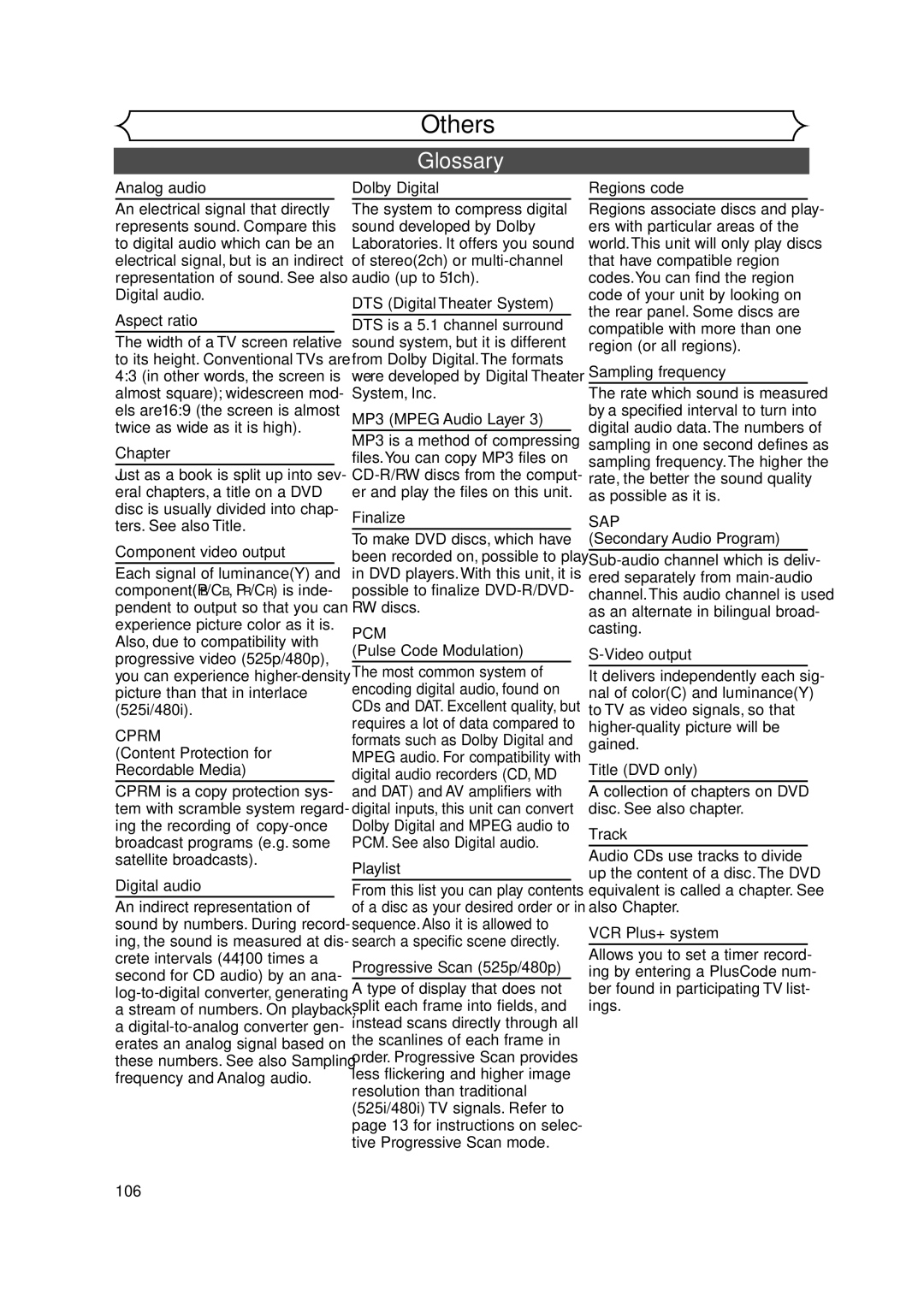NA817UD WPZ0901TM002
Supplied Accessory
Remote control RF cable
With two AA batteries
Before you start
Precautions
Laser Safety
Model No Serial No
Important Safeguards
Precautions cont’d
Moisture Condensation Warning
Installation Location
Maintenance
About Copyright
Table of contents
Features
Functional overview
2221201918 1211
Search Mode button VCR
Setup button DVD/VCR
Power button DVD/VCR Skip H button DVD
CLEAR/C.RESET button
Functional overview cont’d
VCR/DVD recorder Switching
60˚ Remote control
Select button
SETUP/DISC/CD menu
First DVD
Display menu
First VCR
Recording speed
Display message
Disc type and Current status of the unit
Title/Track and Chapter mark
Connections
Plug in the AC power cord of this unit
Method 2 and method 3 are only useful in DVD mode
Connection to a TV
To playback a DVD disc or a tape
Connection to a cable box or satellite box
To select channels of the cable box or satellite box
To view one channel while recording another
Connection to an Audio System
Getting started
Easy DVD recording
Easy DVD recording Cont’d
Channel Discs
Channel setting
Getting channels auto- matically
Manual Preset menu will appear
Channel setting cont’d
Select Manual Preset using Buttons, then press Enter button
Select Channel using K / L Buttons, then press Enter button
Guide channel setting
Remember
To continue assigning, repeat the steps
Guide Channel Setting list will Appear
Assign channel numbers to the guide channels as neces- sary
To erase a TV channel, press button at step
Outputs main-audio
Selecting the TV stereo or SAP
Option window will appear
Secondary Audio Program
Clock setting
Auto Clock Setting
Clock setting cont’d
Manual Clock Setting
Clock menu will appear, then the settings will be activated
Choose on when currently observing the daylight saving time
Setting the daylight sav- ing time
Select on or OFF using Buttons, then press Enter button
Daylight Saving Time options will appear
Selecting the TV aspect ratio
Letter Box has been select- ed as the default
Select TV Aspect using K Buttons, then press Enter
Playback menu will appear
Information
Recording
Information on DVD recording
Recording speed
Making discs playable in other DVD player Finalize
Information on DVD recording cont’d
Information on copy control
This unit cannot record CD-R or CD-RW discs
Select Setup using / B
Settings for the recording format to a blank disc
SETUP/DISC menu will appear Screen
Formatting a disc
Formatting a disc cont’d
Select Auto Chapter using
Press Setup button to exit Setup menu
Option window will appear
Reformatting a disc
Select Yes using / B but- tons, then press Enter but- ton
Select Format using K / L buttons, then press Enter button
Formatting is complete
Basic recording
XP SP LP
Basic recording cont’d
Checking the recording picture quality
Press REC Monitor button again to exit
One-touch timer recording
Timer recording
Press Power button to turn off
Timer recording cont’d
Press Enter button when all information required is entered
To stop the timer recording in process
Hints for timer recording
Priority of overlapped settings
Before setting timer recording Using VCR Plus+ system, read
When the Guide channel has
Record using K / L buttons
Guide channel setting on pages 20-21
Connection to an external source
Settings for an external source
Select L1 Rear using K / L buttons, then press Enter button
If you want to use Video input Composite, select Video
Recording from an external source
Settings for an external source cont’d
Select a recording speed using REC Speed button. Refer to
Recording speed on page 28 for DVD or page 98 for VCR
Select Dubbing Mode using Buttons, then press Enter button
Dubbing Mode
Make sure
Mode to
When you turn off the unit
After setting the Dubbing
Setting will be set to
Finalizing the discs
Select Disc using / B buttons, then press Enter button
Finalizing is complete
Setting a disc to protect
Playing discs
Information on DVD play
Basic playback
Playback
Basic playback cont’d
For MP3 playback
Playing discs using the disc menu
TOP Menu button
Playing discs using the title menu
First DVD Press TOP Menu button
Press TOP Menu button to exit the title menu
Resume play
Special playback
Fast forward / Fast reverse
Skipping TV commercials during play
Special playback cont’d
Pause
Step by step playback
Slow forward / Slow reverse play
Zoom
Spatializer setting Virtual surround
Select icon using / B buttons, then press Enter button
During playback, press Zoom button
Screen for CD
Marker setup menu will appear. Screen for DVD
Then press CLEAR/C.RESET
Recording to a recordable
Search
Using Skip H / G buttons
Using Display button
Title/Chapter search
Track search
Enter a desired time to search using K / L buttons or
Search cont’d
Time search
Repeat play
Repeat/Random/Program play
Random play
Repeat/Random/Program play cont’d
Program play
Audio channel will switch
Switching audio soundtrack
DVD-RW VR mode
Selecting the format of audio and video
Switching subtitles
Selecting the format of audio and video cont’d
Reducing block noise
Switching camera angles
Angle will switch each time you press Enter button
NR menu will appear
Information on disc editing
Editing discs in Video mode
Editing
Guide to a title list
Editing original titles
Editing discs in VR mode
Information on disc editing cont’d
Editing playlists
Titlelist will appear Screen
Editing DVD-RW discs in Video mode
Deleting titles
Edit menu will appear
Putting names on titles
Editing DVD-RW discs in Video mode cont’d
Select Edit using K / L but
Tons, then press Enter button
Name you entered will be
Select Yes using / B but Tons, then press Enter but
Activated for the title
Select Chapter Mark using Buttons, then press Enter button
Setting or clearing chapter markers
Chapter markers will be added at the specified time
Editing DVD-RW discs in VR mode Original
Select Original using / B buttons, then press Enter button
Editing DVD-RW discs in VR mode Original cont’d
Select Scene Delete using Buttons, then press Enter button
Deleting parts of titles
Option window will appear Part of a title will be deleted
Delete when the number
Button Ton
You cannot select Scene
Name you entered will be activated for the title
Option window will appear. Add
Yes JAN/ 1 100AM CH12
Delete Chapter marker which you
Setting pictures for thumbnails
Delete
Selected will be deleted
Picture for thumbnail will be set
Them from the original menu Buttons, then press
Setting titles to protect
To prevent accidental editing or
First Original menu will appear
Releasing titles from protecting
Select PlayList using / B buttons, then press Enter button
Editing DVD-RW discs in VR mode Playlist
Playlist will appear
Playlist menu will appear
Editing DVD-RW discs in VR mode Playlist cont’d
Instructions continue to the next
Before editing Edited
Select Delete using K / L buttons, then press Enter button
Part of a title will be deleted
Enter button Ton
Select a desired title using K Select Yes using / B but
Buttons, then press Tons, then press Enter but
Playlist menu will appear Name you entered will be
Disc Setting
Chapter marker will be added. Add
Open Powerclose
Adding titles to a Playlist
Select Edit using K / L but- tons, then press Enter but Ton
Original/PlayList menu will appear Screen
Playlist will be erased
Deleting a Playlist
Playlist can be deleted if no longer needed
Ing time on disc
Editing DVD-R discs
You cannot select Chapter Mark
Select Yes using / B but- tons, then press Enter but Ton
Editing DVD-R discs cont’d
Changing the Setup menu
Tour of the Setup menu
SETUP/DISC menu will appear
Settings for Language
Press Setup button to display SETUP/DISC menu
Only the languages supported by the disc can be selected
Settings for Language cont’d
Settings for Display
Setup Display
OSD Language Default English
Settings for Display cont’d
OSD Background Transparency Default 35%
Screen Saver Default 10 minutes
Select Playback using K / L / / B buttons, then press
Settings for Audio
Choose the appropriate Audio settings for your equipment
It will only affect DVD discs during playback
Dynamic Range Control Default on
Settings for Audio cont’d
Select a setting using K / L buttons, then
Fast Forward with Audio Default OFF
Settings for Parental lock level
Settings for Parental lock level cont’d
VCR functions
Recording and One-touch timer recording
Press Stop button when the recording is completed
Playback
Index search
Recording and One-touch timer recording cont’d
One-touch timer recording
You cannot pause an OTR
Other operations
Counter Reset
When you playback a tape recorded in Hi-Fi stereo
VCR First
Others
Troubleshooting
101
Troubleshooting cont’d
102
103
Select channel 3 on your TV
Press VIDEO/TV button on the remote control
RF converter output
For more than
Language code
105
Glossary
Specifications
107
Nota
Español
Fácil grabación de DVD
Mando a distancia
Puede editar lo siguiente de la lista de títulos
Grabe en discos
¿Qué son títulos y capítulos?
Original y Playlist modo VR
Reproducción con videograbadora
Presione VCR
Grabación
Grabación y grabación con temporizador de un toque VCR
Grabación con temporizador de un toque OTR
Enregistrement simple de DVD
Télécommande
Français
Sélectionner la vitesse
Enregistrement simple de DVD suite
Lecture avec magnétoscope
114
Enregistrement
Limited Warranty